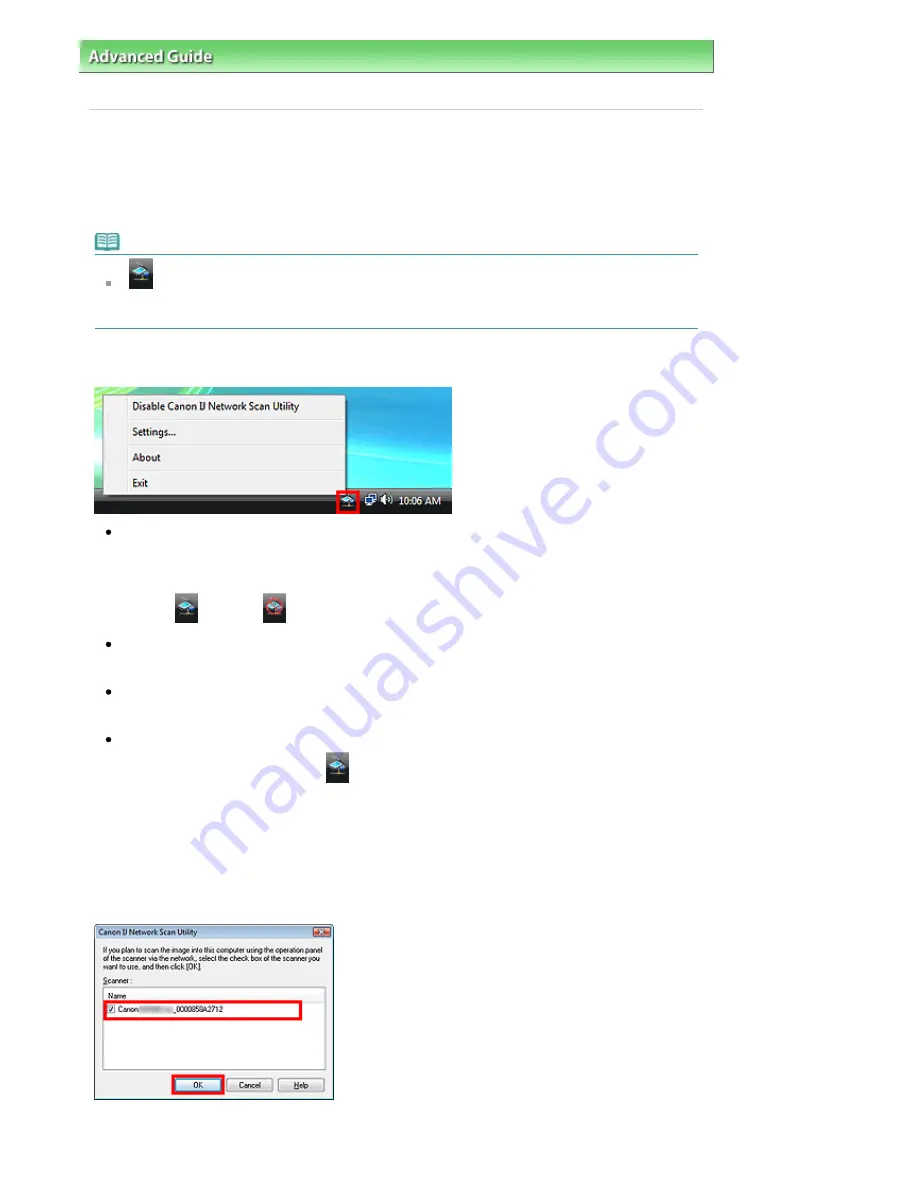
Advanced Guide
>
Scanning
>
Canon IJ Network Scan Utility Screens
> Canon IJ Network Scan Utility Menu and Setting
Screen
Canon IJ Network Scan Utility Menu and Setting Screen
Set up Canon IJ Network Scan Utility to scan images into a computer over a network using the Operation
Panel of the machine.
After installation, Canon IJ Network Scan Utility appears in the notification area of the taskbar.
Note
If
is not displayed in the notification area of the taskbar, from the Start menu, select (All)
Programs > Canon IJ Network Utilities > Canon IJ Network Scan Utility > Canon IJ Network Scan
Utility to start it.
Menu
Disable Canon IJ Network Scan Utility or Enable Canon IJ Network Scan Utility
Enables or disables Canon IJ Network Scan Utility.
When you select Disable Canon IJ Network Scan Utility, you will not be able to scan over a network
using the Operation Panel.
Enabled:
, Disabled:
Settings...
The Canon IJ Network Scan Utility dialog box opens. You can select the product you want to use.
About
Displays the version information.
Exit
Exits Canon IJ Network Scan Utility.
disappears from the notification area of the taskbar.
Canon IJ Network Scan Utility Dialog Box
The machine must be selected with Canon IJ Network Scan Utility before scanning over a network.
In the notification area of the taskbar, right-click the icon and select Settings... to open the Canon IJ
Network Scan Utility dialog box.
Normally, the machine is already selected. In that case, you do not need to select it again.
Select the product you want to use.
Scanners that are registered to the system are displayed. Select the checkbox of the product you want to
Page 655 of 947 pages
Canon IJ Network Scan Utility Menu and Setting Screen
Summary of Contents for MP980 series
Page 18: ...Page top Page 18 of 947 pages Printing Photos Saved on the Memory Card ...
Page 29: ...Page top Page 29 of 947 pages Making Copies ...
Page 62: ...Page top Page 62 of 947 pages Printing Documents Macintosh ...
Page 75: ...Page top Page 75 of 947 pages Loading Paper ...
Page 100: ...Page top Page 100 of 947 pages When Printing Becomes Faint or Colors Are Incorrect ...
Page 103: ...Page top Page 103 of 947 pages Examining the Nozzle Check Pattern ...
Page 105: ...Page top Page 105 of 947 pages Cleaning the Print Head ...
Page 107: ...Page top Page 107 of 947 pages Cleaning the Print Head Deeply ...
Page 159: ...Page top Page 159 of 947 pages Selecting a Photo ...
Page 161: ...Page top Page 161 of 947 pages Editing ...
Page 163: ...Page top Page 163 of 947 pages Printing ...
Page 240: ...Page top Page 240 of 947 pages Attaching Comments to Photos ...
Page 244: ...See Help for details on each dialog box Page top Page 244 of 947 pages Setting Holidays ...
Page 317: ...Page top Page 317 of 947 pages Setting Paper Dimensions Custom Size ...
Page 332: ...Page top Page 332 of 947 pages Printing with ICC Profiles ...
Page 468: ...Printing Photos Sending via E mail Editing Files Page top Page 468 of 947 pages Saving ...
Page 520: ...taskbar and click Cancel Printing Page top Page 520 of 947 pages Print Document Dialog Box ...
Page 746: ...Page top Page 746 of 947 pages Printing with Computers ...
Page 780: ...Page top Page 780 of 947 pages If an Error Occurs ...
Page 870: ...Page top Page 870 of 947 pages Before Printing on Art Paper ...
Page 882: ...Before Installing the MP Drivers Page top Page 882 of 947 pages Installing the MP Drivers ...






























