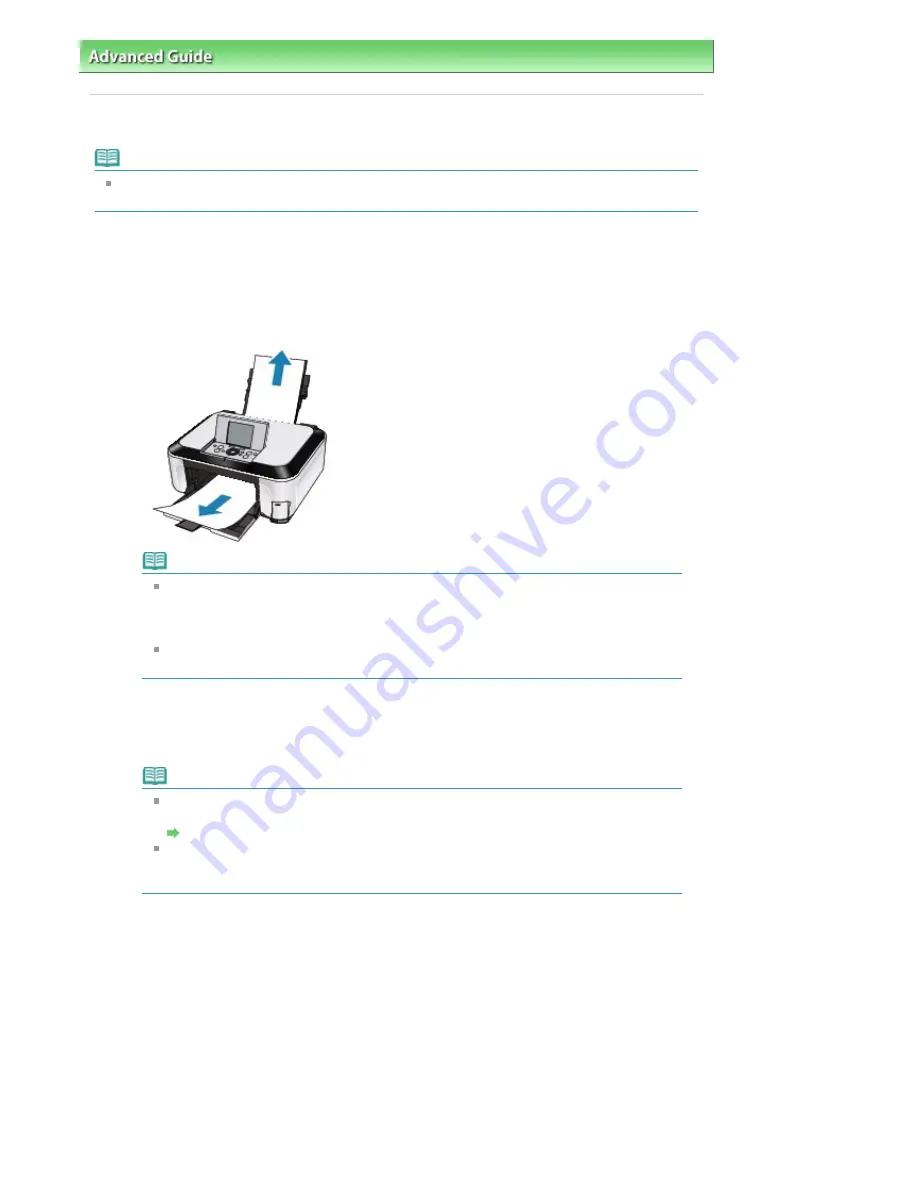
Advanced Guide
>
Troubleshooting
> Paper Jams
Paper Jams
Note
If you need to turn off the machine to remove jammed paper during printing, press the
Stop
button
to cancel print jobs before turning off the machine.
If the paper is jammed in the Paper Output Slot or the Rear Tray:
Remove the paper following the procedure below.
1.
Slowly pull the paper out, either from the Rear Tray or from the Paper Output Slot,
whichever is easier.
Note
If the paper tears and a piece remains inside the machine, turn the machine off, open
the Scanning Unit (Cover), and remove the paper.
Be careful not to touch the components inside the machine.
After removing all paper, close the Scanning Unit (Cover), and turn the machine back on.
If you cannot pull the paper out, turn the machine off and turn it back on. The paper may
be ejected automatically.
2.
Reload the paper, and press the OK button on the machine.
If you turned off the machine in step 1, all print jobs in the queue are canceled. Reprint if
necessary.
Note
When reloading the paper, confirm that you are using the correct paper and are loading it
correctly.
Loading Paper / Originals
A5-sized paper is suited to printing documents consisting mainly of text. We do not
recommend using such paper to print documents with photos or graphics, since the
printout may curl and cause paper exit jams.
If you cannot remove the paper or the paper tears inside the machine, or if the paper jam error
continues after removing the paper, contact your Canon service representative.
If paper is jammed inside the machine at the transport unit:
Remove the paper following the procedure below.
1.
Detach the Rear Cover.
Page 817 of 947 pages
Paper Jams
Summary of Contents for MP980 series
Page 18: ...Page top Page 18 of 947 pages Printing Photos Saved on the Memory Card ...
Page 29: ...Page top Page 29 of 947 pages Making Copies ...
Page 62: ...Page top Page 62 of 947 pages Printing Documents Macintosh ...
Page 75: ...Page top Page 75 of 947 pages Loading Paper ...
Page 100: ...Page top Page 100 of 947 pages When Printing Becomes Faint or Colors Are Incorrect ...
Page 103: ...Page top Page 103 of 947 pages Examining the Nozzle Check Pattern ...
Page 105: ...Page top Page 105 of 947 pages Cleaning the Print Head ...
Page 107: ...Page top Page 107 of 947 pages Cleaning the Print Head Deeply ...
Page 159: ...Page top Page 159 of 947 pages Selecting a Photo ...
Page 161: ...Page top Page 161 of 947 pages Editing ...
Page 163: ...Page top Page 163 of 947 pages Printing ...
Page 240: ...Page top Page 240 of 947 pages Attaching Comments to Photos ...
Page 244: ...See Help for details on each dialog box Page top Page 244 of 947 pages Setting Holidays ...
Page 317: ...Page top Page 317 of 947 pages Setting Paper Dimensions Custom Size ...
Page 332: ...Page top Page 332 of 947 pages Printing with ICC Profiles ...
Page 468: ...Printing Photos Sending via E mail Editing Files Page top Page 468 of 947 pages Saving ...
Page 520: ...taskbar and click Cancel Printing Page top Page 520 of 947 pages Print Document Dialog Box ...
Page 746: ...Page top Page 746 of 947 pages Printing with Computers ...
Page 780: ...Page top Page 780 of 947 pages If an Error Occurs ...
Page 870: ...Page top Page 870 of 947 pages Before Printing on Art Paper ...
Page 882: ...Before Installing the MP Drivers Page top Page 882 of 947 pages Installing the MP Drivers ...






























