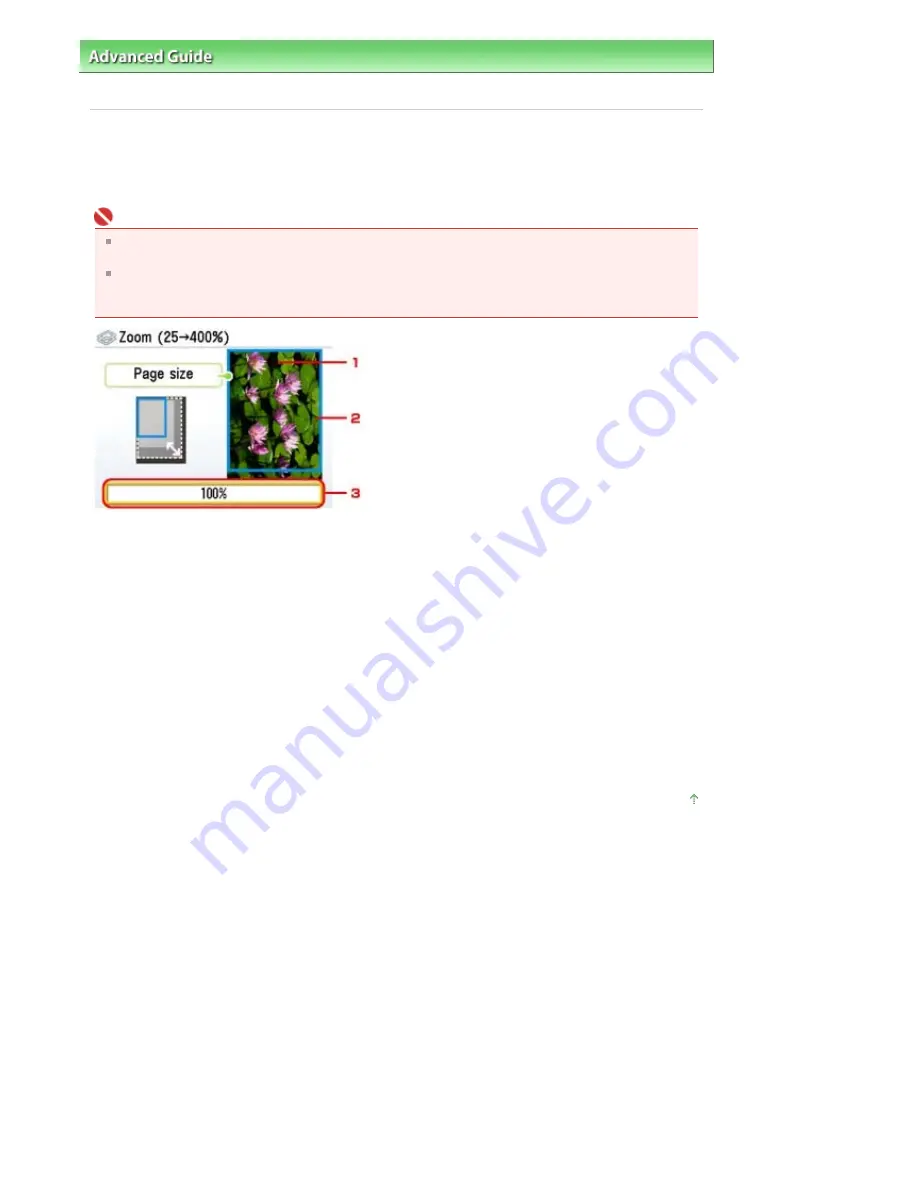
Advanced Guide
>
Printing Using the Operation Panel of the Machine
>
Copying
>
Making Copies
> Displaying the
Preview Screen
Displaying the Preview Screen
When you press the right Function button while Preview is displayed on the screen, you can preview an
image of the printout on the preview screen.
Important
The original will be scanned to display the preview image. Therefore, do not open the Document
Cover until the preview screen appears.
Originals are rescanned after displaying the preview screen and before copying starts. Therefore,
do not open the Document Cover or remove the original from the Platen Glass until copying is
complete.
1.
Preview of the original document
The original that is set on the Platen Glass is displayed. If the displayed image is skewed, refer to
Loading Paper / Originals
and reset the original properly, then display the preview screen again and
preview the original.
2.
Page size
A frame showing the selected page size appears over the image. The inside of the frame will be
printed.
3.
Magnification
The magnification setting, which was set when the preview screen was displayed, is displayed. If
Preset ratio, Zoom (25 - 400%), or 100% is selected, you can change the magnification setting on
the preview screen.
Page top
Page 364 of 947 pages
Displaying the Preview Screen
Summary of Contents for MP980 series
Page 18: ...Page top Page 18 of 947 pages Printing Photos Saved on the Memory Card ...
Page 29: ...Page top Page 29 of 947 pages Making Copies ...
Page 62: ...Page top Page 62 of 947 pages Printing Documents Macintosh ...
Page 75: ...Page top Page 75 of 947 pages Loading Paper ...
Page 100: ...Page top Page 100 of 947 pages When Printing Becomes Faint or Colors Are Incorrect ...
Page 103: ...Page top Page 103 of 947 pages Examining the Nozzle Check Pattern ...
Page 105: ...Page top Page 105 of 947 pages Cleaning the Print Head ...
Page 107: ...Page top Page 107 of 947 pages Cleaning the Print Head Deeply ...
Page 159: ...Page top Page 159 of 947 pages Selecting a Photo ...
Page 161: ...Page top Page 161 of 947 pages Editing ...
Page 163: ...Page top Page 163 of 947 pages Printing ...
Page 240: ...Page top Page 240 of 947 pages Attaching Comments to Photos ...
Page 244: ...See Help for details on each dialog box Page top Page 244 of 947 pages Setting Holidays ...
Page 317: ...Page top Page 317 of 947 pages Setting Paper Dimensions Custom Size ...
Page 332: ...Page top Page 332 of 947 pages Printing with ICC Profiles ...
Page 468: ...Printing Photos Sending via E mail Editing Files Page top Page 468 of 947 pages Saving ...
Page 520: ...taskbar and click Cancel Printing Page top Page 520 of 947 pages Print Document Dialog Box ...
Page 746: ...Page top Page 746 of 947 pages Printing with Computers ...
Page 780: ...Page top Page 780 of 947 pages If an Error Occurs ...
Page 870: ...Page top Page 870 of 947 pages Before Printing on Art Paper ...
Page 882: ...Before Installing the MP Drivers Page top Page 882 of 947 pages Installing the MP Drivers ...






























