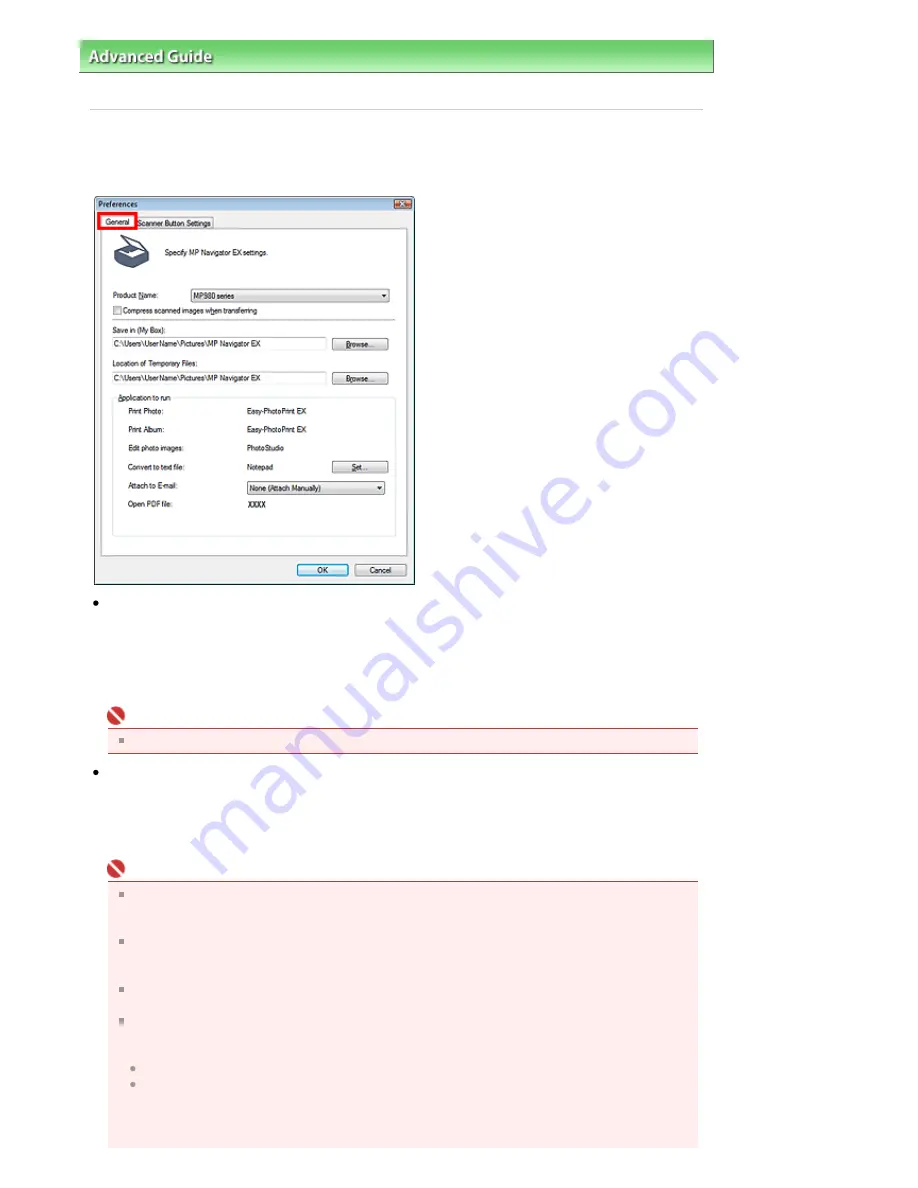
Advanced Guide
>
Scanning
>
Scanning with the Bundled Application Software
>
MP Navigator EX Screens
> General
Tab
General Tab
On the General tab, you can specify general MP Navigator EX settings.
Product Name
Displays the product name of the machine that MP Navigator EX is currently configured to use.
If the displayed product is not the one you want to use, select the desired product from the list.
For network connection, select one with (Network: XXXXXXXXXXXX) after the product name. (Where
XXXXXXXXXXXX is the MAC address.)
Use network connection to share the machine among multiple computers.
Important
To set up a network environment, see "
Network Scan Settings
."
Compress scanned images when transferring
Compress and transfer images scanned using MP Navigator EX or the Operation Panel of the
machine. This is useful when the machine is connected via a slow interface such as USB 1.1 or a
network. By default, this checkbox is selected when using a network connection. It is not selected
when using a USB connection.
Important
When Photo is selected for Document Type on the Scanner Button Settings tab, allow 3/8 inches
(1 cm) or more space between the edges of the Platen and the document. If not, some images
may not be scanned at the correct positions and sizes.
Business cards, panorama photos and bordered photos may not be cropped accurately when
scanned. In that case, deselect the Compress scanned images when transferring checkbox and
scan again.
It is recommended that you scan at 300 dpi or higher resolution when scanning multiple photos
using this function.
The following restrictions apply when the Compress scanned images when transferring
checkbox is selected.
- The following black and white binary scanning functions are not available:
Text(OCR) cannot be selected for Document Type in the Scan/Import window.
Black and White cannot be selected in the color mode settings for One-click Mode.
- Remove gutter shadow is not available
- Save the JPEG/Exif file in AdobeRGB for One-click Mode is not available
- Available resolutions: 75 dpi, 150 dpi, 300 dpi, 600 dpi
Page 560 of 947 pages
General Tab
Summary of Contents for MP980 series
Page 18: ...Page top Page 18 of 947 pages Printing Photos Saved on the Memory Card ...
Page 29: ...Page top Page 29 of 947 pages Making Copies ...
Page 62: ...Page top Page 62 of 947 pages Printing Documents Macintosh ...
Page 75: ...Page top Page 75 of 947 pages Loading Paper ...
Page 100: ...Page top Page 100 of 947 pages When Printing Becomes Faint or Colors Are Incorrect ...
Page 103: ...Page top Page 103 of 947 pages Examining the Nozzle Check Pattern ...
Page 105: ...Page top Page 105 of 947 pages Cleaning the Print Head ...
Page 107: ...Page top Page 107 of 947 pages Cleaning the Print Head Deeply ...
Page 159: ...Page top Page 159 of 947 pages Selecting a Photo ...
Page 161: ...Page top Page 161 of 947 pages Editing ...
Page 163: ...Page top Page 163 of 947 pages Printing ...
Page 240: ...Page top Page 240 of 947 pages Attaching Comments to Photos ...
Page 244: ...See Help for details on each dialog box Page top Page 244 of 947 pages Setting Holidays ...
Page 317: ...Page top Page 317 of 947 pages Setting Paper Dimensions Custom Size ...
Page 332: ...Page top Page 332 of 947 pages Printing with ICC Profiles ...
Page 468: ...Printing Photos Sending via E mail Editing Files Page top Page 468 of 947 pages Saving ...
Page 520: ...taskbar and click Cancel Printing Page top Page 520 of 947 pages Print Document Dialog Box ...
Page 746: ...Page top Page 746 of 947 pages Printing with Computers ...
Page 780: ...Page top Page 780 of 947 pages If an Error Occurs ...
Page 870: ...Page top Page 870 of 947 pages Before Printing on Art Paper ...
Page 882: ...Before Installing the MP Drivers Page top Page 882 of 947 pages Installing the MP Drivers ...
















































