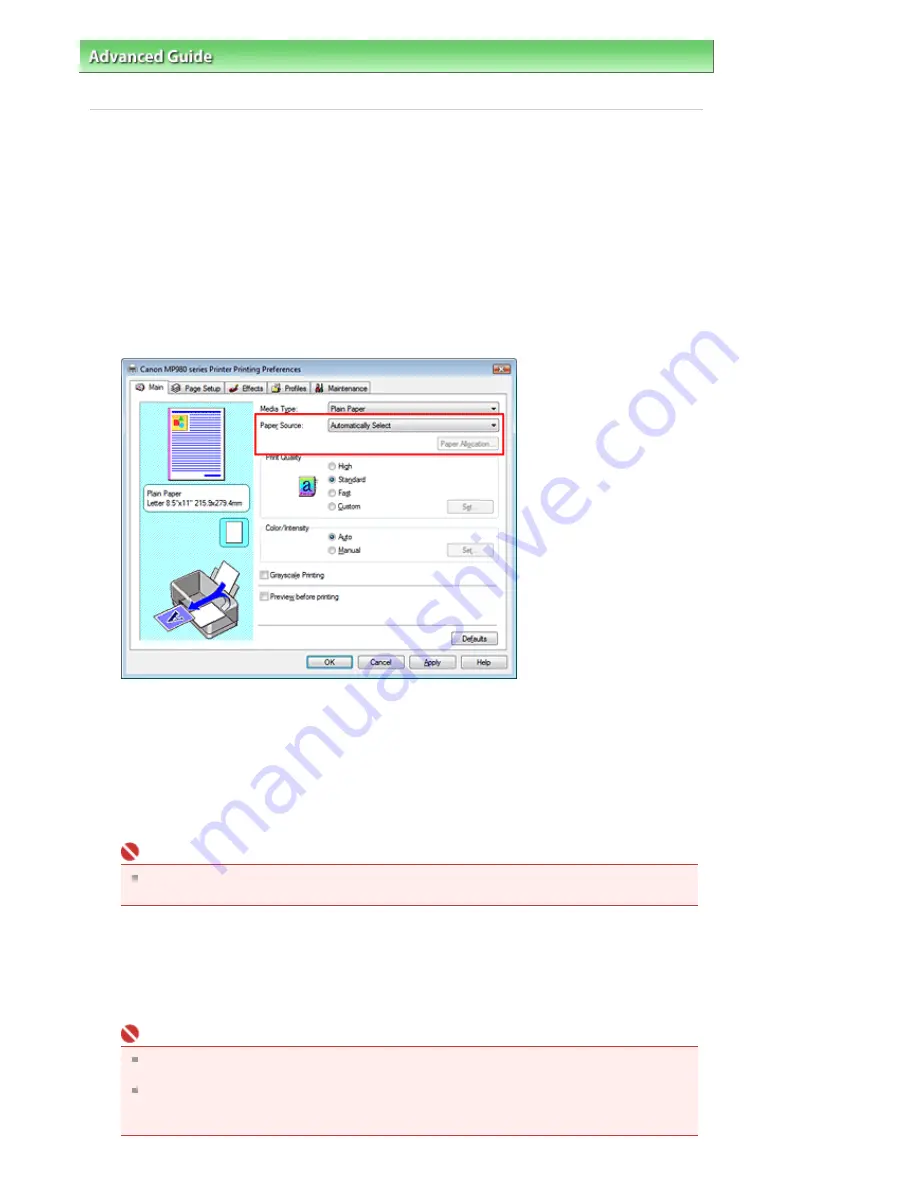
Advanced Guide
>
Printing from a Computer
>
Printing with Other Application Software
>
Various Printing Methods
>
Switching the Paper Source to Match the Purpose
Switching the Paper Source to Match the Purpose
In this machine, there are two paper sources, a rear tray and a cassette.
You can facilitate printing by selecting a paper source setting that matches your print conditions or
purpose.
The procedure for setting paper source is as follows:
1.
Open the
printer driver setup window
2.
Select the paper source
From the Paper Source list on the Main tab, select the paper source that matches your purpose.
Automatically Select
Plain paper whose Page Size is Letter 8.5"x11", A5, A4, or B5 is fed from the cassette. Other sizes of
plain paper and paper types other than plain paper are fed from the rear tray.
Rear Tray
Paper is always fed from the rear tray.
Cassette
Paper is always fed from the cassette.
Important
Plain paper that is not Letter 8.5"x11", A5, A4, or B5 and paper types other than plain paper
cannot be fed from the cassette.
Continuous Autofeed
If plain paper runs out in the specified paper source, the printer automatically switches the paper
source.
When printing a large volume of data, load plain paper of the same size in both paper sources. You
can therefore reduce the trouble of having to load paper because the printer automatically switches
the paper source when paper runs out in one paper source.
Important
Continuous Autofeed is unavailable when paper other than Plain Paper is selected for Media
Type.
Since the printer feeds paper from the paper source that was being used the last time
Continuous Autofeed was selected and printing ended, load the same paper in both the rear
tray and the cassette.
Page 313 of 947 pages
Switching the Paper Source to Match the Purpose
Summary of Contents for MP980 series
Page 18: ...Page top Page 18 of 947 pages Printing Photos Saved on the Memory Card ...
Page 29: ...Page top Page 29 of 947 pages Making Copies ...
Page 62: ...Page top Page 62 of 947 pages Printing Documents Macintosh ...
Page 75: ...Page top Page 75 of 947 pages Loading Paper ...
Page 100: ...Page top Page 100 of 947 pages When Printing Becomes Faint or Colors Are Incorrect ...
Page 103: ...Page top Page 103 of 947 pages Examining the Nozzle Check Pattern ...
Page 105: ...Page top Page 105 of 947 pages Cleaning the Print Head ...
Page 107: ...Page top Page 107 of 947 pages Cleaning the Print Head Deeply ...
Page 159: ...Page top Page 159 of 947 pages Selecting a Photo ...
Page 161: ...Page top Page 161 of 947 pages Editing ...
Page 163: ...Page top Page 163 of 947 pages Printing ...
Page 240: ...Page top Page 240 of 947 pages Attaching Comments to Photos ...
Page 244: ...See Help for details on each dialog box Page top Page 244 of 947 pages Setting Holidays ...
Page 317: ...Page top Page 317 of 947 pages Setting Paper Dimensions Custom Size ...
Page 332: ...Page top Page 332 of 947 pages Printing with ICC Profiles ...
Page 468: ...Printing Photos Sending via E mail Editing Files Page top Page 468 of 947 pages Saving ...
Page 520: ...taskbar and click Cancel Printing Page top Page 520 of 947 pages Print Document Dialog Box ...
Page 746: ...Page top Page 746 of 947 pages Printing with Computers ...
Page 780: ...Page top Page 780 of 947 pages If an Error Occurs ...
Page 870: ...Page top Page 870 of 947 pages Before Printing on Art Paper ...
Page 882: ...Before Installing the MP Drivers Page top Page 882 of 947 pages Installing the MP Drivers ...
















































