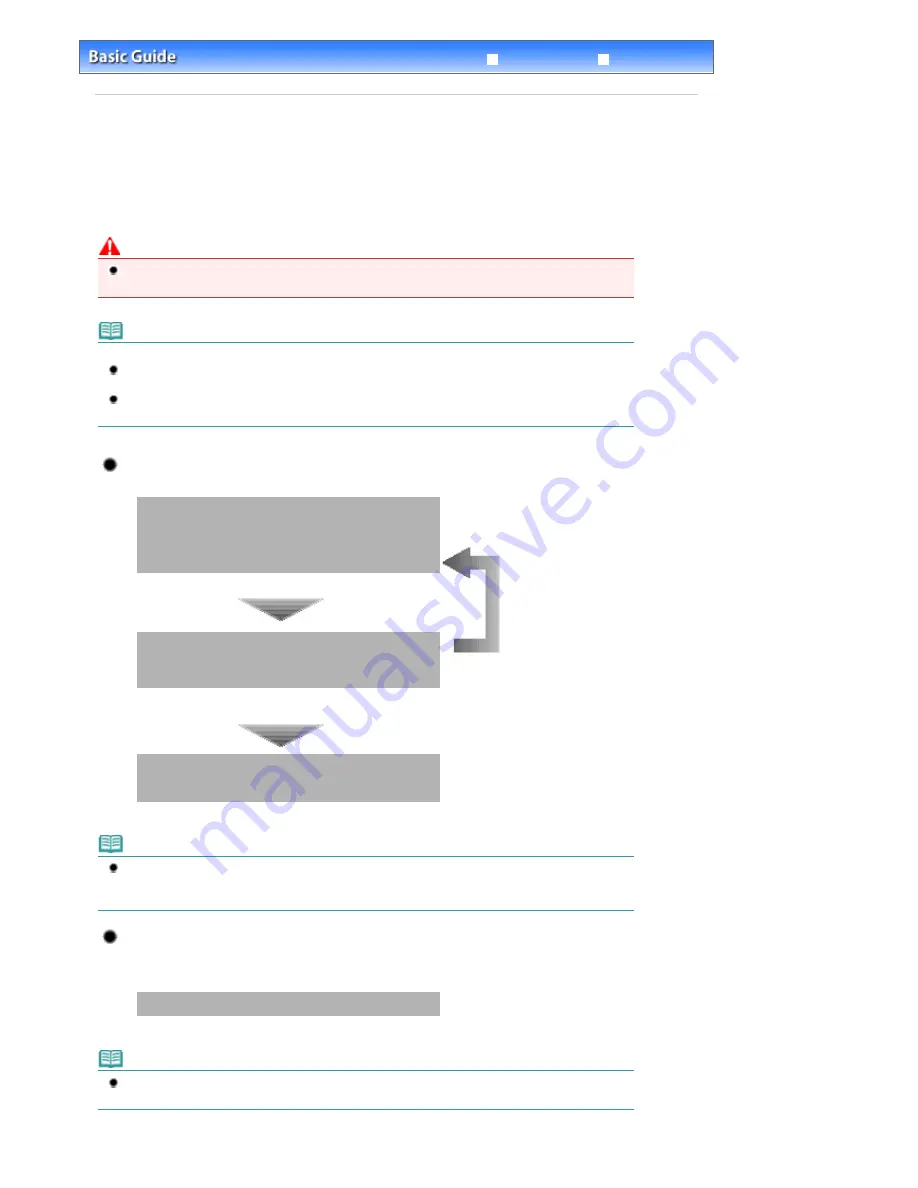
Advanced Guide
Troubleshooting
Contents
>
Routine Maintenance
> When Printing Becomes Faint or Colors Are Incorrect
When Printing Becomes Faint or Colors Are Incorrect
If print results are blurred or colors are not printed correctly, the pint head nozzles are probably clogged.
Follow the procedure below to print the nozzle check pattern, check the print head nozzle condition, then
clean the Print Head.
If printed ruled lines are misaligned or print results are otherwise unsatisfactory, aligning the Print Head
may improve print quality.
Caution
Do not rinse or wipe the Print Head and ink tanks. This can cause trouble with the Print Head and ink
tanks.
Note
Before performing maintenance
Open the Scanning Unit (Cover) and make sure that all lamps on the ink tanks are lit red.
If not, see
Checking the Ink Status
and take an appropriate action.
Increasing the print quality in the printer driver settings may improve the print result.
For details, refer to the on-screen manual:
Advanced Guide
.
When the Print Results Are Blurred or Uneven:
Step 1
See
Printing the Nozzle Check Pattern
.
See
Examining the Nozzle Check Pattern
.
After cleaning the Print Head, print
and examine the nozzle check
pattern.
If the pattern is missing:
Step 2
See
Cleaning the Print Head
.
If the problem is not resolved after cleaning the Print Head
twice:
Step 3
See
Cleaning the Print Head Deeply
.
Note
If you have performed the procedure until step 3 and the problem has not been resolved, turn off
the power and clean the Print Head deeply again after 24 hours. If the problem is still not resolved,
the Print Head may be damaged. Contact your Canon service representative.
When the Print Results Are Not Even such as the Ruled Lines
Are Misaligned:
See
Aligning the Print Head
.
Note
You can also perform the maintenance operations from your computer.
For details, refer to the on-screen manual:
Advanced Guide
.
Page 99 of 947 pages
When Printing Becomes Faint or Colors Are Incorrect
Summary of Contents for MP980 series
Page 18: ...Page top Page 18 of 947 pages Printing Photos Saved on the Memory Card ...
Page 29: ...Page top Page 29 of 947 pages Making Copies ...
Page 62: ...Page top Page 62 of 947 pages Printing Documents Macintosh ...
Page 75: ...Page top Page 75 of 947 pages Loading Paper ...
Page 100: ...Page top Page 100 of 947 pages When Printing Becomes Faint or Colors Are Incorrect ...
Page 103: ...Page top Page 103 of 947 pages Examining the Nozzle Check Pattern ...
Page 105: ...Page top Page 105 of 947 pages Cleaning the Print Head ...
Page 107: ...Page top Page 107 of 947 pages Cleaning the Print Head Deeply ...
Page 159: ...Page top Page 159 of 947 pages Selecting a Photo ...
Page 161: ...Page top Page 161 of 947 pages Editing ...
Page 163: ...Page top Page 163 of 947 pages Printing ...
Page 240: ...Page top Page 240 of 947 pages Attaching Comments to Photos ...
Page 244: ...See Help for details on each dialog box Page top Page 244 of 947 pages Setting Holidays ...
Page 317: ...Page top Page 317 of 947 pages Setting Paper Dimensions Custom Size ...
Page 332: ...Page top Page 332 of 947 pages Printing with ICC Profiles ...
Page 468: ...Printing Photos Sending via E mail Editing Files Page top Page 468 of 947 pages Saving ...
Page 520: ...taskbar and click Cancel Printing Page top Page 520 of 947 pages Print Document Dialog Box ...
Page 746: ...Page top Page 746 of 947 pages Printing with Computers ...
Page 780: ...Page top Page 780 of 947 pages If an Error Occurs ...
Page 870: ...Page top Page 870 of 947 pages Before Printing on Art Paper ...
Page 882: ...Before Installing the MP Drivers Page top Page 882 of 947 pages Installing the MP Drivers ...






























