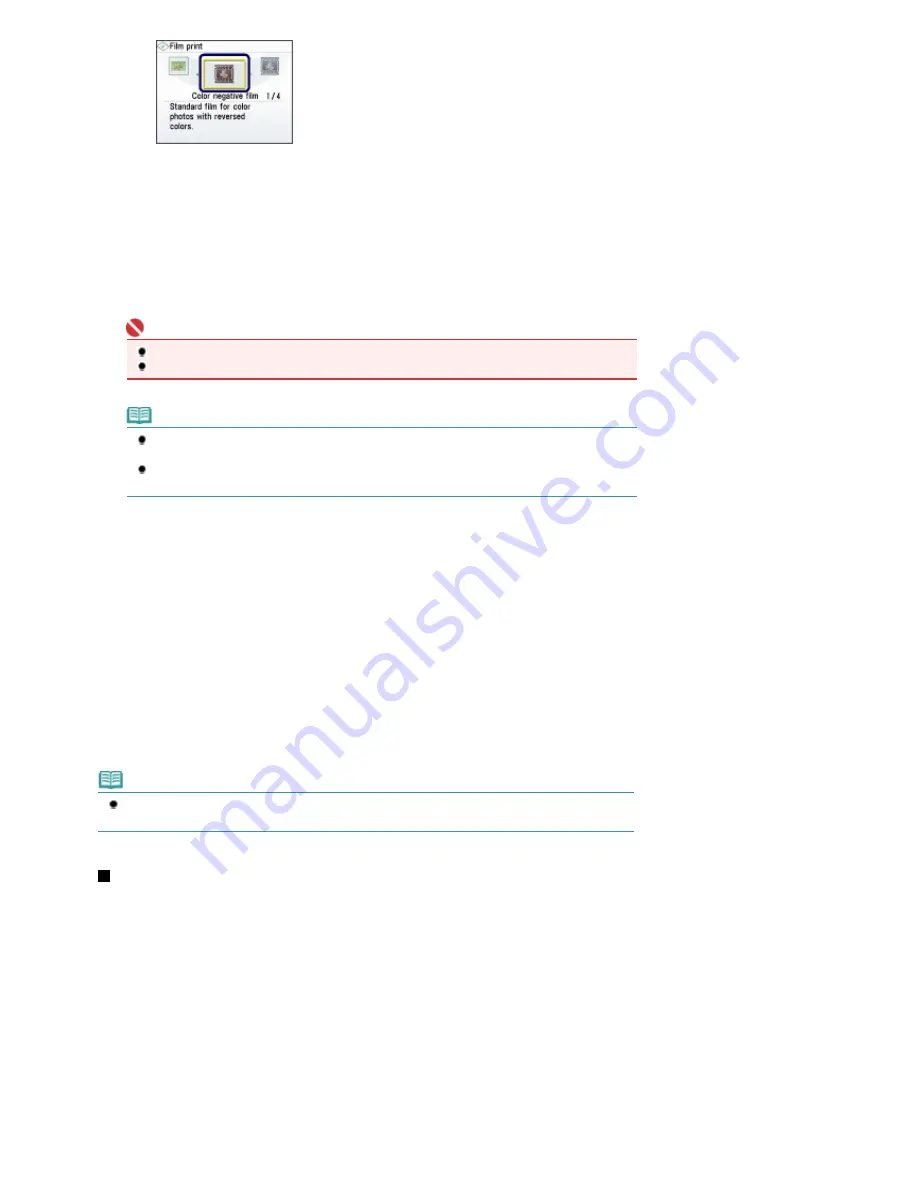
2.
Load the film on the Platen Glass.
See
Loading the Film
.
3.
Close the Document Cover gently, and press the
Color
button.
The machine starts scanning the film.
Important
Do not stare at the light directly for an extended period of time when scanning the film.
Do not open the Document Cover or move the loaded film until scanning is completed.
Note
The film is rescanned before printing starts. Do not move the loaded film on the Platen Glass
until the printing is completed.
If the film is not scanned properly, refer to "
Troubleshooting
" in the on-screen manual:
Advanced Guide
.
4.
Specify the number of copies.
See
Specify the number of copies.
in "Reprinting Printed Photos".
5.
Start printing.
See
Start printing.
in "Reprinting Printed Photos".
6.
Reattach the Film Guide to the machine.
See
Removing the Film
.
Note
You can exit the Film print menu and select another menu, if you press the
HOME
button after the
printing is completed. Confirm the message, and select Yes to delete the scanned image data.
Loading the Film
Mount the film in the Film Guide, and load it on the Platen Glass. The Film Guide is stored behind the
FAU (Film Adapter Unit) Protective Sheet. To scan the film using a computer, follow the same procedure
below.
1.
Remove the Film Guide from the FAU Protective Sheet.
(1)
Lift the Document Cover and remove the FAU Protective Sheet from the
Document Cover.
Page 36 of 947 pages
Printing Photos from a Film
Summary of Contents for MP980 series
Page 18: ...Page top Page 18 of 947 pages Printing Photos Saved on the Memory Card ...
Page 29: ...Page top Page 29 of 947 pages Making Copies ...
Page 62: ...Page top Page 62 of 947 pages Printing Documents Macintosh ...
Page 75: ...Page top Page 75 of 947 pages Loading Paper ...
Page 100: ...Page top Page 100 of 947 pages When Printing Becomes Faint or Colors Are Incorrect ...
Page 103: ...Page top Page 103 of 947 pages Examining the Nozzle Check Pattern ...
Page 105: ...Page top Page 105 of 947 pages Cleaning the Print Head ...
Page 107: ...Page top Page 107 of 947 pages Cleaning the Print Head Deeply ...
Page 159: ...Page top Page 159 of 947 pages Selecting a Photo ...
Page 161: ...Page top Page 161 of 947 pages Editing ...
Page 163: ...Page top Page 163 of 947 pages Printing ...
Page 240: ...Page top Page 240 of 947 pages Attaching Comments to Photos ...
Page 244: ...See Help for details on each dialog box Page top Page 244 of 947 pages Setting Holidays ...
Page 317: ...Page top Page 317 of 947 pages Setting Paper Dimensions Custom Size ...
Page 332: ...Page top Page 332 of 947 pages Printing with ICC Profiles ...
Page 468: ...Printing Photos Sending via E mail Editing Files Page top Page 468 of 947 pages Saving ...
Page 520: ...taskbar and click Cancel Printing Page top Page 520 of 947 pages Print Document Dialog Box ...
Page 746: ...Page top Page 746 of 947 pages Printing with Computers ...
Page 780: ...Page top Page 780 of 947 pages If an Error Occurs ...
Page 870: ...Page top Page 870 of 947 pages Before Printing on Art Paper ...
Page 882: ...Before Installing the MP Drivers Page top Page 882 of 947 pages Installing the MP Drivers ...






























