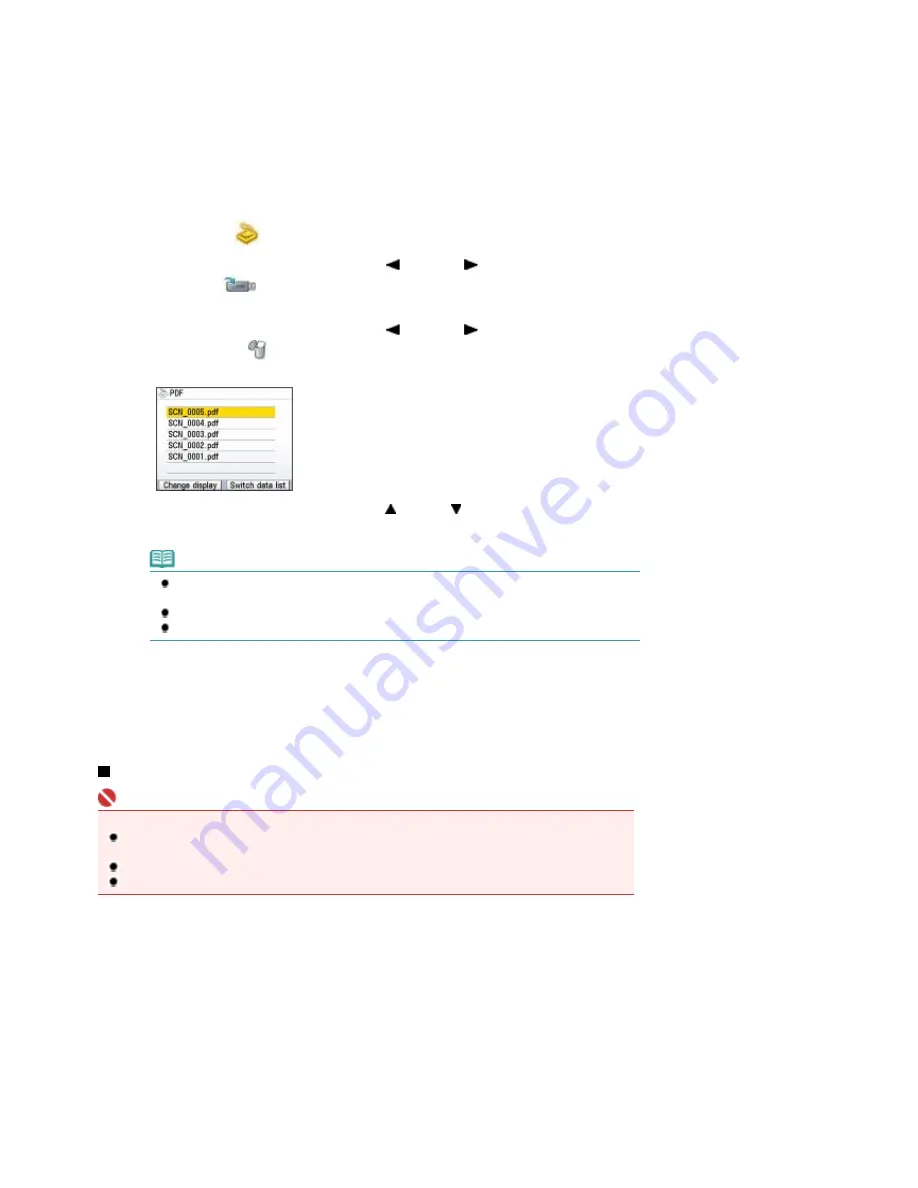
1.
Prepare for using a USB flash drive.
(1)
Turn on the power.
See
Operation Panel
.
(2)
Insert a USB flash drive into the Direct Print Port.
See
Inserting the USB Flash Drive
.
2.
Delete the scanned data.
(1)
Select Scan
on the
HOME
screen, and press the
OK
button.
(2)
Use the
Easy-Scroll Wheel
or the
(Left) or
(Right) button to select USB
flash drive
, and press the
OK
button.
The operation selection screen appears.
(3)
Use the
Easy-Scroll Wheel
or the
(Left) or
(Right) button to select Delete
scanned data
, and press the
OK
button.
The data list screen appears.
(4)
Use the
Easy-Scroll Wheel
or the (Up) or
(Down) button to select the image
data you want to delete, and press the
OK
button.
Note
Select the image data and press the left
Function
button to view the selected data on the
screen.
Press the right
Function
button to change the data list between PDF data and JPEG data.
You can only delete the image data that have been scanned and saved using the machine.
(5)
When the message "Delete?" appears, select Yes and press the
OK
button.
(6)
When the message "Are you sure you want to delete?" appears, select Yes and
press the
OK
button.
The selected image data will be deleted from the USB flash drive.
Inserting the USB Flash Drive
Important
Before inserting the USB flash drive
If your USB flash drive cannot be inserted into the Direct Print Port of the machine, you may be
required to use an extension cable for the USB flash drive. Purchase it at electronics retail stores.
For some USB flash drives, proper operation may not be guaranteed on the machine.
You may not be able to use USB flash drives with security function.
1.
Insert the USB flash drive into the Direct Print Port.
Make sure that the USB flash drive is correctly oriented before inserting it straightforward into the Direct Print
Port.
Page 45 of 947 pages
Saving Scanned Data
Summary of Contents for MP980 series
Page 18: ...Page top Page 18 of 947 pages Printing Photos Saved on the Memory Card ...
Page 29: ...Page top Page 29 of 947 pages Making Copies ...
Page 62: ...Page top Page 62 of 947 pages Printing Documents Macintosh ...
Page 75: ...Page top Page 75 of 947 pages Loading Paper ...
Page 100: ...Page top Page 100 of 947 pages When Printing Becomes Faint or Colors Are Incorrect ...
Page 103: ...Page top Page 103 of 947 pages Examining the Nozzle Check Pattern ...
Page 105: ...Page top Page 105 of 947 pages Cleaning the Print Head ...
Page 107: ...Page top Page 107 of 947 pages Cleaning the Print Head Deeply ...
Page 159: ...Page top Page 159 of 947 pages Selecting a Photo ...
Page 161: ...Page top Page 161 of 947 pages Editing ...
Page 163: ...Page top Page 163 of 947 pages Printing ...
Page 240: ...Page top Page 240 of 947 pages Attaching Comments to Photos ...
Page 244: ...See Help for details on each dialog box Page top Page 244 of 947 pages Setting Holidays ...
Page 317: ...Page top Page 317 of 947 pages Setting Paper Dimensions Custom Size ...
Page 332: ...Page top Page 332 of 947 pages Printing with ICC Profiles ...
Page 468: ...Printing Photos Sending via E mail Editing Files Page top Page 468 of 947 pages Saving ...
Page 520: ...taskbar and click Cancel Printing Page top Page 520 of 947 pages Print Document Dialog Box ...
Page 746: ...Page top Page 746 of 947 pages Printing with Computers ...
Page 780: ...Page top Page 780 of 947 pages If an Error Occurs ...
Page 870: ...Page top Page 870 of 947 pages Before Printing on Art Paper ...
Page 882: ...Before Installing the MP Drivers Page top Page 882 of 947 pages Installing the MP Drivers ...






























