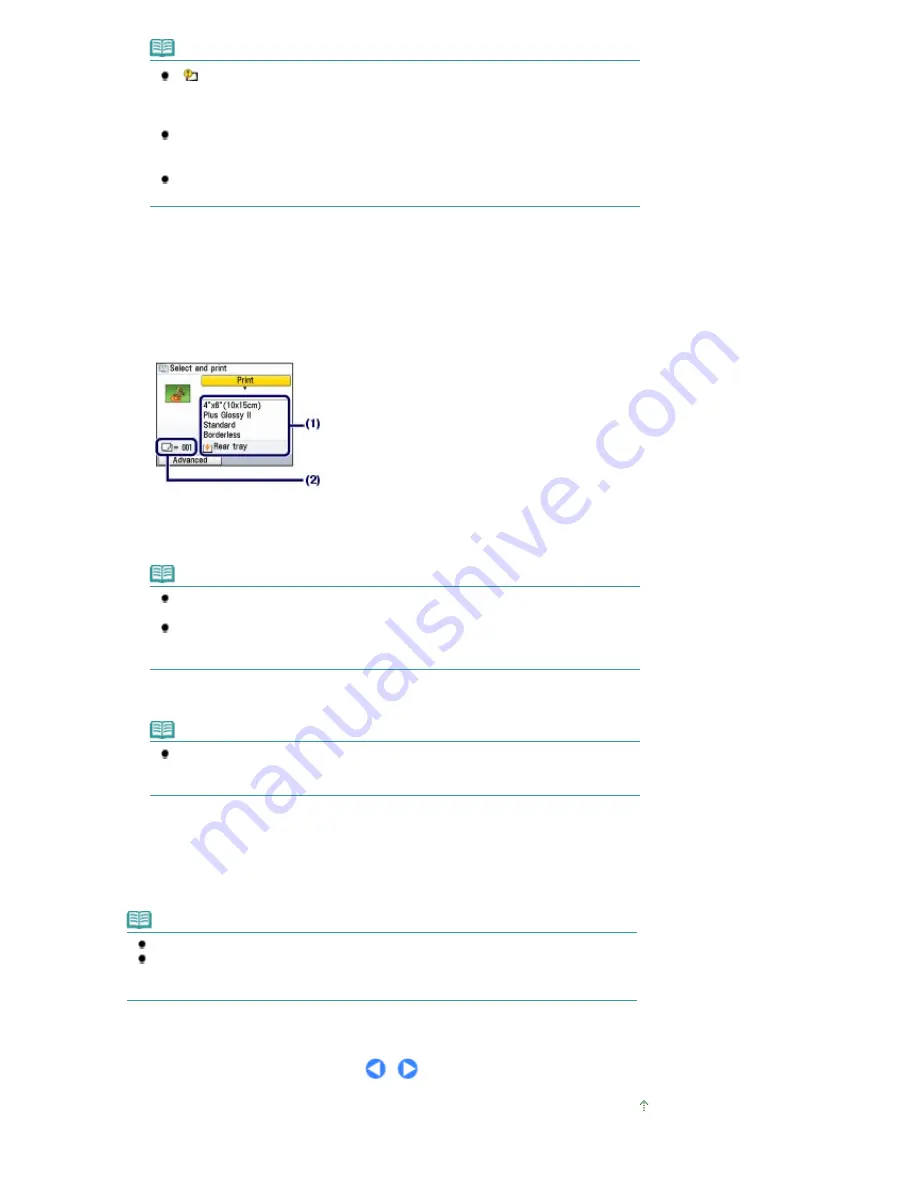
Note
If
appears next to the photo on the screen, it may not have been scanned properly.
Press the
Back
button, and press the left
Function
button to select Rescan. Confirm the
message, and repeat the procedures from step 2 to scan the photo again.
Other options
To change the display of photos, see
Changing the Display
.
(You can also select Full-screen display and Enlarged display besides Normal screen
display.)
To crop a part of photo (Trimming), see
Cropping a Part of Photo / Searching Photos by a
Specified Date
.
(4)
Repeat the procedures of (2) and (3) to specify the number of copies for each
photo.
(5)
Press the
OK
button.
4.
Start printing.
(1)
Confirm the page size, media type, print quality, etc.
Here we confirm that 4"x6"(10x15cm) is selected for Page size and the type of loaded photo paper for
Media type.
Note
To change the settings, select each item, and press the
OK
button.
See
Setting Items
.
The settings of the page size, media type, print quality, borderless print, image correction,
etc. are retained, and these settings will appear next time when the Easy photo reprint
menu is selected even if the power is turned off and on.
(2)
Confirm the number of sheets to be used for printing the selected photos.
Note
You can correct photos automatically or manually, if you press the left
Function
button to
select Advanced.
See
Using Various Functions
.
(3)
Press the
Color
button to print in color, or the
Black
button to print in black &
white.
The machine starts printing.
Remove the photos on the Platen Glass after printing is completed.
Note
Press the
Stop
button to cancel printing.
You can exit the Easy photo reprint menu and select another menu, if you press the
HOME
button after printing is completed. Confirm the message and select Yes to delete the scanned
image data.
Page top
Page 34 of 947 pages
Reprinting Printed Photos
Summary of Contents for MP980 series
Page 18: ...Page top Page 18 of 947 pages Printing Photos Saved on the Memory Card ...
Page 29: ...Page top Page 29 of 947 pages Making Copies ...
Page 62: ...Page top Page 62 of 947 pages Printing Documents Macintosh ...
Page 75: ...Page top Page 75 of 947 pages Loading Paper ...
Page 100: ...Page top Page 100 of 947 pages When Printing Becomes Faint or Colors Are Incorrect ...
Page 103: ...Page top Page 103 of 947 pages Examining the Nozzle Check Pattern ...
Page 105: ...Page top Page 105 of 947 pages Cleaning the Print Head ...
Page 107: ...Page top Page 107 of 947 pages Cleaning the Print Head Deeply ...
Page 159: ...Page top Page 159 of 947 pages Selecting a Photo ...
Page 161: ...Page top Page 161 of 947 pages Editing ...
Page 163: ...Page top Page 163 of 947 pages Printing ...
Page 240: ...Page top Page 240 of 947 pages Attaching Comments to Photos ...
Page 244: ...See Help for details on each dialog box Page top Page 244 of 947 pages Setting Holidays ...
Page 317: ...Page top Page 317 of 947 pages Setting Paper Dimensions Custom Size ...
Page 332: ...Page top Page 332 of 947 pages Printing with ICC Profiles ...
Page 468: ...Printing Photos Sending via E mail Editing Files Page top Page 468 of 947 pages Saving ...
Page 520: ...taskbar and click Cancel Printing Page top Page 520 of 947 pages Print Document Dialog Box ...
Page 746: ...Page top Page 746 of 947 pages Printing with Computers ...
Page 780: ...Page top Page 780 of 947 pages If an Error Occurs ...
Page 870: ...Page top Page 870 of 947 pages Before Printing on Art Paper ...
Page 882: ...Before Installing the MP Drivers Page top Page 882 of 947 pages Installing the MP Drivers ...






























