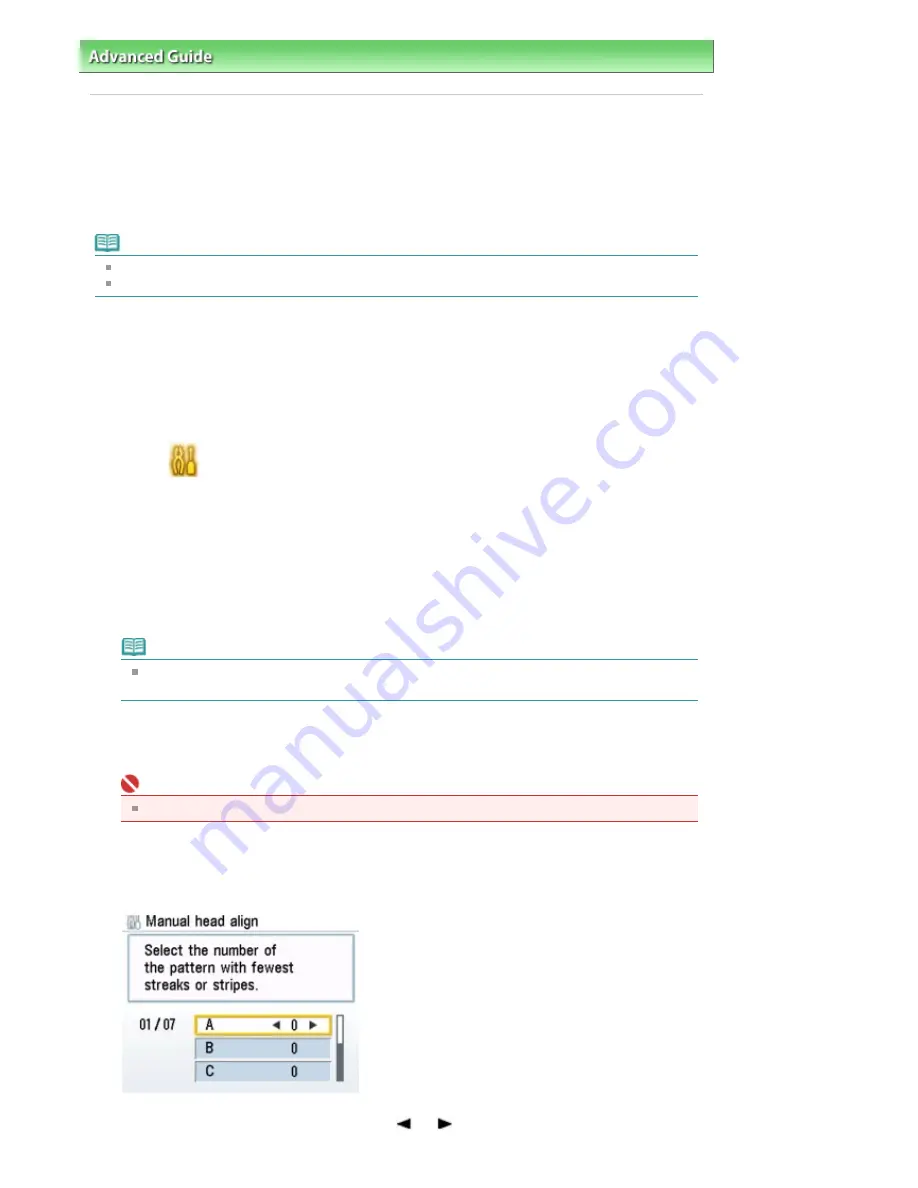
Advanced Guide
>
Maintenance
>
Aligning the Print Head Manually
> Manual Print Head Alignment
Manual Print Head Alignment
This section describes how to align the Print Head manually.
If the results of Automatic Print Head Alignment are not satisfactory, follow the procedure below to
perform Manual Print Head Alignment to precisely align the Print Head.
For details on performing Automatic Print Head Alignment, see
Routine Maintenance
.
Note
Close the Inner Cover if it is opened.
The print head alignment pattern is printed in black and blue only.
1.
Make sure that the machine is turned on.
2.
Load three sheets of A4 or Letter-sized plain paper in the Cassette.
3.
Open the Paper Output Tray and extend the Output Tray Extension.
4.
Select
Settings on the HOME screen, then press the
OK
button.
The Settings screen is displayed.
5.
Select Maintenance, then press the
OK
button.
The Maintenance screen is displayed.
6.
Select Manual head align, then press the
OK
button.
The confirmation screen is displayed.
Note
If you select Head alignment print, the machine exits the process after printing the current head
position adjustment values.
7.
Select Yes, then press the
OK
button.
The print head alignment pattern is printed.
Important
Do not open the Scanning Unit (Cover) while printing is in progress.
8.
When Did the patterns print correctly? is displayed, confirm that the pattern is
printed correctly, select Yes, then press the
OK
button.
The input screen for the head position adjustment values is displayed.
9.
Check the printed patterns, and use the
or
button to input the number of the
Page 715 of 947 pages
Manual Print Head Alignment
Summary of Contents for MP980 series
Page 18: ...Page top Page 18 of 947 pages Printing Photos Saved on the Memory Card ...
Page 29: ...Page top Page 29 of 947 pages Making Copies ...
Page 62: ...Page top Page 62 of 947 pages Printing Documents Macintosh ...
Page 75: ...Page top Page 75 of 947 pages Loading Paper ...
Page 100: ...Page top Page 100 of 947 pages When Printing Becomes Faint or Colors Are Incorrect ...
Page 103: ...Page top Page 103 of 947 pages Examining the Nozzle Check Pattern ...
Page 105: ...Page top Page 105 of 947 pages Cleaning the Print Head ...
Page 107: ...Page top Page 107 of 947 pages Cleaning the Print Head Deeply ...
Page 159: ...Page top Page 159 of 947 pages Selecting a Photo ...
Page 161: ...Page top Page 161 of 947 pages Editing ...
Page 163: ...Page top Page 163 of 947 pages Printing ...
Page 240: ...Page top Page 240 of 947 pages Attaching Comments to Photos ...
Page 244: ...See Help for details on each dialog box Page top Page 244 of 947 pages Setting Holidays ...
Page 317: ...Page top Page 317 of 947 pages Setting Paper Dimensions Custom Size ...
Page 332: ...Page top Page 332 of 947 pages Printing with ICC Profiles ...
Page 468: ...Printing Photos Sending via E mail Editing Files Page top Page 468 of 947 pages Saving ...
Page 520: ...taskbar and click Cancel Printing Page top Page 520 of 947 pages Print Document Dialog Box ...
Page 746: ...Page top Page 746 of 947 pages Printing with Computers ...
Page 780: ...Page top Page 780 of 947 pages If an Error Occurs ...
Page 870: ...Page top Page 870 of 947 pages Before Printing on Art Paper ...
Page 882: ...Before Installing the MP Drivers Page top Page 882 of 947 pages Installing the MP Drivers ...
















































