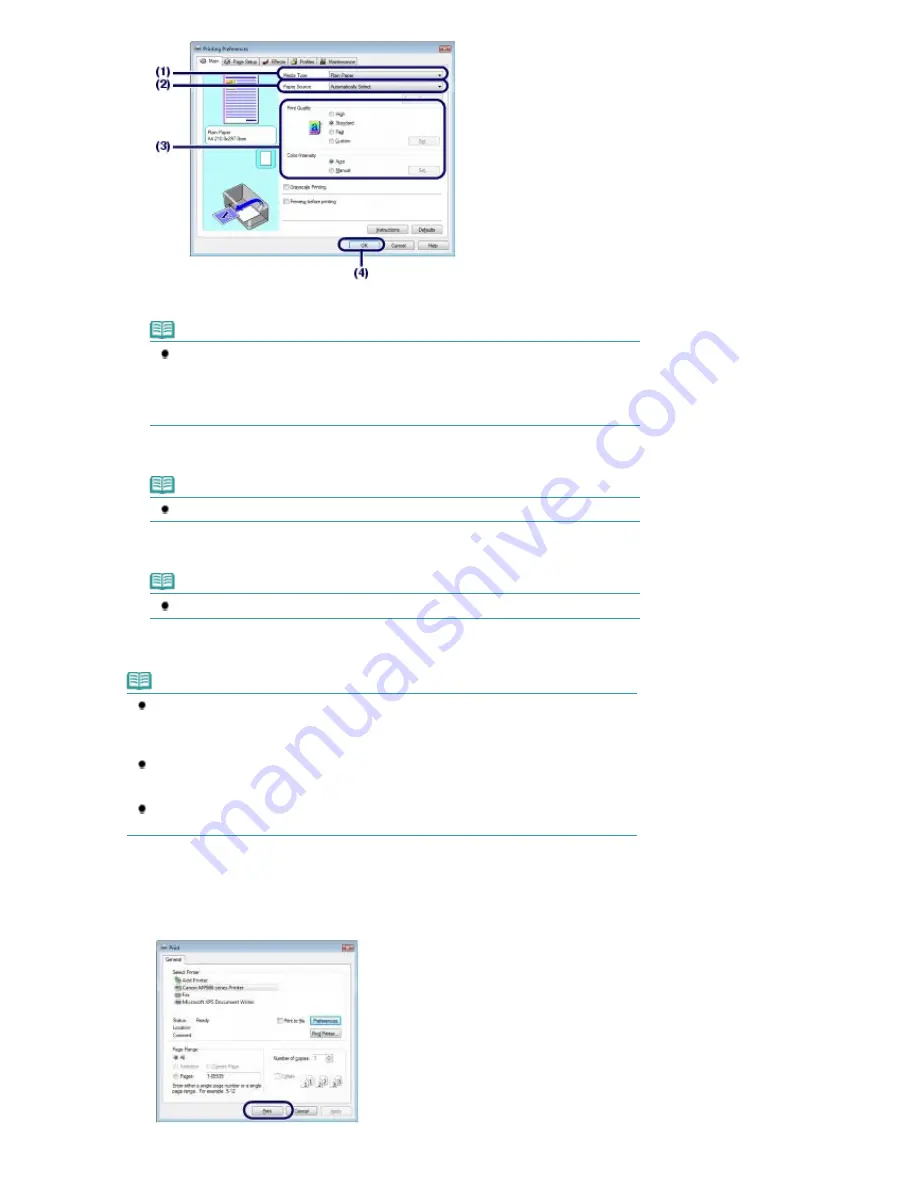
(1)
Select the media type of the paper to print in Media Type.
Note
If you select A4, B5, A5, or Letter-sized plain paper when Automatically Select is selected
in Paper Source, the machine feeds the paper from the Cassette. If you select other sizes
or types of paper such as photo paper, the machine feeds the paper from the Rear Tray.
If you select the wrong page size or media type, the machine may feed paper from the
wrong paper source or may not print with the proper print quality.
(2)
Make sure that Automatically Select is selected in Paper Source.
Note
For details on other paper feeding, refer to the on-screen manual:
Advanced Guide
.
(3)
Specify the print quality, etc. in Print Quality and Color/Intensity as required.
Note
For details on the print settings, refer to the on-screen manual:
Advanced Guide
.
(4)
Click OK.
Note
To confirm the page size, click the Page Setup tab. If the setting does not match the
document's page size already set in the software application, you need to reset the page size,
or otherwise use Scaled Printing or Fit-to-Page Printing.
For details, refer to the on-screen manual:
Advanced Guide
.
For details on the printer driver functions, click Help or Instructions to view the online help or
the on-screen manual:
Advanced Guide
. The Instructions button appears on the Main and
Maintenance sheets if the on-screen manual is installed on your computer.
To display the preview to confirm the print result, select the Preview before printing check box
on the Main sheet. Some software applications may not have a preview function.
7.
Start printing.
Click Print (or OK) to start printing.
Page 56 of 947 pages
Printing Documents (Windows)
Summary of Contents for MP980 series
Page 18: ...Page top Page 18 of 947 pages Printing Photos Saved on the Memory Card ...
Page 29: ...Page top Page 29 of 947 pages Making Copies ...
Page 62: ...Page top Page 62 of 947 pages Printing Documents Macintosh ...
Page 75: ...Page top Page 75 of 947 pages Loading Paper ...
Page 100: ...Page top Page 100 of 947 pages When Printing Becomes Faint or Colors Are Incorrect ...
Page 103: ...Page top Page 103 of 947 pages Examining the Nozzle Check Pattern ...
Page 105: ...Page top Page 105 of 947 pages Cleaning the Print Head ...
Page 107: ...Page top Page 107 of 947 pages Cleaning the Print Head Deeply ...
Page 159: ...Page top Page 159 of 947 pages Selecting a Photo ...
Page 161: ...Page top Page 161 of 947 pages Editing ...
Page 163: ...Page top Page 163 of 947 pages Printing ...
Page 240: ...Page top Page 240 of 947 pages Attaching Comments to Photos ...
Page 244: ...See Help for details on each dialog box Page top Page 244 of 947 pages Setting Holidays ...
Page 317: ...Page top Page 317 of 947 pages Setting Paper Dimensions Custom Size ...
Page 332: ...Page top Page 332 of 947 pages Printing with ICC Profiles ...
Page 468: ...Printing Photos Sending via E mail Editing Files Page top Page 468 of 947 pages Saving ...
Page 520: ...taskbar and click Cancel Printing Page top Page 520 of 947 pages Print Document Dialog Box ...
Page 746: ...Page top Page 746 of 947 pages Printing with Computers ...
Page 780: ...Page top Page 780 of 947 pages If an Error Occurs ...
Page 870: ...Page top Page 870 of 947 pages Before Printing on Art Paper ...
Page 882: ...Before Installing the MP Drivers Page top Page 882 of 947 pages Installing the MP Drivers ...






























