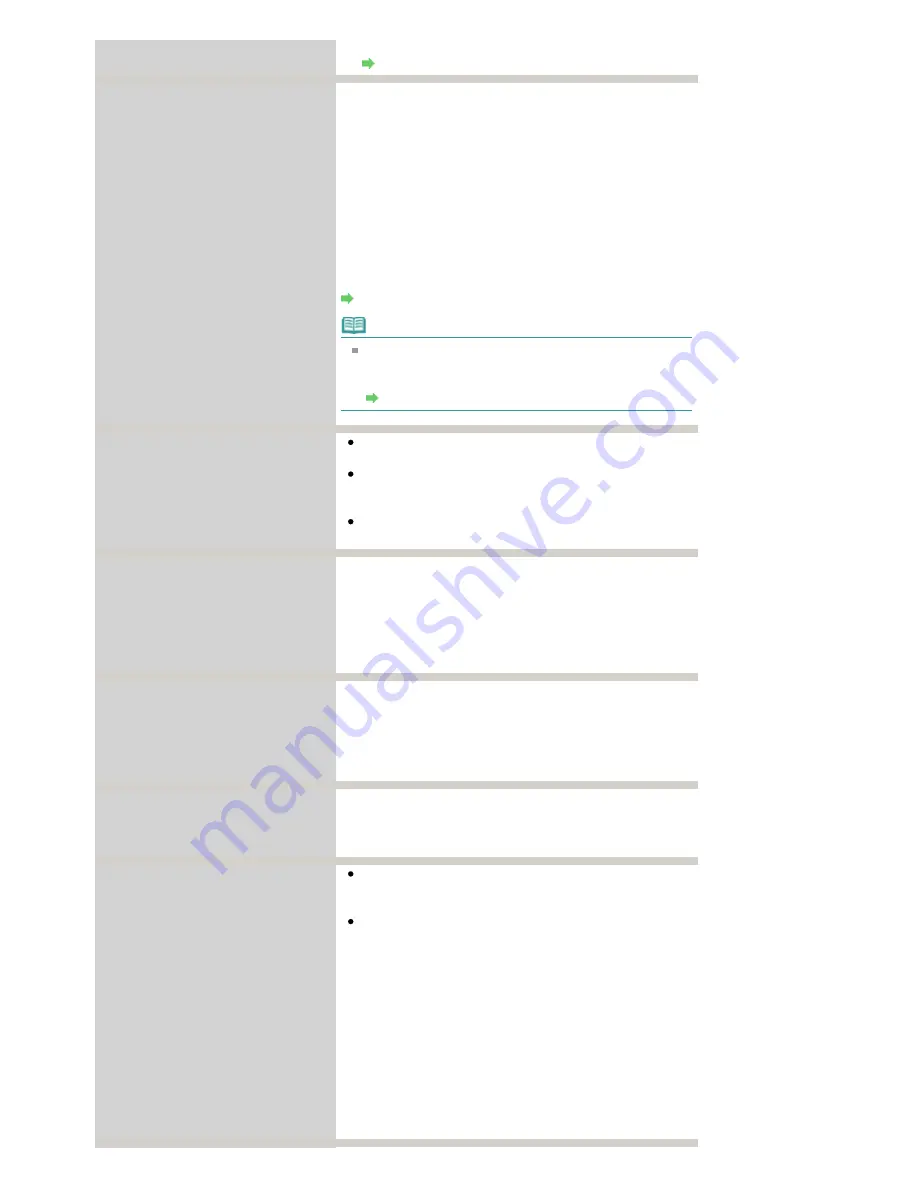
Replace the ink tank.
Routine Maintenance
The following ink has run out.
Replace the ink tank.
U163
Ink has run out. (The lamp on the ink tank flashes.)
Replace the ink tank and close the Scanning Unit (Cover).
Printing under the current condition may damage the
machine.
If you want to continue printing in this condition, you need to
release the function for detecting the remaining ink level.
Press and hold the
Stop
button for at least 5 seconds, and
then release it.
With this operation, releasing the function for detecting the
remaining ink level is memorized. Please be advised that
Canon shall not be liable for any malfunction or trouble
which may be caused by continuation of printing under the
ink out condition.
Routine Maintenance
Note
If the function for detecting the remaining ink level is
disabled, the ink tank in gray is displayed on the LCD
when checking the current ink level.
Routine Maintenance
There are no photos in memory card.
There is no image data saved on the memory card that
can be read by this machine.
The machine may not recognize the file if the file name or
the folder path contains certain characters. Use only
alphanumeric characters.
Photo data edited or processed on a computer must be
printed from the computer.
Contact the support center or service
center for ink absorber replacement.
Press
OK
to continue printing.
The ink absorber is becoming full.
The machine has a built-in ink absorber to hold the ink used
during Print Head Cleaning.
Press the
OK
button to cancel the error so you can continue
printing. Before the ink absorber becomes completely full,
contact a Canon service representative. (You will need to
replace a particular part of the machine.)
Ink absorber full.
Service required.
The ink absorber has become full.
The machine has a built-in ink absorber to hold the ink used
during Print Head Cleaning.
When the ink absorber becomes completely full, contact a
Canon service representative. (You will need to replace a
particular part of the machine.)
Timeout error has occurred.
Some errors occurred while copying and a certain time
passed.
Press the
OK
button to dismiss the error, and try to copy
again.
The device may be incompatible.
Remove the device and check the
manual supplied with the connected
device.
Check the device connected to the Direct Print Port.
Printing photos directly is possible with a PictBridge
compliant device or the optional Bluetooth Unit BU-30.
A communication time out occurs if an operation takes
too long or if it takes too much time to send data. This
may cancel printing. In such cases, disconnect and
reconnect the USB cable.
When printing from a PictBridge compliant device,
depending on the model or brand of your device, you may
have to select a PictBridge compliant print mode on the
device before connecting it to the machine. You may also
have to turn on your device or select Play mode manually
after connecting the device to the machine. Perform
necessary operations before connecting your device
referring to its instruction manual.
If the error is still not resolved, check if you can print
another photograph.
Page 783 of 947 pages
An Error Message Is Displayed on the LCD
Summary of Contents for MP980 series
Page 18: ...Page top Page 18 of 947 pages Printing Photos Saved on the Memory Card ...
Page 29: ...Page top Page 29 of 947 pages Making Copies ...
Page 62: ...Page top Page 62 of 947 pages Printing Documents Macintosh ...
Page 75: ...Page top Page 75 of 947 pages Loading Paper ...
Page 100: ...Page top Page 100 of 947 pages When Printing Becomes Faint or Colors Are Incorrect ...
Page 103: ...Page top Page 103 of 947 pages Examining the Nozzle Check Pattern ...
Page 105: ...Page top Page 105 of 947 pages Cleaning the Print Head ...
Page 107: ...Page top Page 107 of 947 pages Cleaning the Print Head Deeply ...
Page 159: ...Page top Page 159 of 947 pages Selecting a Photo ...
Page 161: ...Page top Page 161 of 947 pages Editing ...
Page 163: ...Page top Page 163 of 947 pages Printing ...
Page 240: ...Page top Page 240 of 947 pages Attaching Comments to Photos ...
Page 244: ...See Help for details on each dialog box Page top Page 244 of 947 pages Setting Holidays ...
Page 317: ...Page top Page 317 of 947 pages Setting Paper Dimensions Custom Size ...
Page 332: ...Page top Page 332 of 947 pages Printing with ICC Profiles ...
Page 468: ...Printing Photos Sending via E mail Editing Files Page top Page 468 of 947 pages Saving ...
Page 520: ...taskbar and click Cancel Printing Page top Page 520 of 947 pages Print Document Dialog Box ...
Page 746: ...Page top Page 746 of 947 pages Printing with Computers ...
Page 780: ...Page top Page 780 of 947 pages If an Error Occurs ...
Page 870: ...Page top Page 870 of 947 pages Before Printing on Art Paper ...
Page 882: ...Before Installing the MP Drivers Page top Page 882 of 947 pages Installing the MP Drivers ...
















































