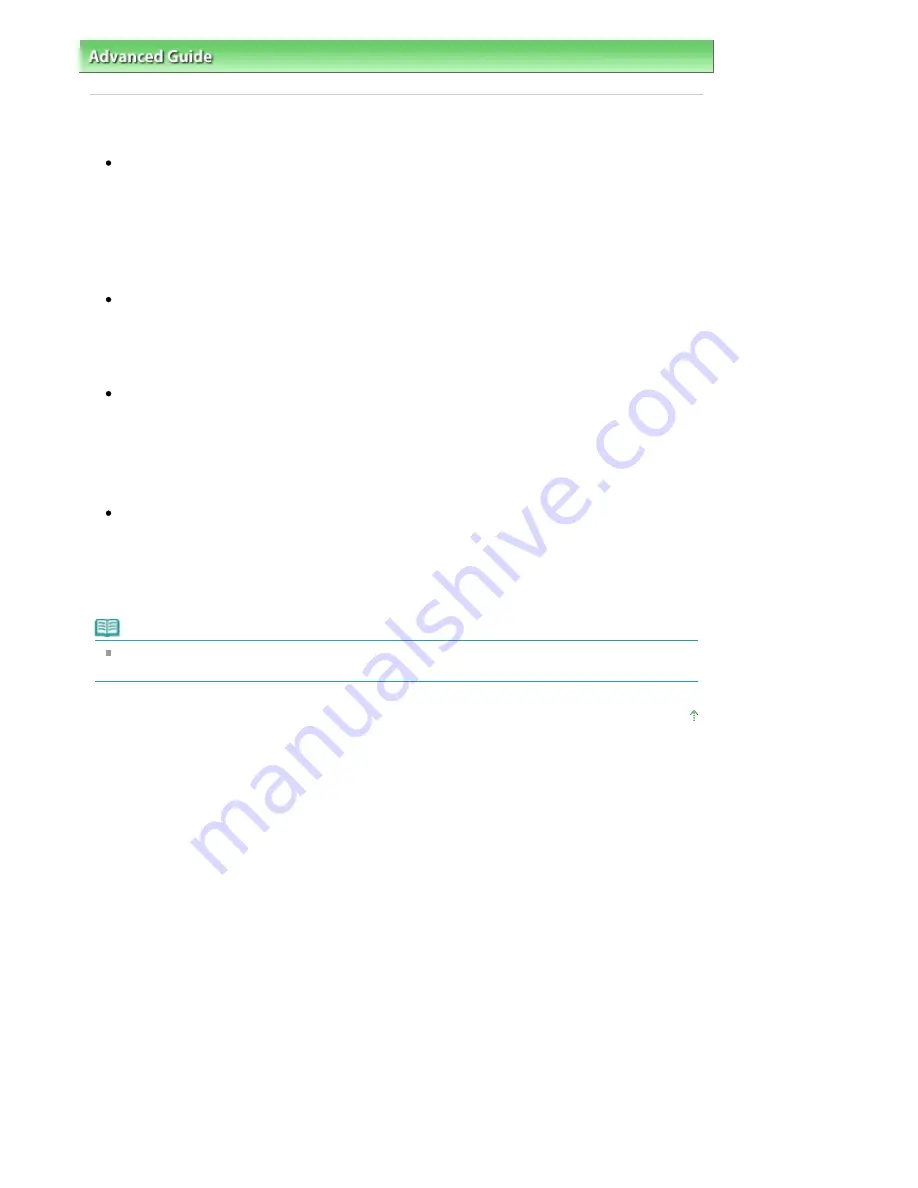
Advanced Guide
>
Troubleshooting
> Print Head Holder Does Not Move to the Position for Replacing
Print Head Holder Does Not Move to the Position for Replacing
Check 1: Is the
Power
lamp off?
Check if the
Power
lamp is lit blue.
The Print Head Holder will not move unless the power is on. If the
Power
lamp is off, close the
Scanning Unit (Cover) and turn the machine on.
While the
Power
lamp is flashing blue, the machine is initializing. Wait until the
Power
lamp stops
flashing and remains lit blue, and then open the Scanning Unit (Cover) again.
Check 2: Is an error message displayed on the LCD?
Close the Scanning Unit (Cover), confirm the number of times the
Alarm
lamp is flashing, take the
appropriate action to resolve the error, and then reopen it. For details on how to resolve the error,
see
An Error Message Is Displayed on the LCD
.
Check 3: Has the Scanning Unit (Cover) been left open for 10 minutes or
longer?
If the Scanning Unit (Cover) is left open for more than 10 minutes, the Print Head Holder moves to
the right to prevent the Print Head from drying out. Close and reopen the Scanning Unit (Cover) to
return the Print Head Holder to the center.
Check 4: Has the machine been printing continuously for a long
period?
Close the Scanning Unit (Cover), wait a while, then reopen it.
If the machine has been printing continuously for a long time, the Print Head Holder may not move to
the center since the Print Head may overheat.
Note
Opening the Scanning Unit (Cover) while printing moves the Print Head Holder to the right. Close
the Scanning Unit (Cover), and reopen it after printing finishes.
Page top
Page 813 of 947 pages
Print Head Holder Does Not Move to the Position for Replacing
Summary of Contents for MP980 series
Page 18: ...Page top Page 18 of 947 pages Printing Photos Saved on the Memory Card ...
Page 29: ...Page top Page 29 of 947 pages Making Copies ...
Page 62: ...Page top Page 62 of 947 pages Printing Documents Macintosh ...
Page 75: ...Page top Page 75 of 947 pages Loading Paper ...
Page 100: ...Page top Page 100 of 947 pages When Printing Becomes Faint or Colors Are Incorrect ...
Page 103: ...Page top Page 103 of 947 pages Examining the Nozzle Check Pattern ...
Page 105: ...Page top Page 105 of 947 pages Cleaning the Print Head ...
Page 107: ...Page top Page 107 of 947 pages Cleaning the Print Head Deeply ...
Page 159: ...Page top Page 159 of 947 pages Selecting a Photo ...
Page 161: ...Page top Page 161 of 947 pages Editing ...
Page 163: ...Page top Page 163 of 947 pages Printing ...
Page 240: ...Page top Page 240 of 947 pages Attaching Comments to Photos ...
Page 244: ...See Help for details on each dialog box Page top Page 244 of 947 pages Setting Holidays ...
Page 317: ...Page top Page 317 of 947 pages Setting Paper Dimensions Custom Size ...
Page 332: ...Page top Page 332 of 947 pages Printing with ICC Profiles ...
Page 468: ...Printing Photos Sending via E mail Editing Files Page top Page 468 of 947 pages Saving ...
Page 520: ...taskbar and click Cancel Printing Page top Page 520 of 947 pages Print Document Dialog Box ...
Page 746: ...Page top Page 746 of 947 pages Printing with Computers ...
Page 780: ...Page top Page 780 of 947 pages If an Error Occurs ...
Page 870: ...Page top Page 870 of 947 pages Before Printing on Art Paper ...
Page 882: ...Before Installing the MP Drivers Page top Page 882 of 947 pages Installing the MP Drivers ...






























