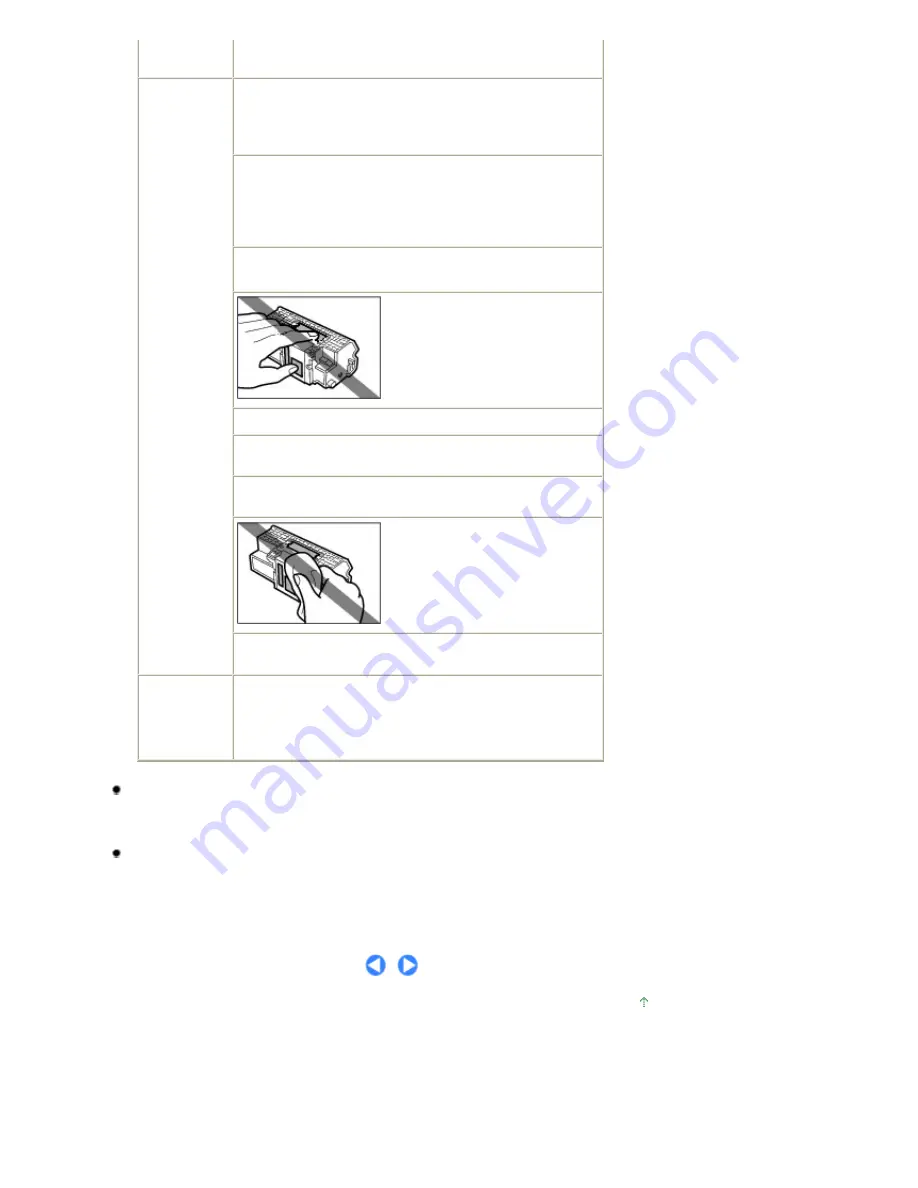
hard on the Document Cover. The Platen Glass may break and
cause injury.
Print Heads
and ink tanks
Keep ink tanks out of the reach of children.
In case ink is accidentally licked or swallowed, rinse out mouth or give
one or two glasses of water to drink.
If irritation or discomfort occurs, obtain medical advice immediately.
In case ink gets in contact with eyes, rinse with water
immediately.
In case ink gets in contact with skin, wash with soap and
water immediately.
If irritation to eyes or skin persists, obtain medical advice immediately.
Do not shake Print Heads or ink tanks.
Ink may leak out and stain clothing or the surrounding area.
Never touch the electrical contacts
on a Print Head after printing.
The metal parts may be very hot and
could cause burns.
Do not throw ink tanks into fire.
Do not attempt to disassemble or modify the Print Head and
ink tanks.
Do not handle the Print Head and ink tanks roughly such as
applying them excessive pressure or dropping them.
Do not rinse or wipe the Print Head
and ink tanks.
Once you have installed the Print Head and ink tanks, do not
remove them unnecessarily.
Radio wave
interference
Since the microwave oven and the wireless LAN system use
the same frequency bandwidth, the microwave oven can be
the potential source of interference when the microwave
oven is on.Placing this product close to microwave oven may
result in the poor status of radio.
Note when you place the machine near other electrical appliances such as fluorescent lamps
Place the machine at least 5.91 inches / 15 cm away from other electrical appliances such as
fluorescent lamps. If the machine is placed closer to those, it may not be able to work properly due
to fluorescent noises.
When you turn off the power
When you turn off the power, always press the
ON
button and be sure that the
Power
lamp (in blue)
has gone out. If you disconnect the power plug from the power outlet when the
Power
lamp lights or
flashes, the Print Head cannot be protected and you may not be able to print later.
Page top
Page 116 of 947 pages
Safety Precautions
Summary of Contents for MP980 series
Page 18: ...Page top Page 18 of 947 pages Printing Photos Saved on the Memory Card ...
Page 29: ...Page top Page 29 of 947 pages Making Copies ...
Page 62: ...Page top Page 62 of 947 pages Printing Documents Macintosh ...
Page 75: ...Page top Page 75 of 947 pages Loading Paper ...
Page 100: ...Page top Page 100 of 947 pages When Printing Becomes Faint or Colors Are Incorrect ...
Page 103: ...Page top Page 103 of 947 pages Examining the Nozzle Check Pattern ...
Page 105: ...Page top Page 105 of 947 pages Cleaning the Print Head ...
Page 107: ...Page top Page 107 of 947 pages Cleaning the Print Head Deeply ...
Page 159: ...Page top Page 159 of 947 pages Selecting a Photo ...
Page 161: ...Page top Page 161 of 947 pages Editing ...
Page 163: ...Page top Page 163 of 947 pages Printing ...
Page 240: ...Page top Page 240 of 947 pages Attaching Comments to Photos ...
Page 244: ...See Help for details on each dialog box Page top Page 244 of 947 pages Setting Holidays ...
Page 317: ...Page top Page 317 of 947 pages Setting Paper Dimensions Custom Size ...
Page 332: ...Page top Page 332 of 947 pages Printing with ICC Profiles ...
Page 468: ...Printing Photos Sending via E mail Editing Files Page top Page 468 of 947 pages Saving ...
Page 520: ...taskbar and click Cancel Printing Page top Page 520 of 947 pages Print Document Dialog Box ...
Page 746: ...Page top Page 746 of 947 pages Printing with Computers ...
Page 780: ...Page top Page 780 of 947 pages If an Error Occurs ...
Page 870: ...Page top Page 870 of 947 pages Before Printing on Art Paper ...
Page 882: ...Before Installing the MP Drivers Page top Page 882 of 947 pages Installing the MP Drivers ...
















































