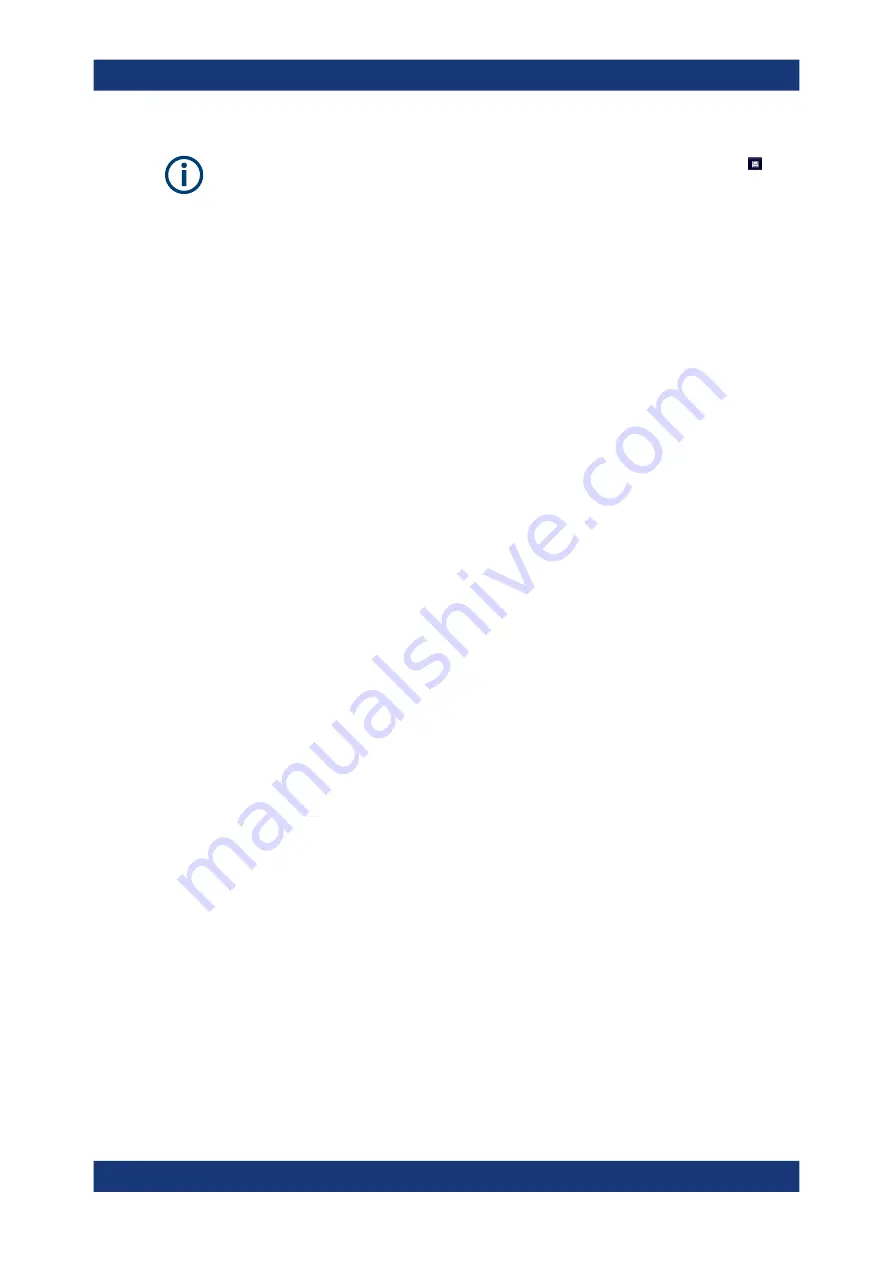
General Instrument Setup
R&S
®
FPL1000
541
User Manual 1178.3370.02 ─ 11
In order to store the changes to the transducer lines in a settings file, select the
"Save" icon in the toolbar.
(See
Chapter 7.2, "Storing and Recalling Instrument Settings and Measurement Data"
How to copy an existing transducer line
1. In the "Transducer" dialog box, select the transducer line.
2. Select the "Copy" button.
The "Edit Transducer" dialog box is opened with the configuration of the selected
transducer.
3. Define a new name to create a new transducer with the same configuration as the
source line.
4. Edit the line configuration as described in
"How to configure a new transducer line"
5. Save the new configuration by selecting the "Save" button.
The new transducer line is displayed in the overview and can be activated.
How to delete an existing transducer line
1. In the "Transducer" dialog box, select the transducer line.
2. Select the "Delete" button.
3. Confirm the message.
The transducer line is deleted. After the next sweep, the originally measured val-
ues are displayed.
How to configure a new transducer line
1. In the "Transducer" dialog box, select the "New" button.
The "Edit Transducer" dialog box is displayed. The current line configuration is dis-
played in the preview area of the dialog box. The preview is updated after each
change to the configuration.
2. Define a "Name" and, optionally, a "Comment" for the new transducer line.
3. Define the scaling for the x-axis.
4. Define the data points: minimum 2, maximum 1001:
a) Select "Insert Value".
b) Define the x-value ("Position") and y-value ("Value") of the first data point.
c) Select "Insert Value" again and define the second data point.
Transducers






























