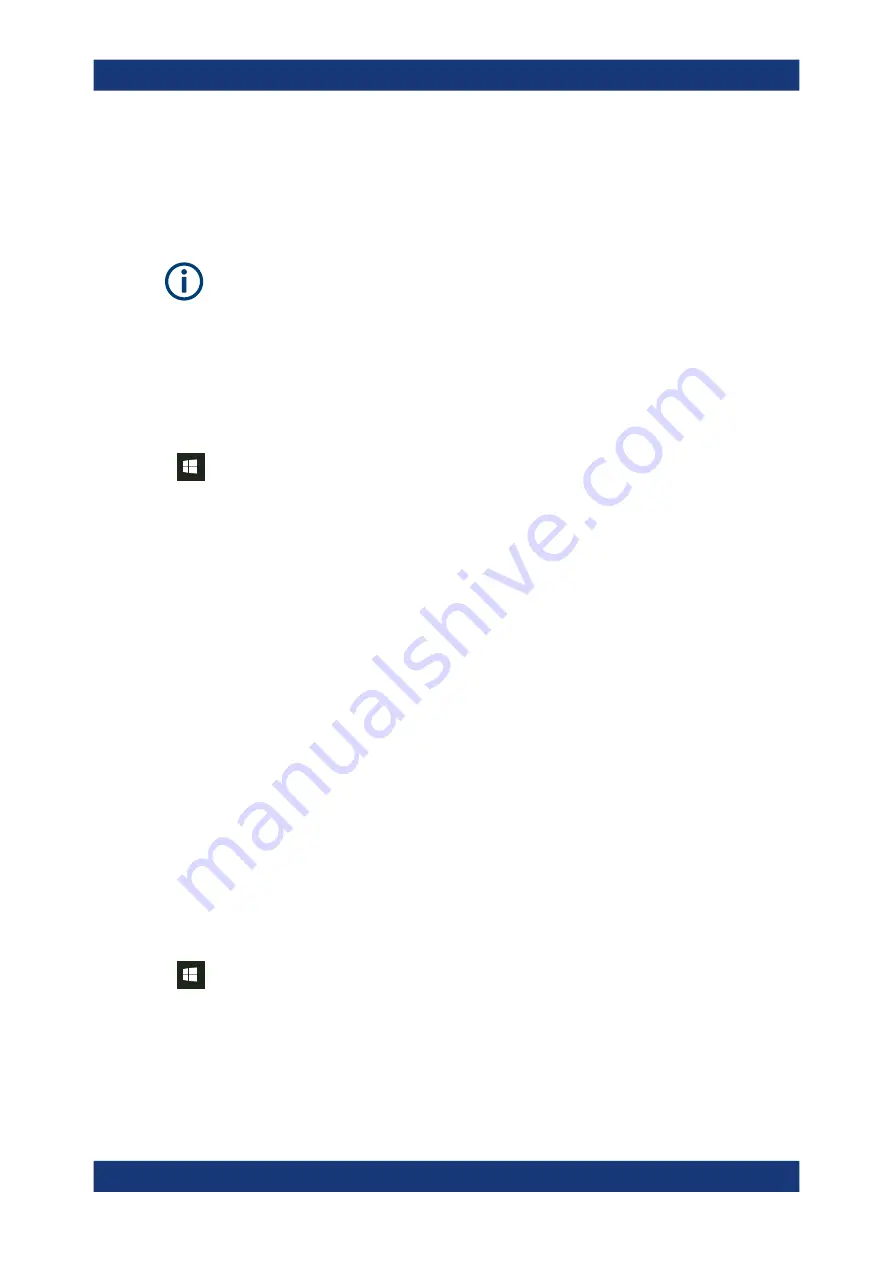
Getting Started
R&S
®
FPL1000
28
User Manual 1178.3370.02 ─ 11
Auto-login
When shipped, the instrument automatically logs on the default "Instrument" user to
Windows using the default password. This function is active until an administrator
explicitly deactivates it or changes the password.
Changing the password and use of auto-login function
Note that when you change the default password, the default auto-login function no
longer works!
In this case, you must enter the new password manually to log on.
Adapting the auto-login function to a new password
If you change the password that is used during auto-login, this function no longer
works. Adapt the settings for the auto-login function first.
1. Select the "Windows" icon in the toolbar to access the operating system of the
R&S
FPL1000 (see also
2. Open the
C:\Users\Public\Documents\Rohde-Schwarz\Analyzer\user\user\
AUTOLOGIN.REG
file in any text editor (e.g. Notepad).
3. In the line
"DefaultPassword"="894129"
, replace the default password
(
894129
) by the new password for automatic login.
4. Save the changes to the file.
5. In the Windows "Start" menu, select "Run".
The "Run" dialog box is displayed.
6. Enter the command
C:\Users\Public\Documents\Rohde-Schwarz\Analyzer\user\user\
AUTOLOGIN.REG
.
7. Press the [ENTER] key to confirm.
The auto-login function is reactivated with the changed password. It will be applied
the next time the instrument is switched on.
Switching users when using the auto-login function
Which user account is used is defined during login. If auto-login is active, the login win-
dow is not displayed. However, you can switch the user account to be used even when
the auto-login function is active.
1. Select the "Windows" icon in the toolbar to access the operating system of the
R&S
FPL1000 (see also
2. Press [CTRL] + [ALT] + [DEL], then select "Sign out".
The "Login" dialog box is displayed, in which you can enter the different user
account name and password.
Preparing for Use






























