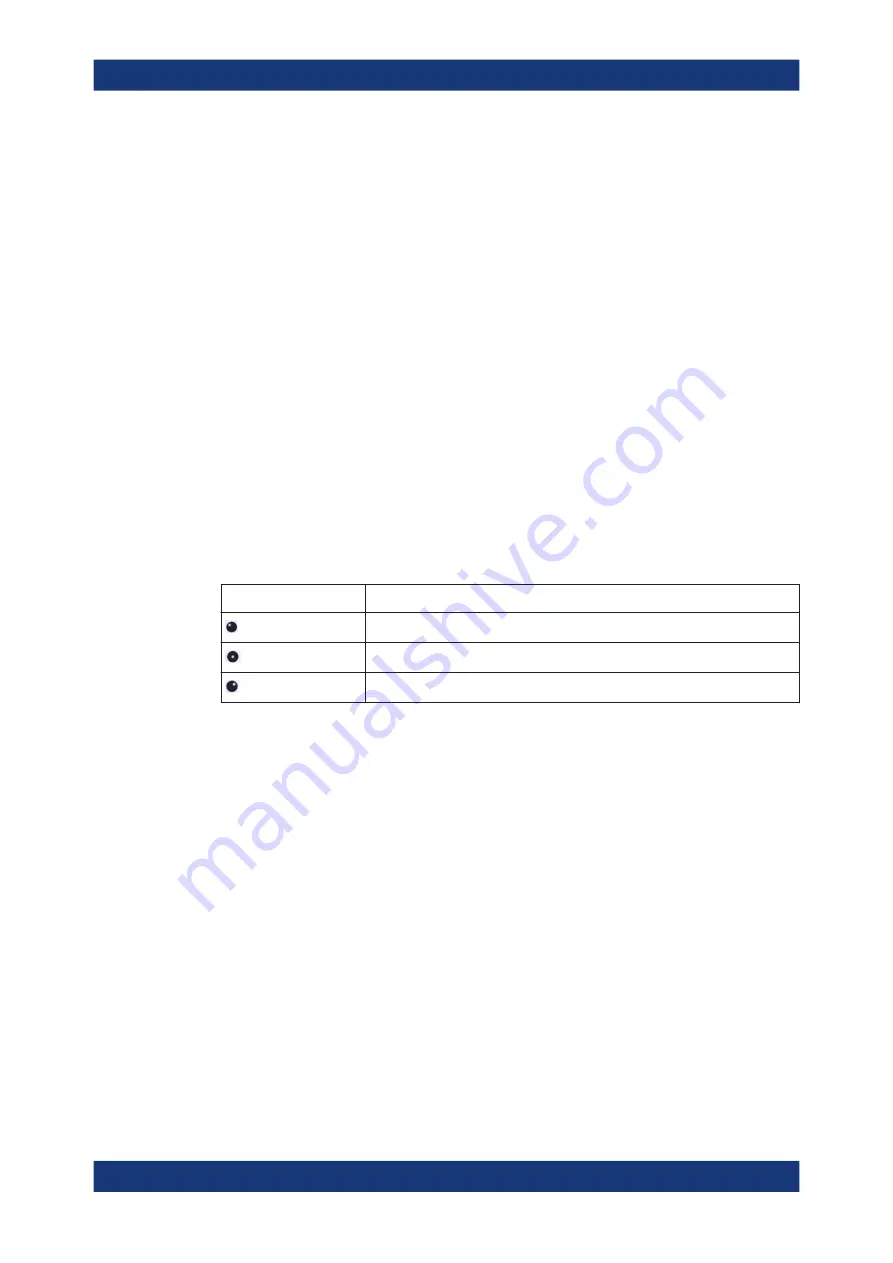
General Instrument Setup
R&S
®
FPL1000
518
User Manual 1178.3370.02 ─ 11
X-Lock
If activated, the x-axis of the diagram is not changed during subsequent touch ges-
tures.
Y-Lock
If activated, the y-axis of the diagram is not changed during subsequent touch ges-
tures.
Adapt Measurement to Zoom (selected diagram)
If you already performed a graphical zoom using the
on page 446 functions, this function automatically adapts the measure-
ment settings to maintain the currently zoomed display.
8.2.2
How to Work with the Soft Front Panels
Basic operation with the soft front panels is identical to normal operation, except for the
following aspects:
To activate a key, select the key on the touchscreen.
To simulate the use of the rotary knob, use the additional keys displayed between the
keypad and the arrow keys:
Icon
Function
Turn left
Enter
Turn right
Mini front panel
The mini front panel provides only the keys on the touchscreen, to operate the
R&S
FPL1000 via an external monitor or remote desktop.
By default, the "Auto close" option is activated and the mini front panel window closes
automatically after you select a key. This is useful if you only require the mini front
panel display occasionally to press a single function key.
If you want the window to remain open, deactivate the "Auto close" option. You can
close the window manually by selecting "Close planel" or the key combination [ALT +
M] (be aware of the keyboard language defined in the operating system!).
To display the soft front panel or mini front panel
1. Press the [Setup] key and select the "Display" softkey.
2. Select the "Displayed Items" tab.
3. Select "Front Panel": "On" or "Mini Front Panel": "On".
Display Settings






























