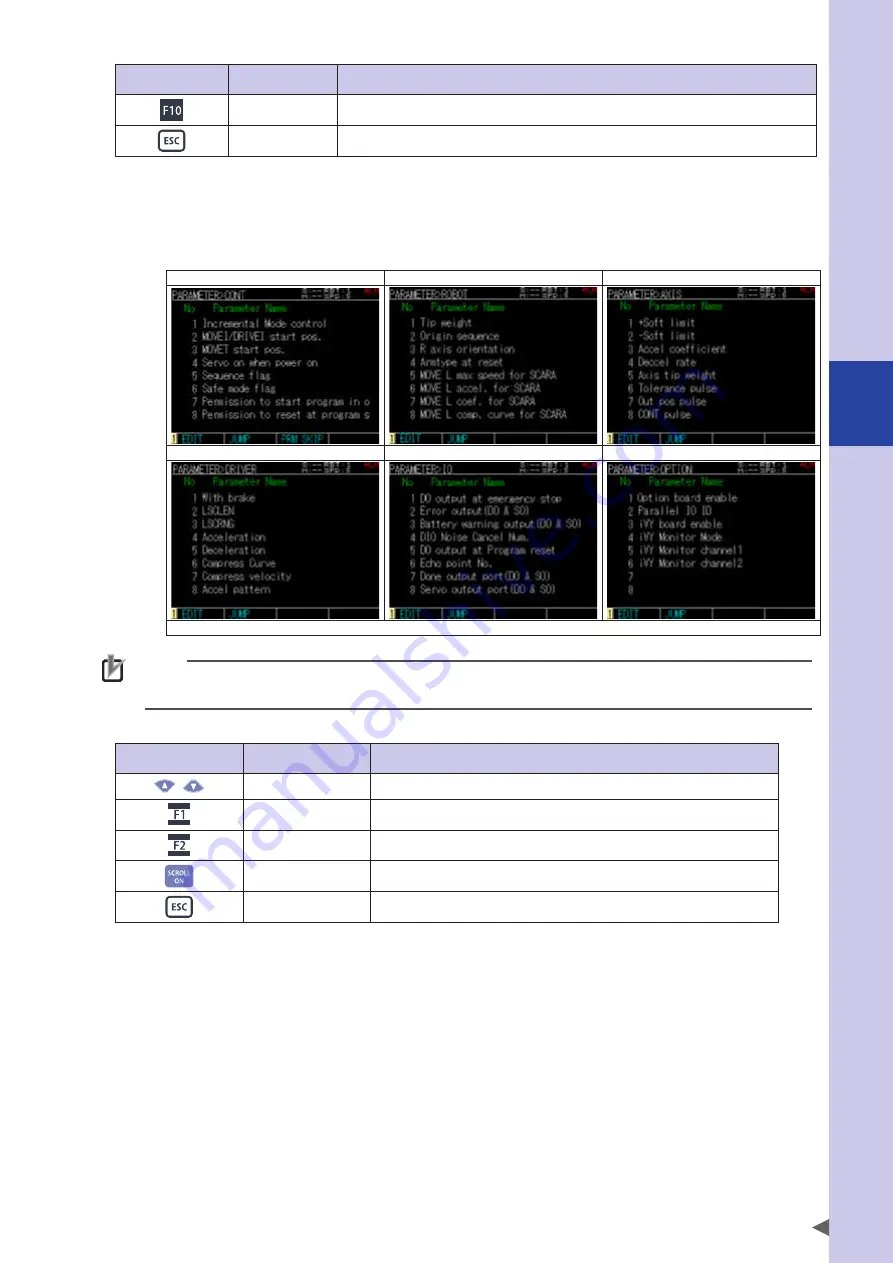
4
Edit
4-43
Valid keys
Menu
Function
TRACKING
Sets the tracking system related parameters.*
Returns to the previous screen.
* Refer to the each manual for details.
Step 2
Select the parameter.
Use the cursor keys to select the parameter. Input the parameter number on the pop-up screen that is
displayed by pressing the F2 key (JUMP) to select the parameter otherwise.
Press the F1 key (EDIT) to select.
"PARAMETER>CONT" screen
"PARAMETER>ROBOT" screen
"PARAMETER>AXIS" screen
"PARAMETER>DRIVER" screen
"PARAMETER>IO" screen
"PARAMETER>OPTION" screen
* The screen setting depends on the robots and options to use.
NOTE
Changing the driver parameters might influence to robot control even though they can be selected.
Contact your distributor for changing them.
Valid keys and submenu descriptions on each parameter setting screen are shown below.
Valid keys
Menu
Function
/
Moves up or down the cursor.
EDIT
Edits the parameter.
JUMP
Moves the cursor to the specified number.
Switches ON/OFF of the scroll function.
Returns to the previous screen.
Step 3
Press the ESC key to exit the parameter editing.
Содержание YRCX Series
Страница 1: ...7 6HULHV DW 1R 1 5 5RERW RQWUROOHU 23 5 7 21 0 18 6 5 5RERWV 5 6HULHV...
Страница 2: ......
Страница 10: ......
Страница 12: ......
Страница 14: ......
Страница 20: ......
Страница 28: ......
Страница 164: ......
Страница 166: ......
Страница 178: ......
Страница 186: ......
Страница 264: ......
Страница 265: ......
Страница 266: ...DW 1R 1 XWKRUL HG LVWULEXWRU 3ULQWHG LQ XURSH...






























