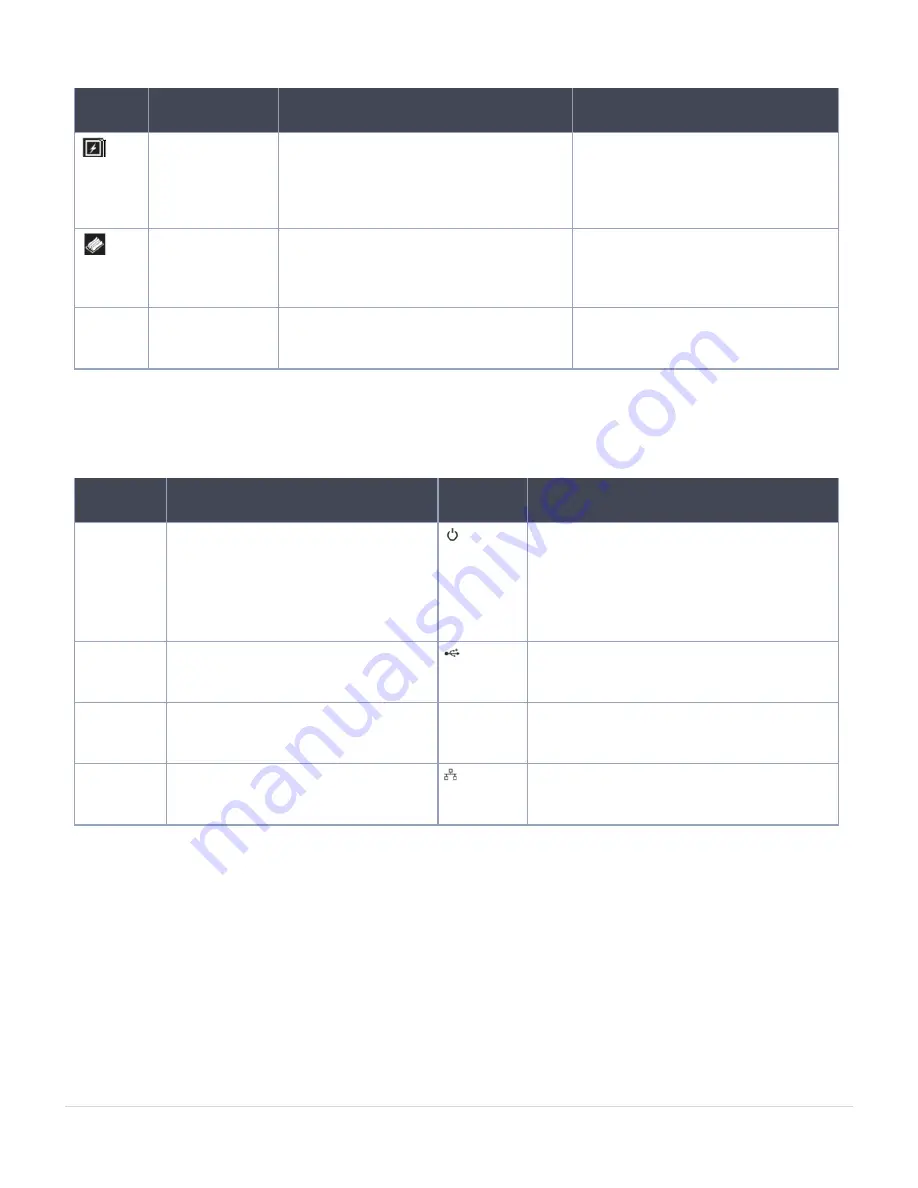
Icon
Description
Condition
Corrective Action
Electrical
indicator
The indicator turns solid amber, if the
system experiences an electrical error
(for example, voltage out of range, or a
failed power supply unit (PSU) or voltage
regulator).
Check the System event log or
system messages for the specific
issue. If it is due to a problem with
the PSU, check the LED on the PSU.
Reseat the PSU.
Memory
indicator
The indicator turns solid amber if a
memory error occurs.
Check the System event log or
system messages for the location of
the failed memory. Reseat the
memory module.
PCIe indicator
The indicator turns solid amber, if a PCIe
card experiences an error.
Restart the system. Update any
required drivers for the PCIe card.
Reinstall the card.
Right Control Panel View
Table 8. Right control panel
Item
Indicator or Button
Icon
Description
1
Power button
Indicates if the system is powered on or off.
Press the power button to manually power
on or off the system.
Press the power button to gracefully shut
down an ACPI-compliant operating system.
2
USB port
The USB ports are 4-pin, 2.0- compliant.
This port enables you to connect USB
devices to the system.
3
iDRAC Direct LED
N/A
The iDRAC Direct LED indicator lights up to
indicate that the iDRAC Direct port is
actively connected to a device
4
iDRAC Direct port (Micro-AB USB)
The iDRAC Direct (Micro- USB) AB USB)
port enables you to access the iDRAC
Direct (Micro-AB) features.
Back View of the System
The back view displays the features available on the back of the system.
About your system
Right Control Panel View
9
GigaVUE-FM Hardware Appliance Guide for GFM-HW1-FM010 and GFM-HW1-FM001-HW









































