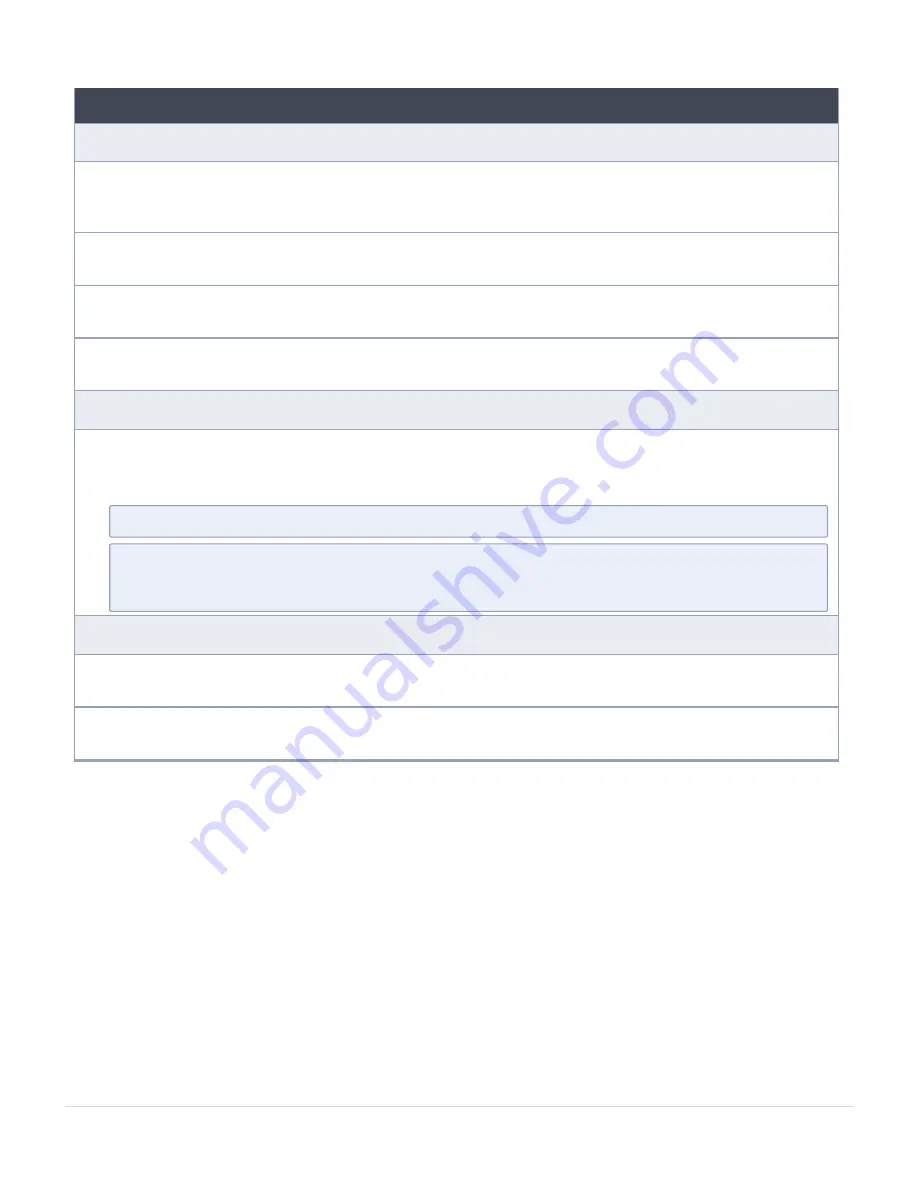
GFM-HW1-FM010,GFM-HW1-FM001-HW 5.16 Hardware and Software Guides
Reference
GigaVUE-OS CLI Reference Guide
library of GigaVUE-OS CLI (Command Line Interface) commands used to configure and operate GigaVUE
H Series and TA Series devices
GigaVUE-OS Cabling Quick Reference Guide
guidelines for the different types of cables used to connect Gigamon devices
GigaVUE-OS Compatibility and Interoperability Matrix
compatibility information and interoperability requirements for Gigamon devices
GigaVUE-FM REST API Reference in GigaVUE-FM User's Guide
samples uses of the GigaVUE-FM Application Program Interfaces (APIs)
Release Notes
GigaVUE-OS, GigaVUE-FM, GigaVUE-VM, G-TAP A Series, and GigaVUE Cloud Suite Release Notes
new features, resolved issues, and known issues in this release ;
important notes regarding installing and upgrading to this release
N
OTE
:
Release Notes are not included in the online documentation.
N
OTE
:
Registered Customers can log in to
to download the Software and Release Notes
from the Software & Docs page on to
. Refer to
How to Download Software and Release
In-Product Help
GigaVUE-FM Online Help
how to install, deploy, and operate GigaVUE-FM.
GigaVUE-OS H-VUE Online Help
provides links the online documentation.
How to Download Software and Release Notes from My Gigamon
Registered Customers can download software and corresponding Release Notes documents
from the
Software & Release Notes
page on to
. Use the My Gigamon Software
& Docs page to download:
l
Gigamon Software installation and upgrade images,
l
Release Notes for Gigamon Software, or
l
Older versions of PDFs (pre-v5.7).
Additional Sources of Information
Documentation
115
GigaVUE-FM Hardware Appliance Guide for GFM-HW1-FM010 and GFM-HW1-FM001-HW






































