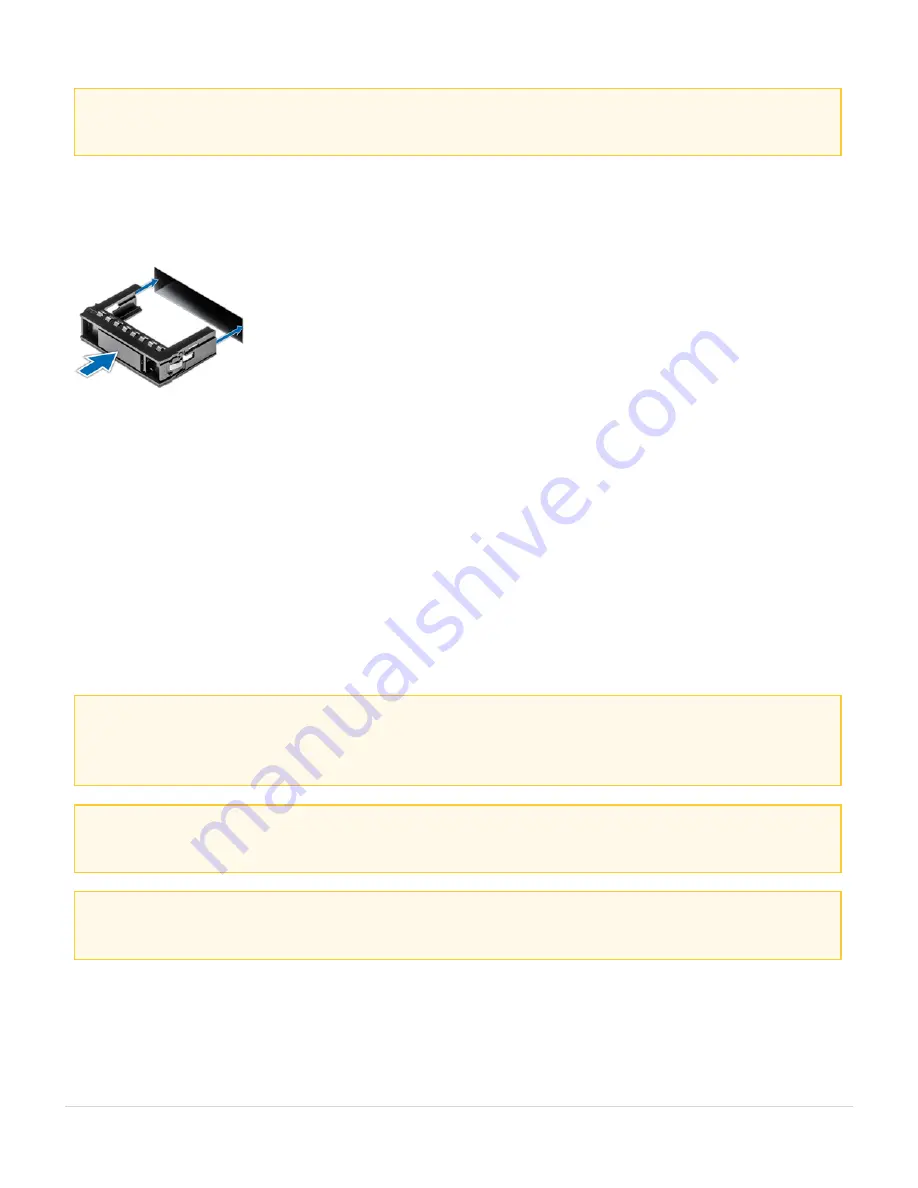
CAUTION: Mixing drive blanks from previous generations of PowerEdge servers is not
supported.
Follow the below steps to install the Drive Blank:
1. Insert the drive blank into the drive slot, and push the blank until the release button
clicks into place.
After installing the Drive blank If removed, install the Front Bezel.
Removing a Hard Drive
l
Follow the safety guidelines listed in
l
If applicable, remove the front bezel.
l
Using the management software, prepare the hard drive for removal.
If the hard drive is online, the green activity or fault indicator flashes while the drive is
turning off. When the hard drive indicators are off, the hard drive is ready for removal. For
more information, see the documentation for the storage controller.
CAUTION:
Before attempting to remove or install a hard drive while the system is
running, see the documentation for the storage controller card to ensure that the host
adapter is configured correctly to support hard drive removal and insertion.
CAUTION:
Mixing hard drives from previous generations of PowerEdge servers is not
supported.
CAUTION
: To prevent data loss, ensure that your operating system supports drive
installation. See the documentation supplied with your operating system.
Follow the below steps to remove the Hard Drive:
1. Press the release button to open the hard drive release handle.
Installing and Removing System Components
Drives
43
GigaVUE-FM Hardware Appliance Guide for GFM-HW1-FM010 and GFM-HW1-FM001-HW






























