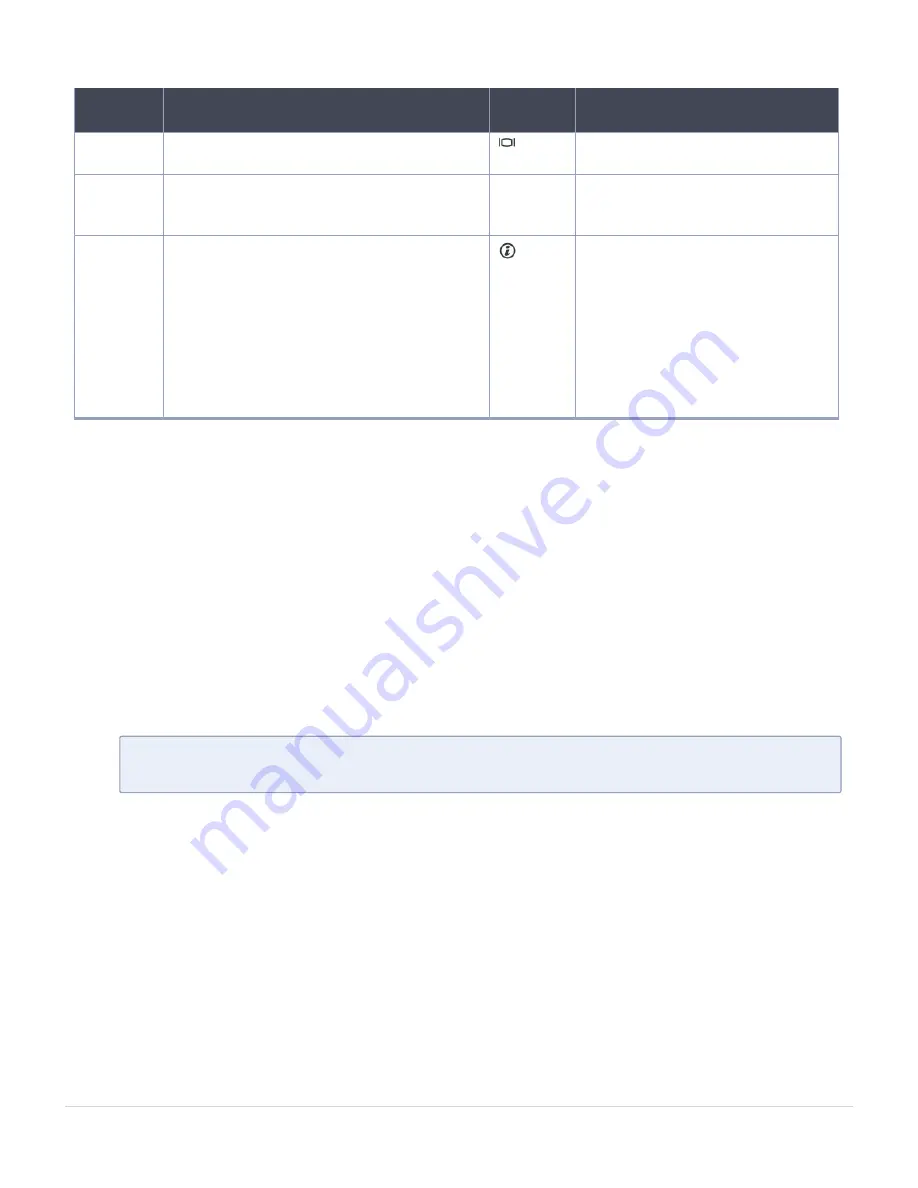
Item
Ports, panels, or slots
Icon
Description
9
VGA port
Use the VGA port to connect a
display to the system.
10
System status indicator cable port
N/A
Enables you to connect the status
indicator cable and view system
status when the CMA is installed.
11
System identification button
Press the system ID button:
●
To locate a particular system
within a rack.
●
To turn the system ID on or off. To
reset iDRAC, press and hold the
button for more than 15 seconds.
NOTE: To reset iDRAC using system
ID, ensure that the system ID button
is enabled in the iDRAC setup.
LCD Panel
The LCD panel provides system information, status, and error messages to indicate if the
system is functioning correctly or requires attention. The LCD panel can also be used to
configure or view the system’s iDRAC IP address.
The LCD panel is available only on the optional front bezel. The optional front bezel is hot
pluggable. The statuses and conditions of the LCD panel are outlined here:
●
The LCD backlight is white during normal operating conditions.
●
When the system needs attention, the LCD backlight turns amber, and displays an error
code followed by descriptive text.
N
OTE
:
If the system is connected to a power source and an error is detected, the
LCD turns amber regardless of whether the system is turned on or off.
●
When the system turns off and there are no errors, LCD enters the standby mode after five
minutes of inactivity. Press any button on the LCD to turn it on.
●
If the LCD panel stops responding, remove the bezel and reinstall it.
●
The LCD backlight remains off if LCD messaging is turned off using the iDRAC utility, the
LCD panel, or other tools.
About your system
LCD Panel
11
GigaVUE-FM Hardware Appliance Guide for GFM-HW1-FM010 and GFM-HW1-FM001-HW












































