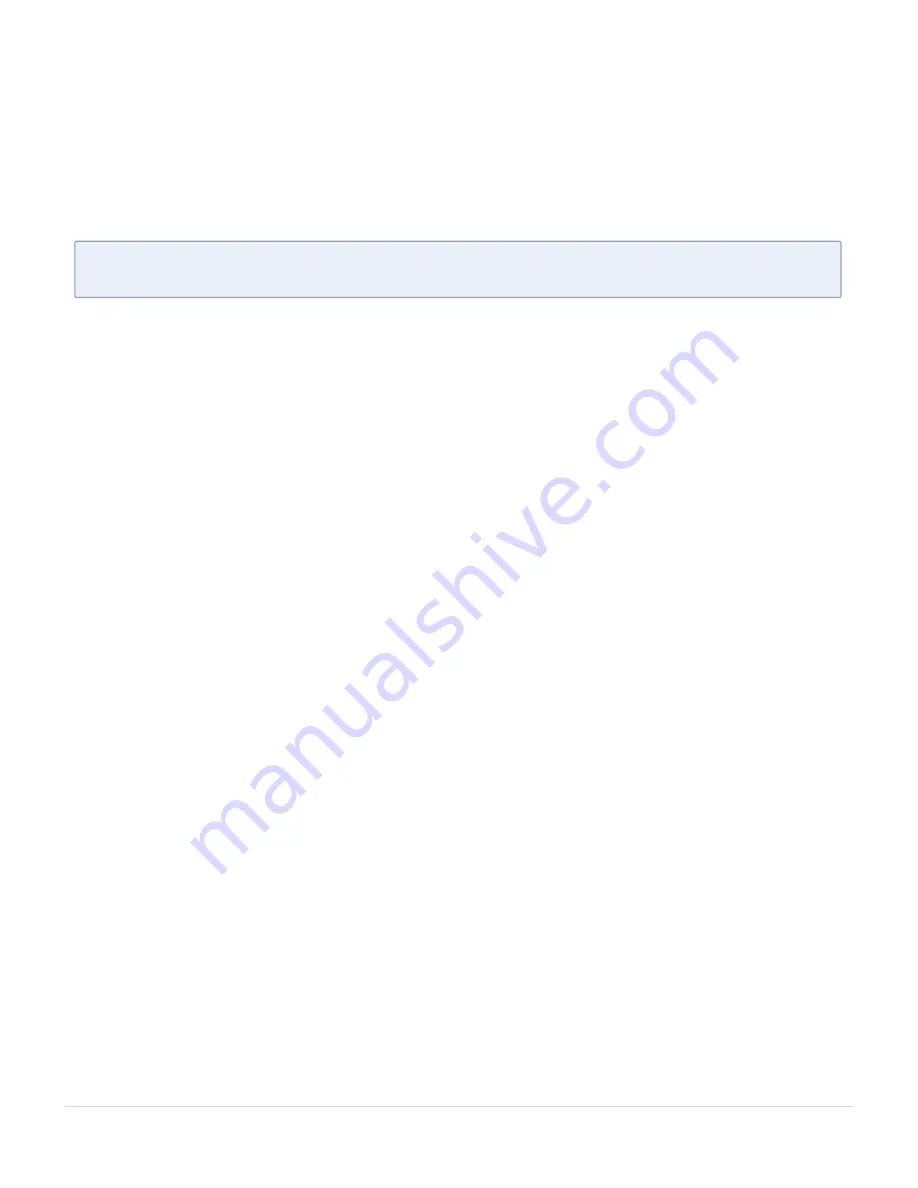
l
Tags Applied to Resources:
After you upgrade to software version 5.11.0.0, duplicate tag
values will not get associated to nodes and ports while adding and removing nodes from
the clusters. However, the existing duplicate tags on the resources do not get cleaned up
as part of the upgrade. You must run the following script (bundled with 5.11) to remove
the duplicate tags of nodes/clusters and ports.
Script name: duplicate_tags_removal.
N
OTE
:
It is recommended that a sudo privileged user runs this script. The default
admin user is a sudo privileged user.
To run the script:
1. SSH to GigaVUE-FM.
2. Execute sudo duplicate_tags_removal.
3. You can see the logs in the console.
GigaVUE-FM Migration Guidance
GigaVUE-FM v5.8.01 introduced several significant changes that included improvements in
usability and performance. These changes involved upgrading and replacing databases and
changing the underlying operating system. For this reason, when upgrading from any pre-
5.8.xx version of FM to version 5.8.xx or above, you must first migrate your existing
configurations and data such as audit logs, events, syslogs, and statistics from your current
pre-5.8.xx GigaVUE-FM version to GigaVUE-FM v5.8.01.
Special migration steps and supported upgrade paths are provided under
in the
. After GigaVUE-FM v5.10.xx, migration is no longer needed
when upgrading to future versions. For supported upgrade paths requiring a special
migration step, see
Supported GigaVUE-FM Migration and Upgrade Paths.
Upgrade GigaVUE-FM from the GigaVUE-FM CLI
The following steps describe how to upgrade an existing GigaVUE-FM deployment to the
current release.
1. Verify that only three images are present on the GigaVUE-FM server.
2. Download the new image into GigaVUE-FM using either HTTP, HTTPS, FTP, TFTP, SCP,
or SFTP.
3. Install the new image.
4. Change boot partition.
5. Upgrade GigaVUE-VM (Optional).
Upgrade GigaVUE-FM
22
GigaVUE-FM Hardware Appliance Guide for GFM-HW1-FM010 and GFM-HW1-FM001-HW






























