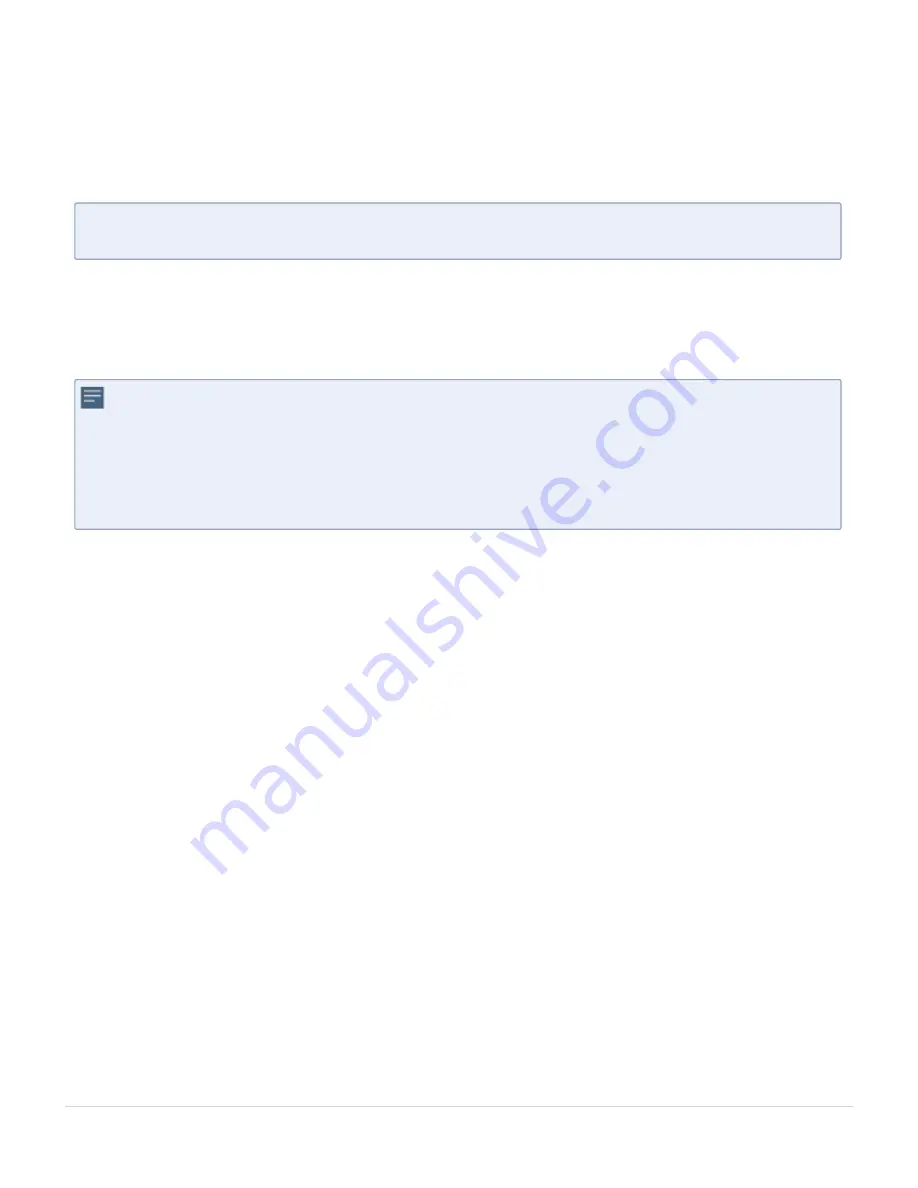
After upgrading GigaVUE-FM, you must also upgrade any deployed GFM-HW1-
FM010,GFM-HW1-FM001-HW -VMs. Otherwise, maps may not work and the GFM-HW1-
FM010,GFM-HW1-FM001-HW -VMs will be unreachable. For information about
upgrading GigaVUE-FM, refer to the “
Bulk Upgrading GigaVUE-VM Nodes”
section in
the
GigaVUE Cloud Suite for VMware—GigaVUE V Series Guide
.
N
OTE
:
If you are using FireFox, clear the cache before upgrading to prevent issues
with the browser.
How to Use the Snapshot Feature
Follow the steps below to upgrade to the current release version of GigaVUE-FM using the
snapshot feature.
A note about upgrading from very old versions of GigaVUE-FM:
■
This procedure is only valid for upgrading from GigaVUE-FM v3.0 and above. For
upgrades from pre-3.0 releases, review the GigaVUE-FM v3.0 User’s Guide and
upgrade to release GigaVUE-FM v3.1.
■
You cannot directly upgrade from a pre-3.3 releases to the current release. You
can only upgrade from GigaVUE-FM v3.3 or v3.4 release.
1. Prior to upgrading, ensure that the available
memory size is at least 8GB
prior to
upgrading to the new GigaVUE-FM release. If the available memory size is less than
8GB, it will cause out of memory issues. Also, at least 2 vCPU are required.
2. When upgrading from v3.1, it’s a good idea to use the vSphere client’s
Snapshot
feature to record the current state of the GigaVUE-FM virtual machine. Steps to use
Snapshot
feature are as follows:
a. Log into the vSphere client and navigate to the Datacenter or Cluster level where
the GigaVUE-FM installation is located.
b. Right-click the GigaVUE-FM entry in the vSphere client and select the
Take
Snapshot
option.
Upgrade GigaVUE-FM
29
GigaVUE-FM Hardware Appliance Guide for GFM-HW1-FM010 and GFM-HW1-FM001-HW






























