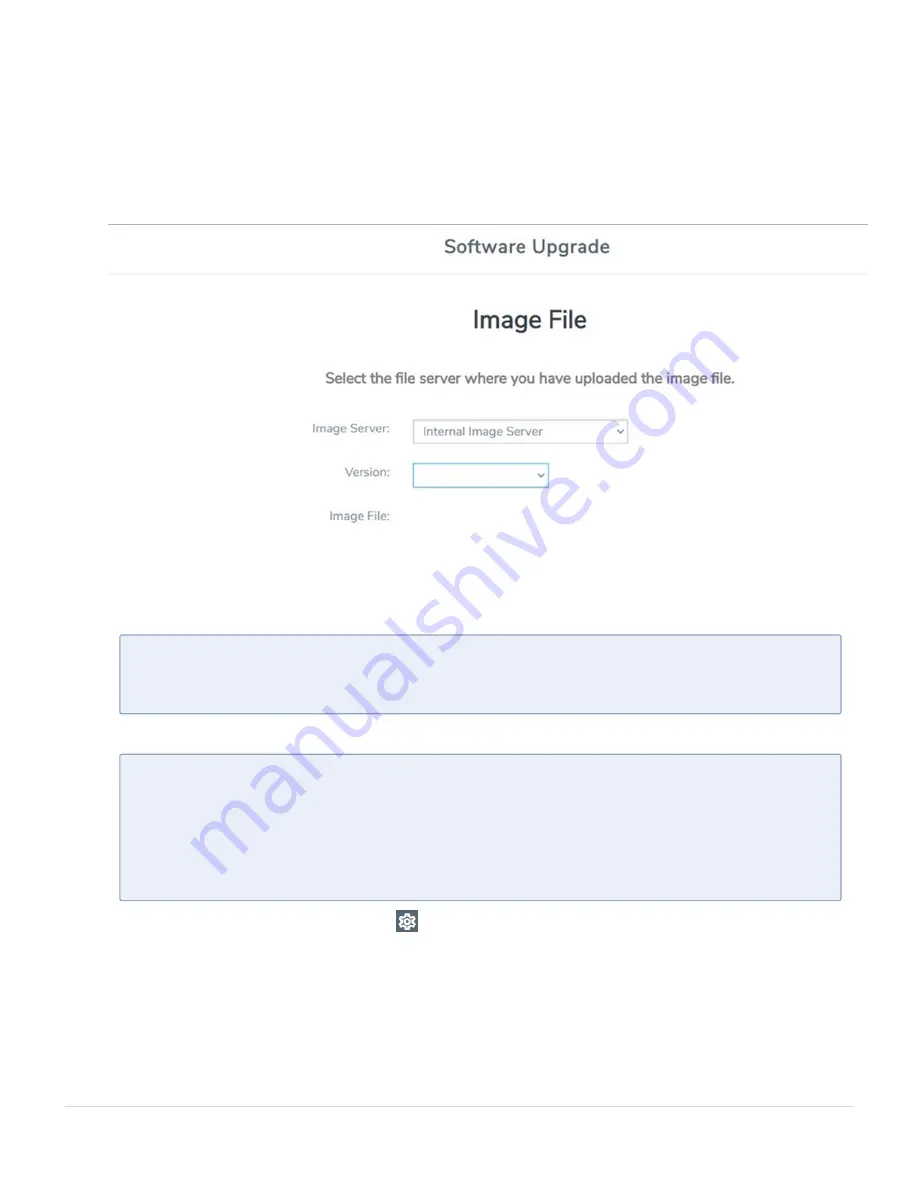
After the upload completes, you can see the GigaVUE-FM image to use for the
upgrade on the Internal Images Files page.
3. Click the
Admin
drop-down list on the top right of the window and select
Upgrade
.
4. On the FM Image Upgrade page, click in the
Image Server
field and select
Internal
Image Server
.
5. From the
Version
drop-down list, select the version to which you are upgrading.
N
OTE
:
You can only upgrade to another instance of the current version or the
immediate next version. Downgrading to a lower version is not supported
through the UI.
6. Click
Upgrade
.
N
OTE
:
When you change the IP address of the GigaVUE-FM instance using the
jump-start configuration, the internal database and the in-memory caches of
the GigaVUE-FM instance are not updated. The Database continues to have the
IP address of the old GigaVUE-FM, and the image upgrade using the internal
server option does not work. To fix this, you must restart the GigaVUE-FM
instance after upgrade.
On the left navigation pane, click
, to monitor the progress and status of the
upgrade and select
Events
on the left navigation pane. Also, email notifications are
sent if email notifications have been configured.
Upgrade GigaVUE-FM
28
GigaVUE-FM Hardware Appliance Guide for GFM-HW1-FM010 and GFM-HW1-FM001-HW






























