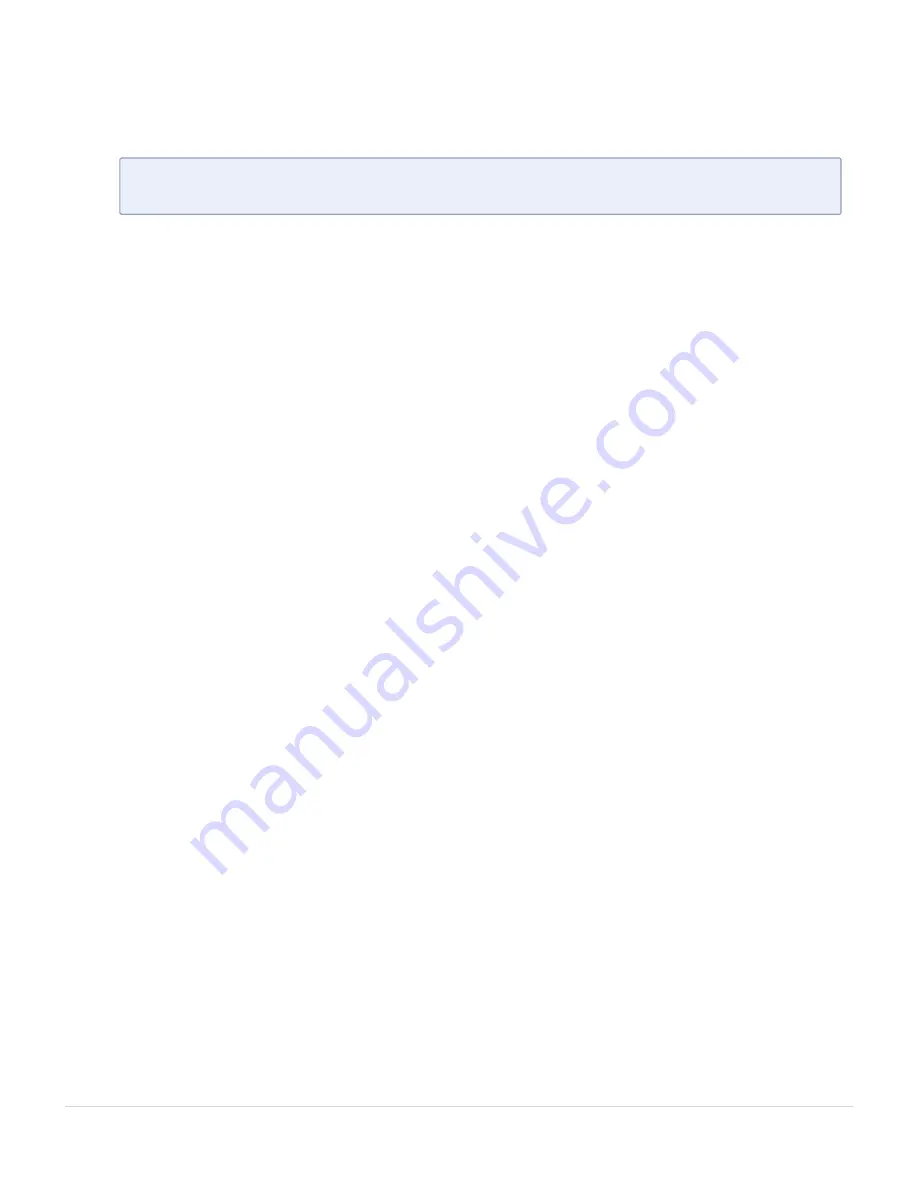
1. Connect the mouse and key board to the USB ports on rear panel.
2. Connect the monitor to the video connector on the rear panel.
N
OTE
:
Use this procedure if you want to configure the GigaVUE-FM application
directly from the appliance.
Powering on the Appliance Manually
The following procedure is used to manually power on the appliance. You can also power on
the appliance through iDRAC.
1. Remove the front bezel.
2. Press the power button located in the upper-left corner of the front panel.
3. Replace the front bezel.
4. Log.
Logging in to the GigaVUE-FM application from
the appliance
1. Power on the appliance. See
Powering on the Appliance Manually
. The appliance will boot
up and load the software. When it is completed, you will see the login screen for GigaVUE-
FM.
2. At the login prompt, enter admin.
3. When the system prompts for a password, enter admin123A!!
The system will automatically run the configuration jump-start script the first time you log
in.
Accessing the Appliance Remotely
You can manage the GigaVUE-FM appliance remotely through iDRAC. iDRAC is always
available where there is power to the system. This allows you to power on/off the host and
connect through the Integrated Remote Access Controller UI with a Web browser. Before
you can access the appliance remotely, you need the iDRAC IP address.
1. Locate the LCD display on the front panel.
2. Click the Select button.
3. When you see the Home icon, click the Right button to select the View menu.
4. Click the Select button to choose the iDRAC menu.
Configuring the GigaVUE-FM Appliance
Logging in to the GigaVUE-FM application from the appliance
15
GigaVUE-FM Hardware Appliance Guide for GFM-HW1-FM010 and GFM-HW1-FM001-HW






























