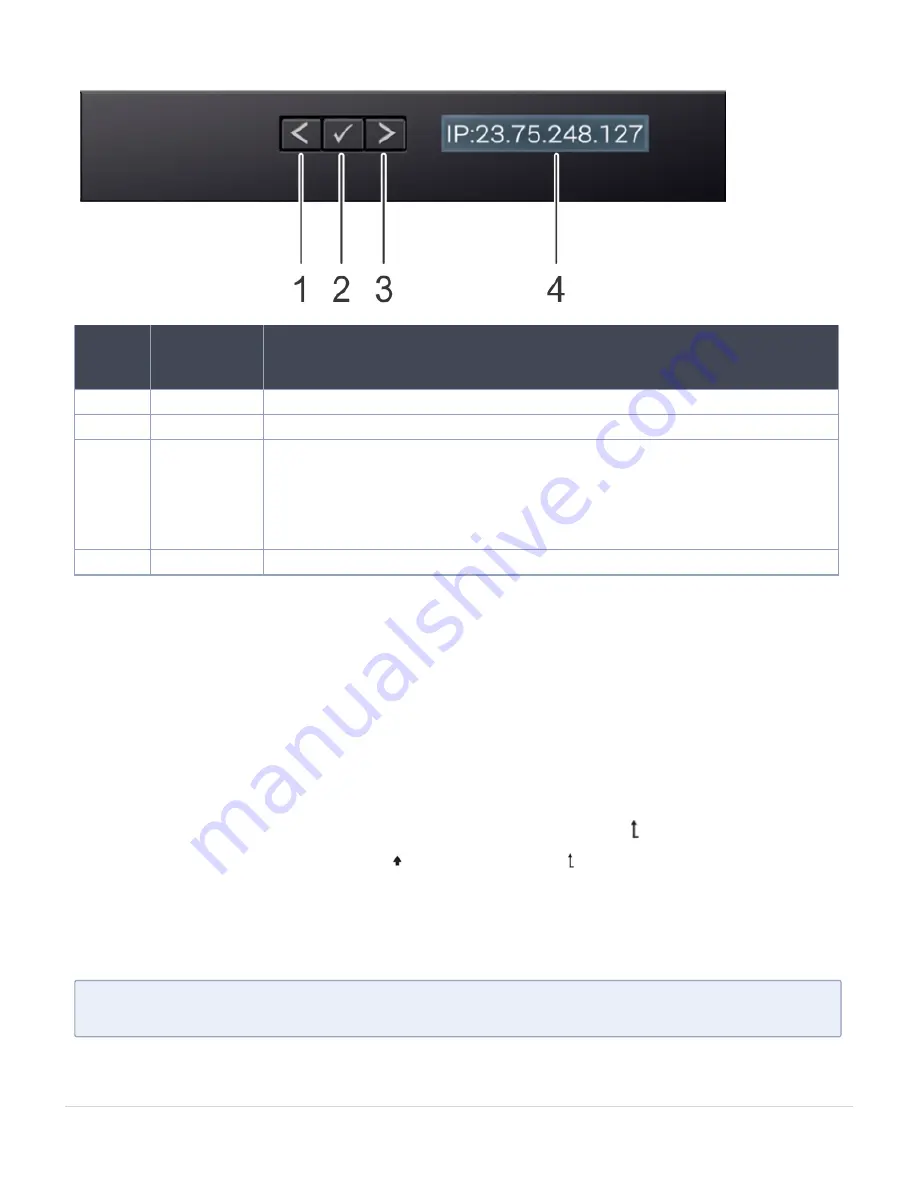
Item
Button or
display
Description
1
Left
Moves the cursor back in one-step increments.
2
Select
Selects the menu item highlighted by the cursor.
3
Right
Moves the cursor forward in one-step increments. During message scrolling:
●
Press and hold the right button to increase scrolling speed.
●
Release the button to stop.
The display stops scrolling when the button is released. After 45 seconds of
inactivity, the display starts scrolling.
4
LCD display
Displays system information, status, and error messages or iDRAC IP address.
Viewing Home screen
The Home screen displays user-configurable information about the system. This screen is
displayed during normal system operation when there are no status messages or errors.
When the system turns off and there are no errors, LCD enters the standby mode after five
minutes of inactivity. Press any button on the LCD to turn it on.
1. To view the
Home
screen, press one of the three navigation buttons (Select, Left, or
Right).
2. To navigate to the
Home
screen from another menu, complete the following steps:
a. Press and hold the navigation button until the up arrow is displayed.
b. Navigate to the
Home
icon using the up arrow .
c. Select the
Home
icon.
d. On the
Home
screen, press the
Select
button to enter the main menu.
Setup menu
N
OTE
:
When you select an option in the Setup menu, you must confirm the option
before proceeding to the next action.
About your system
LCD Panel
12
GigaVUE-FM Hardware Appliance Guide for GFM-HW1-FM010 and GFM-HW1-FM001-HW



























