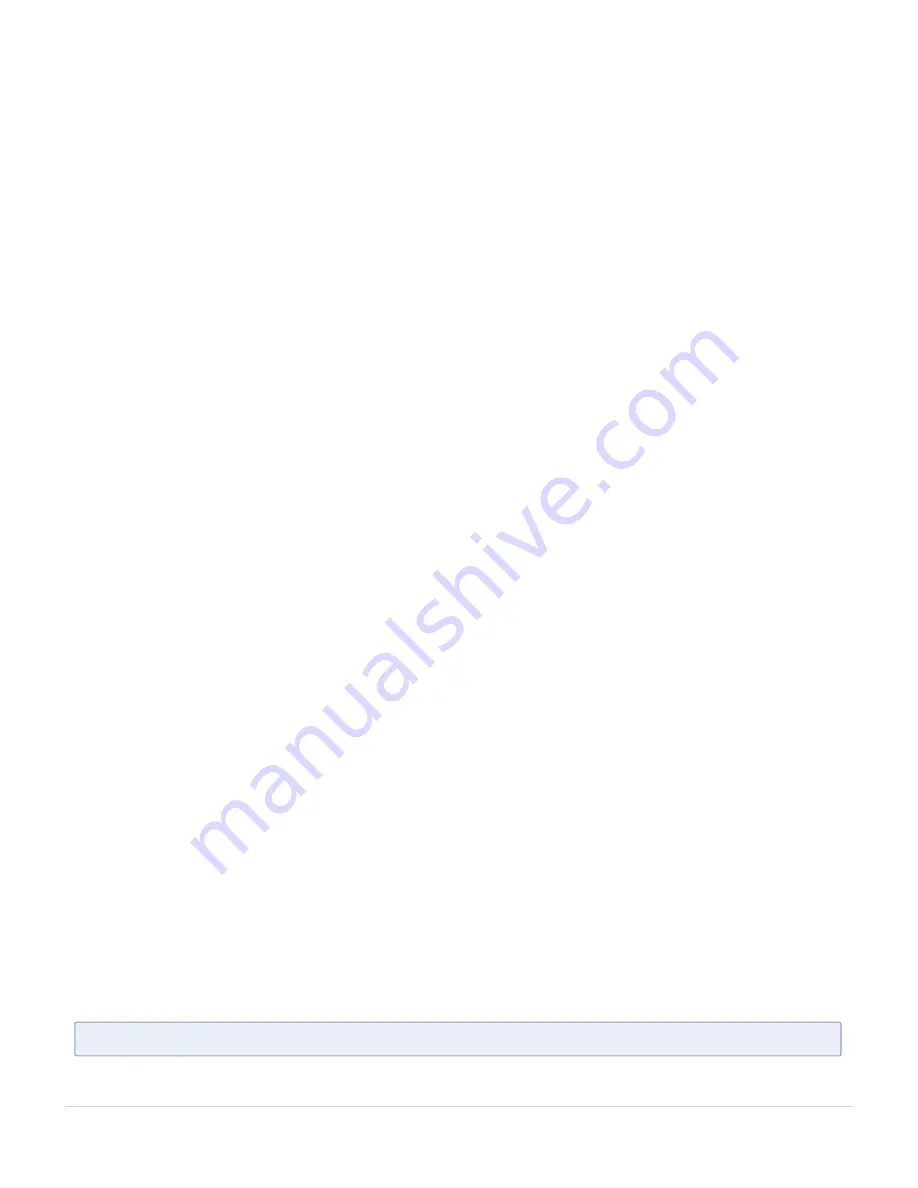
Configuring the GigaVUE-FM
Appliance
This section provides the procedures for making the physical connections to the appliance
and how to access and configure the GigaVUE-FM application after the appliance is
powered up.
Connecting to the Network
After installing the GigaVUE-FM Appliance, you will need to connect to your management
switch or switches to access to the GigaVUE-FM application and use iDRAC for managing
the appliance remotely.
Prerequisites
■
Ethernet cables
Connecting to GigaVUE-FM
1. Locate Ethernet connector 1 on the rear panel and plug in the Ethernet cable. This is
used for eth0.
2. Connect the other end of the cable to the management switch.
3. Locate the iDRAC port on the back panel and plug in the second Ethernet cable.
4. Connect the second Ethernet cable to the same management switch. You can connect
to a different management switch if you want to access iDRAC from a different subnet.
5. Connect the peripherals to the appliance if you plan to configure the GigaVUE-FM
application locally.
6. Power on the appliance manually if you will use the peripherals connected to the
appliance to configure the GigaVUE-FM application.
7. Remote power on can be done through iDRAC.
Configuring to the GigaVUE-FM
You can configure the GigaVUE-FM application that is pre-installed on the appliance by
connecting peripherals to the appliance and powering it on. Once the appliance is powered
on you can log in to GigaVUE-FM and run the configuration jump-start program.
N
OTE
:
The USB ports on the front panel of the GigaVUE-FM Appliance are disabled.
Configuring the GigaVUE-FM Appliance
Connecting to the Network
14
GigaVUE-FM Hardware Appliance Guide for GFM-HW1-FM010 and GFM-HW1-FM001-HW















































