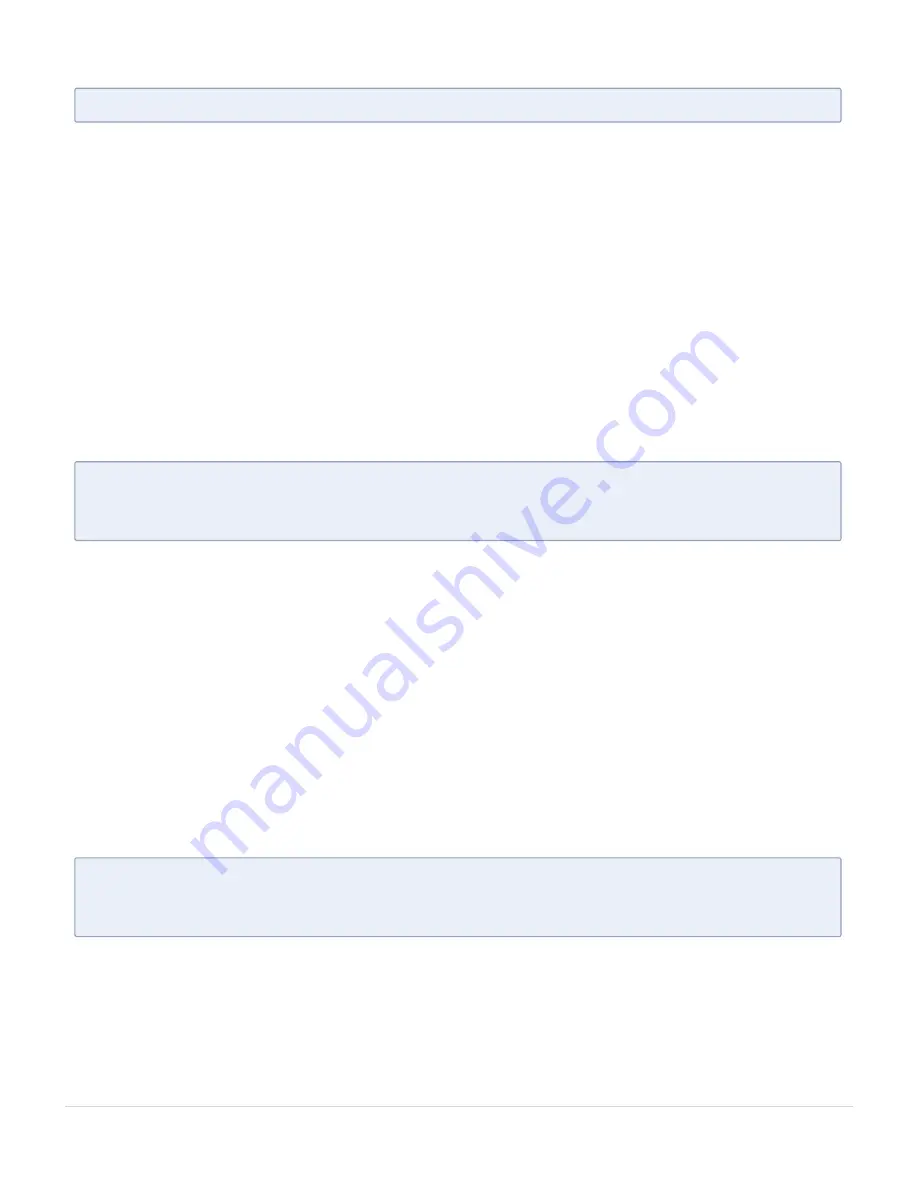
N
OTE
:
NOTE: After the restore process is complete, system reboots.
Manually update the Service Tag
After replacing a system board, if Easy Restore fails, follow this process to manually enter the
Service Tag, using System Setup.
If you know the system service tag, use the System Setup menu to enter the service tag.
Follow the below steps:
1. Power on the system.
2. To enter the System Setup, press F2.
3. Click Service Tag Settings.
4. Enter the service tag.
N
OTE
:
You can enter the service tag only when the Service Tag field is empty. Ensure
that you enter the correct service tag. Once the service tag is entered, it cannot be
updated or changed.
5. Click OK.
Entering the system Service Tag by using System Setup
If Easy Restore fails to restore the Service Tag, use System Setup to enter the Service
Tag.Follow the below steps:
1. Turn on the system.
2. Press F2 to enter System Setup.
3. Click Service Tag Settings.
4. Enter the Service Tag.
N
OTE
:
You can enter the Service Tag only when the Service Tag field is empty. Ensure
that you enter the correct Service Tag. After the Service Tag is entered, it cannot be
updated or changed.
5. Click OK.
6. Import your new or existing iDRAC Enterprise license.
Installing and Removing System Components
Restoring the system using Easy Restore
103
GigaVUE-FM Hardware Appliance Guide for GFM-HW1-FM010 and GFM-HW1-FM001-HW
















































