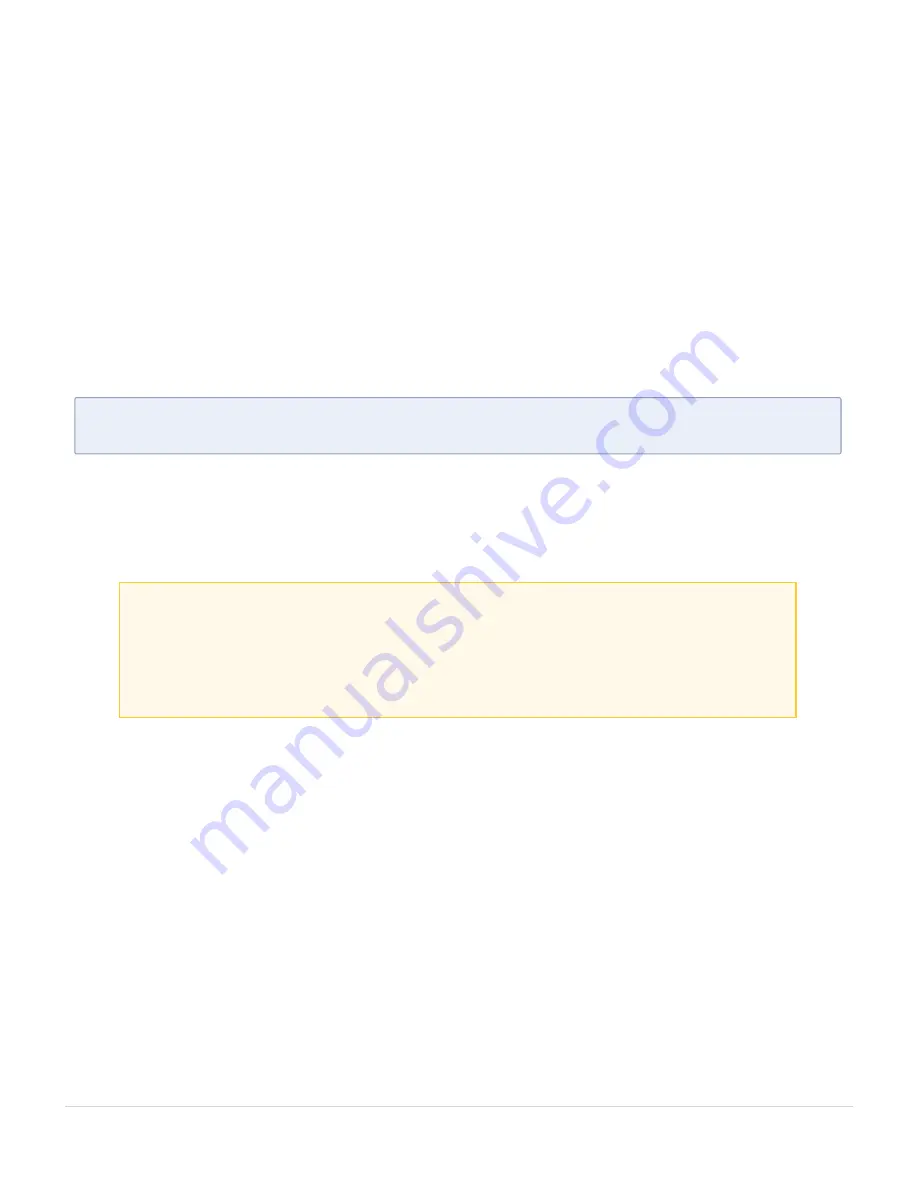
Notes:
■
It is important to log in with the
admin
account/username when upgrading the image
on the existing GigaVUE-FM.
■
After the upgrade completes, rediscover the nodes to recompute node health status.
■
GigaVUE-FM backup and restore files use a text based format; binary backups or
restore on physical nodes are not supported. For binary backups, you must use the CLI
commands rather than GigaVUE-FM. For more information about the CLI commands,
refer to the
GigaVUE-OS CLI Reference Guide
.
■
When using the Firefox or IE browser, clear the cache before upgrading to prevent
issues with the browser.
■
In your commands use the actual file names of the image(s) you are fetching,
managing, or deploying.
Step 1: Verify that only three images are present on GigaVUE-FM server
N
OTE
:
It is important that you log in with the
admin
account/username when
upgrading the image on the existing GigaVUE-FM.
1. To begin an upgrade, open a SSH session and log into GigaVUE-FM.
2. Check the number of images currently available for installation with the following
command from the GigaVUE-FM CLI:
$ fmctl image list
Important:
If there are three images listed in the
Images available to be
installed
section of the
fmctl image
list output, Gigamon recommends that
you use the
fmctl image delete <Filename>
command to remove existing
older images. GigaVUE-FM will display a warning if you attempt to fetch a
fourth image.
3. To delete an existing image from the server use the following command:
$ fmctl image delete <Filename>
4. Go to
Step 2: Fetch the latest release of GigaVUE-FM
.
Step 2: Fetch the latest release of GigaVUE-FM
Gigamon provides an FTP site where the new release image file resides. To fetch the latest
release, do the following:
1. Locate the image file for the new release.
2. Copy the image to your file server.
3. Use the
fmctl image fetch
command to retrieve the software image from your file
server. The CLI shows you the progress of the image fetch with a series of hash marks,
returning you to the system prompt when complete.
Upgrade GigaVUE-FM
23
GigaVUE-FM Hardware Appliance Guide for GFM-HW1-FM010 and GFM-HW1-FM001-HW






























