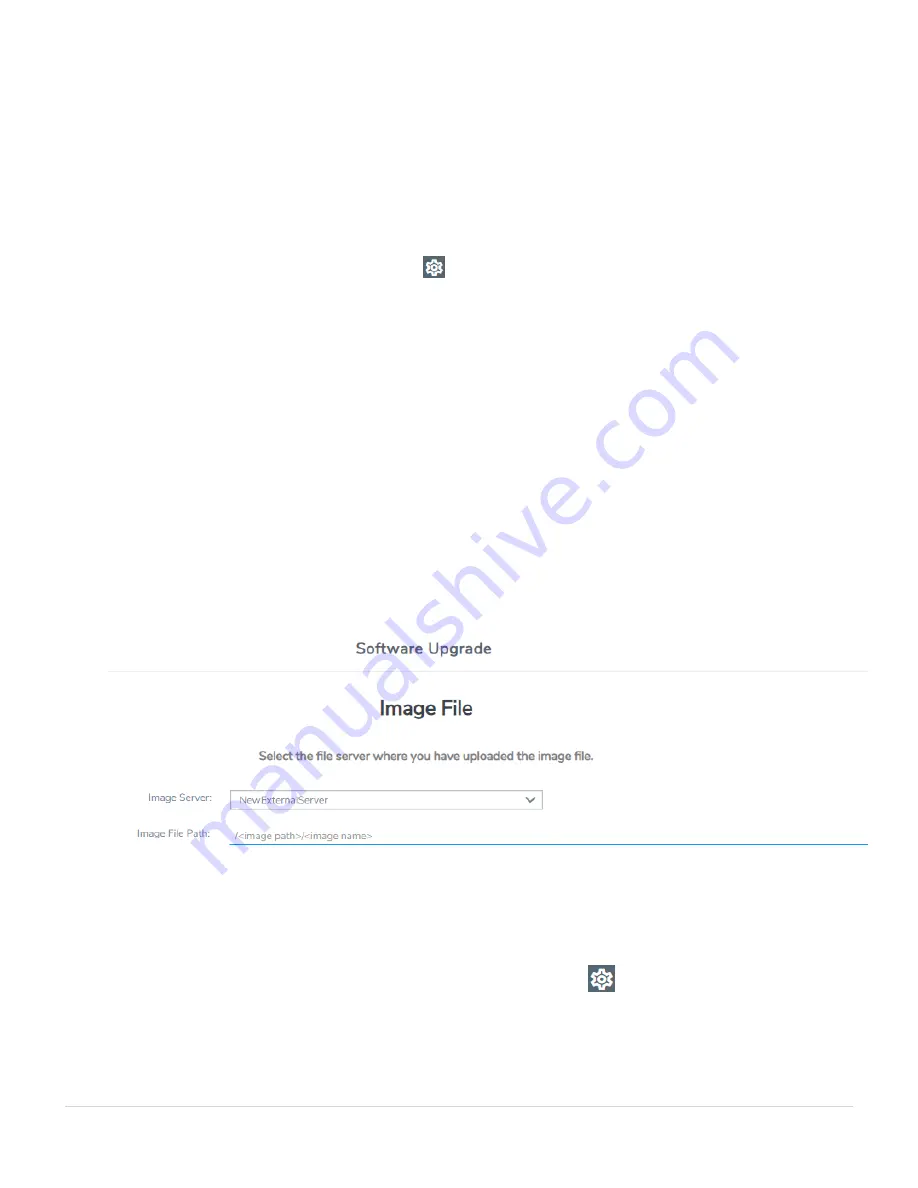
1. Upload the image to the external image server to make it available to GigaVUE-FM.
To obtain software images, register on the
and download
the software.
2. Add the image server to GigaVUE-FM. This stores the credentials, image file name, and
IP address of the server on GigaVUE-FM.
To add the image server:
a. On the left navigation pane, click
.
b. Select
System
on the left navigation panel and go to
Images > External Servers
.
The External Servers page appears.
c. Click
Add
. The Add External Server page appears.
d. On the Images Server page, specify the following:
• An alias to help identify the image server.
• The host IP address of the server.
• The protocol to use for the download: SCP or TFTP.
• The user name and password if you selected SCP. They are not needed for TFTP.
e. Click
Save
.
The External Server page displays the newly added external server. From the
Admin
drop-down list in the top right corner of the window, select
Upgrade
to open the
FM Image Upgrade page as shown in the following figure.
To monitor the progress and status of the upgrade, click
“GigaVUE Administration
Guide”.
Upgrade GigaVUE-FM
26
GigaVUE-FM Hardware Appliance Guide for GFM-HW1-FM010 and GFM-HW1-FM001-HW






























