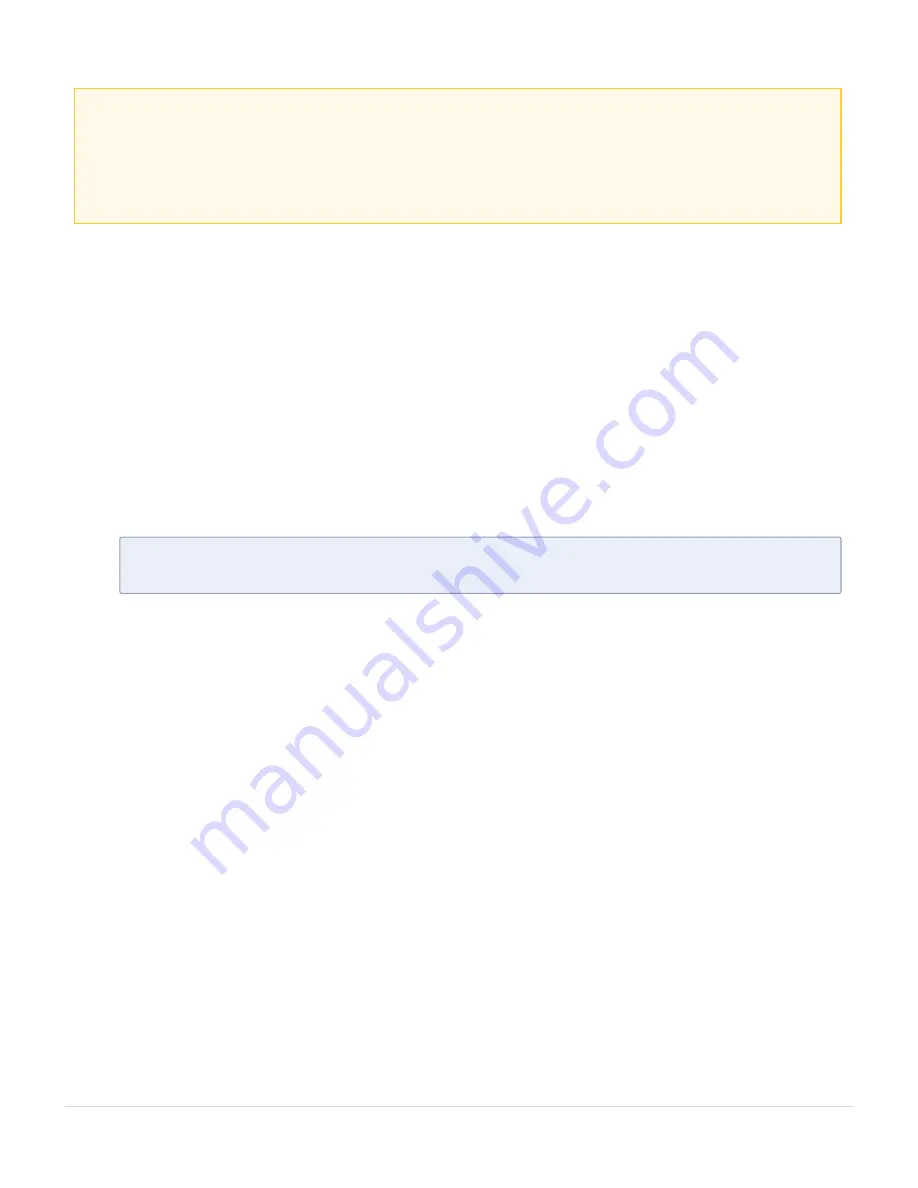
CAUTION: Many repairs may only be done by a certified service technician. You should
only perform troubleshooting and simple repairs as authorized in your product
documentation, or as directed by the online or telephone service and support team.
Damage due to servicing that is not authorized by Dell is not covered by your warranty.
Read and follow the safety instructions that are shipped with your product.
Follow the below steps to disable forgotten password.
1. Power off the system, including any attached peripherals, and disconnect the system from
the electrical outlet.
2. Remove the system cover.
3. Move the jumper on the system board jumper from pins 2 and 4 to pins 4 and 6.
4. Install the system cover.
The existing passwords are not disabled (erased) until the system boots with the jumper on
pins 4 and 6. However, before you assign a new system and/or setup password, you must
move the jumper back to pins 2 and
N
OTE
:
If you assign a new system and/or setup password with the jumper on
pins 4 and 6, the system disables the new password(s) the next time it boots.
5. Reconnect the system to its electrical outlet and power on the system, including any
attached peripherals.
6. Power off the system, including any attached peripherals, and disconnect the system from
the electrical outlet.
7. Remove the system cover.
8. Move the jumper on the system board jumper from pins 4 and 6 to pins 2 and 4.
9. Install the system cover.
10. Reconnect the system to its electrical outlet and power on the system, including any
attached peripherals.
11. Assign a new system and/or setup password.
Jumpers and Connectors
Disabling forgotten password
109
GigaVUE-FM Hardware Appliance Guide for GFM-HW1-FM010 and GFM-HW1-FM001-HW












































