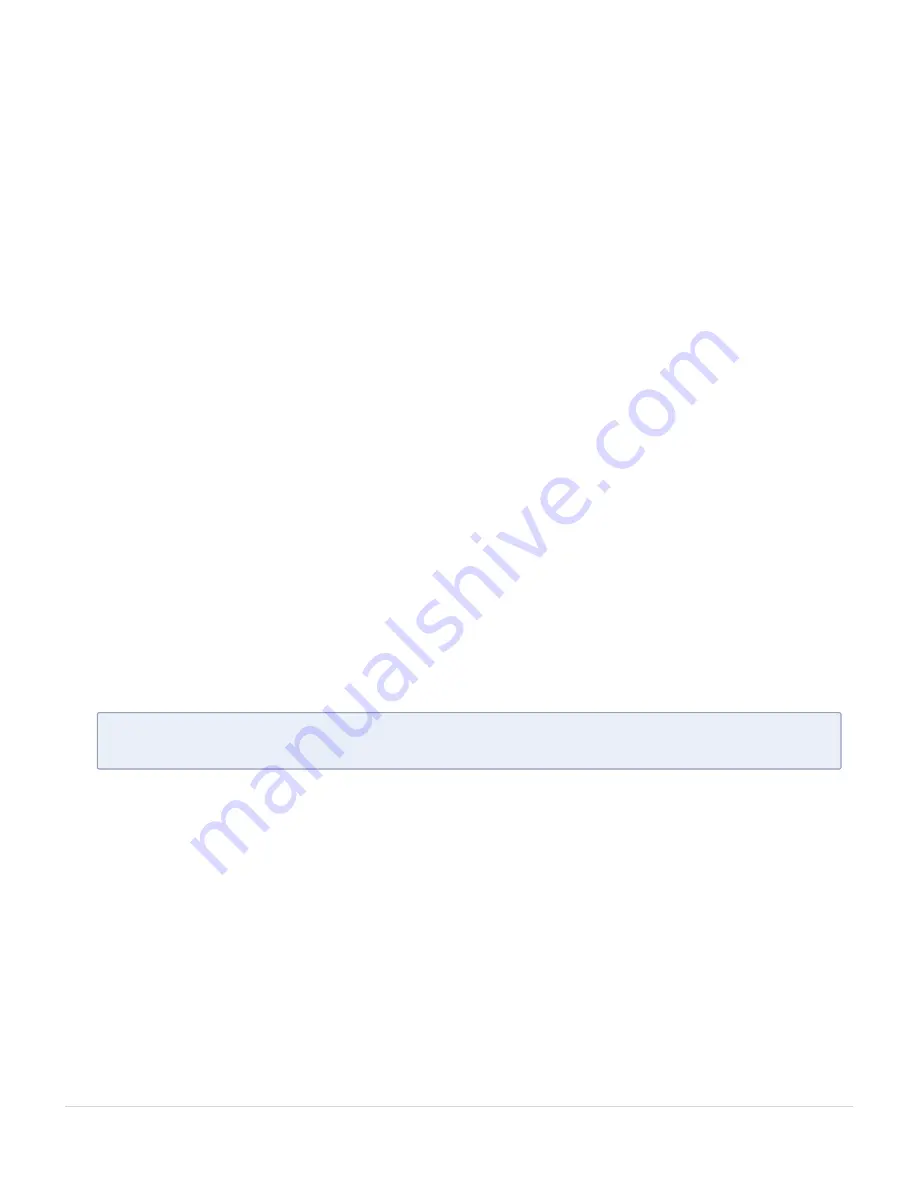
Step 4: Change the boot partition
Set the image you just installed to boot next with the following command. This ensures that
at the next boot the latest image will be picked up.
$ fmctl image boot next
GigaVUE-FM will reboot with the next boot image and GigaVUE-FM will be upgraded.
Step 5: Upgrade GigaVUE-VM (Optional)
After upgrading GigaVUE-FM, you must also upgrade any deployed GigaVUE-VM. Otherwise,
maps may not work and the GigaVUE-VM will be unreachable. For information about
upgrading GigaVUE-VM, refer to the
“Bulk Upgrading GigaVUE-VM Nodes”
section in the
GigaVUE Cloud Suite for VMware—GigaVUE V Series Guide
.
Upgrade GigaVUE-FM from the UI
This section describes the steps to upgrade GigaVUE-FM from the UI. You can upgrade by
using an image that is located on an external image server, or you can use GigaVUE-FM as
the image server.
Keep in mind the following rules and notes before you upgrade GigaVUE-FM from the UI:
l
When using the GigaVUE-FM UI to upgrade GigaVUE-FM, you can only upgrade to the
currently available version or to the next version. You cannot downgrade.
l
When using the Firefox browser, clear the cache before upgrading to prevent issues with
the browser.
l
When upgrading GigaVUE-FM to the latest image file, the upgrade operation will fail if
GigaVUE-FM already has three image files. Delete the unused image files before
proceeding to download a new image file.
N
OTE
:
You can enable auto-purge of GigaVUE-FM images using an API. Contact
Gigamon Technical Support for assistance.
l
Starting from software version 5.15.00, subsequent GigaVUE-FM upgrade operation to
higher versions deletes the upgraded GigaVUE-FM image file irrespective of the
completion status. For example, when upgrading from 5.15.00 to 5.16.00, irrespective of
whether the upgrade process fails or succeeds, GigaVUE-FM deletes the 5.16.0.0 image file
at the end of the upgrade process.
Upgrade from External Image Server
This section provides the steps for upgrading the GigaVUE-FM from an image stored on an
external server. The image can be transferred from the server to the GigaVUE-FM using
either SCP or TFTP file protocols.
To upgrade with an image stored on an external image server, do the following:
Upgrade GigaVUE-FM
25
GigaVUE-FM Hardware Appliance Guide for GFM-HW1-FM010 and GFM-HW1-FM001-HW






























