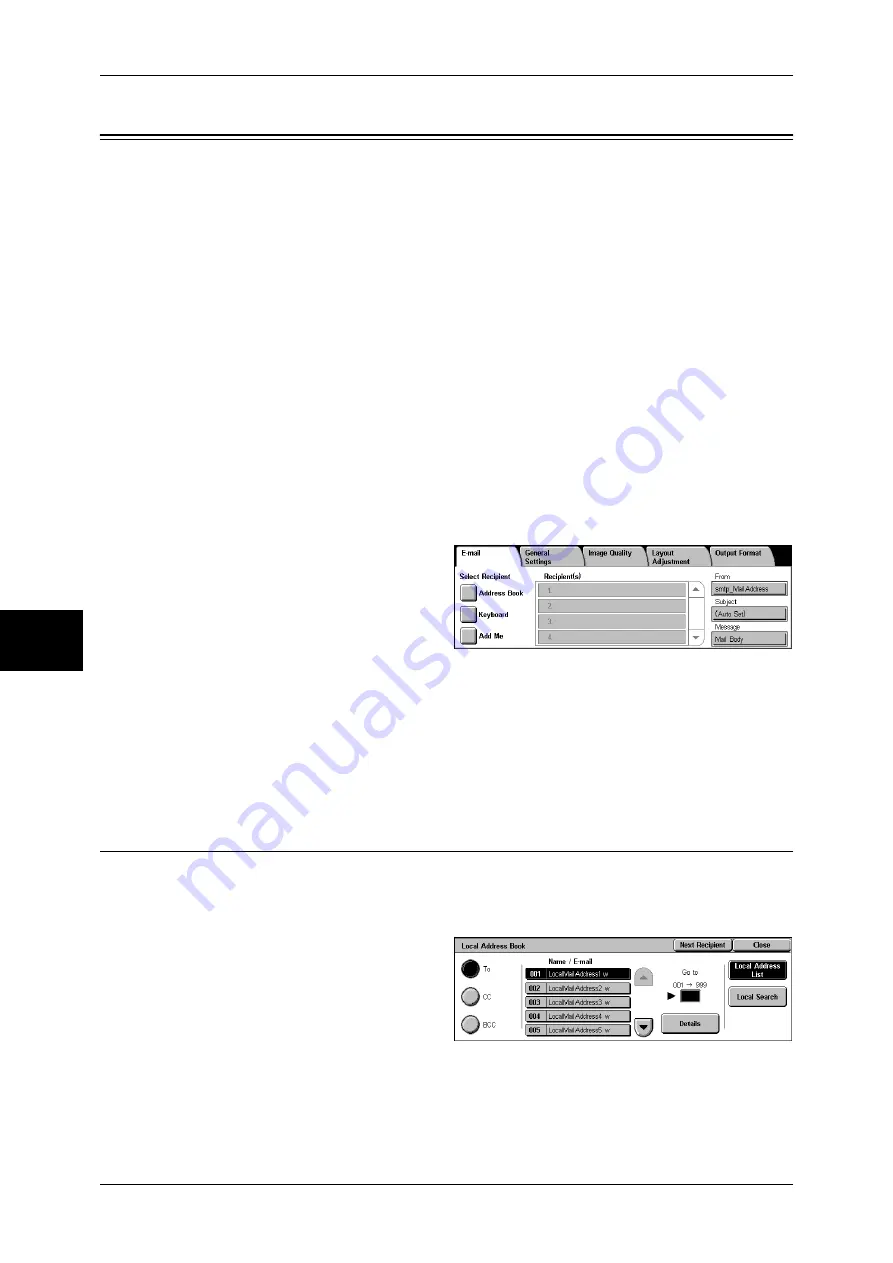
5 Scan
180
Scan
5
You can scan a document and send the scanned data as an e-mail attachment. The
following shows the reference section for each feature.
Note
•
This feature is not available for some models. An optional package is necessary. For more
information, contact our Customer Support Center.
•
Some scanner settings are required to use this feature. For information on the settings, refer
to the Network Administrator Guide.
Address Book............................................................................................................................180
Keyboard...................................................................................................................................182
Add Me .....................................................................................................................................183
Recipient(s) ...............................................................................................................................183
From..........................................................................................................................................184
Subject.......................................................................................................................................185
Message.....................................................................................................................................185
The [Read Receipts] and [Split Send] features on the [Output Format] screen are only
available for the [E-mail] feature. The following shows the reference section for each
feature.
Read Receipts............................................................................................................................202
Split Send (Sending in Sections)...............................................................................................203
1
Select [E-mail] on the [All Services]
screen.
2
On the [E-mail] screen, specify recipients using the Address Book or the keyboard.
Important •
Recipients cannot be specified with address numbers using the numeric keypad, one-touch
buttons, or group numbers.
•
You can only specify recipients registered for e-mail. Any recipients registered for fax cannot
be specified.
•
Depending on the settings in the System Settings, the [Keyboard] and [Add Me] buttons are
not displayed. Recipient names and e-mail addresses cannot be modified on this screen.
Address Book
The following describes how to select a recipient using the Address Book. You can also
enter an e-mail address using the keyboard.
For information on the settings of the address book, refer to "Address Book" (P.328).
1
Select [Address Book].
2
Select any item.
To
Sets the selected address as a
recipient.
CC
Sets the selected address as CC.
Summary of Contents for ApeosPort-II 3000
Page 1: ...ApeosPort II 5010 4000 3000 DocuCentre II 5010 4000 User Guide...
Page 14: ......
Page 54: ......
Page 139: ...Layout Adjustment 137 Fax 4 Off No stamp is added On A stamp is added...
Page 254: ......
Page 350: ......
Page 406: ......
Page 538: ......
Page 599: ...17 Glossary This chapter contains a list of terms used in this guide z Glossary 598...
Page 618: ......






























