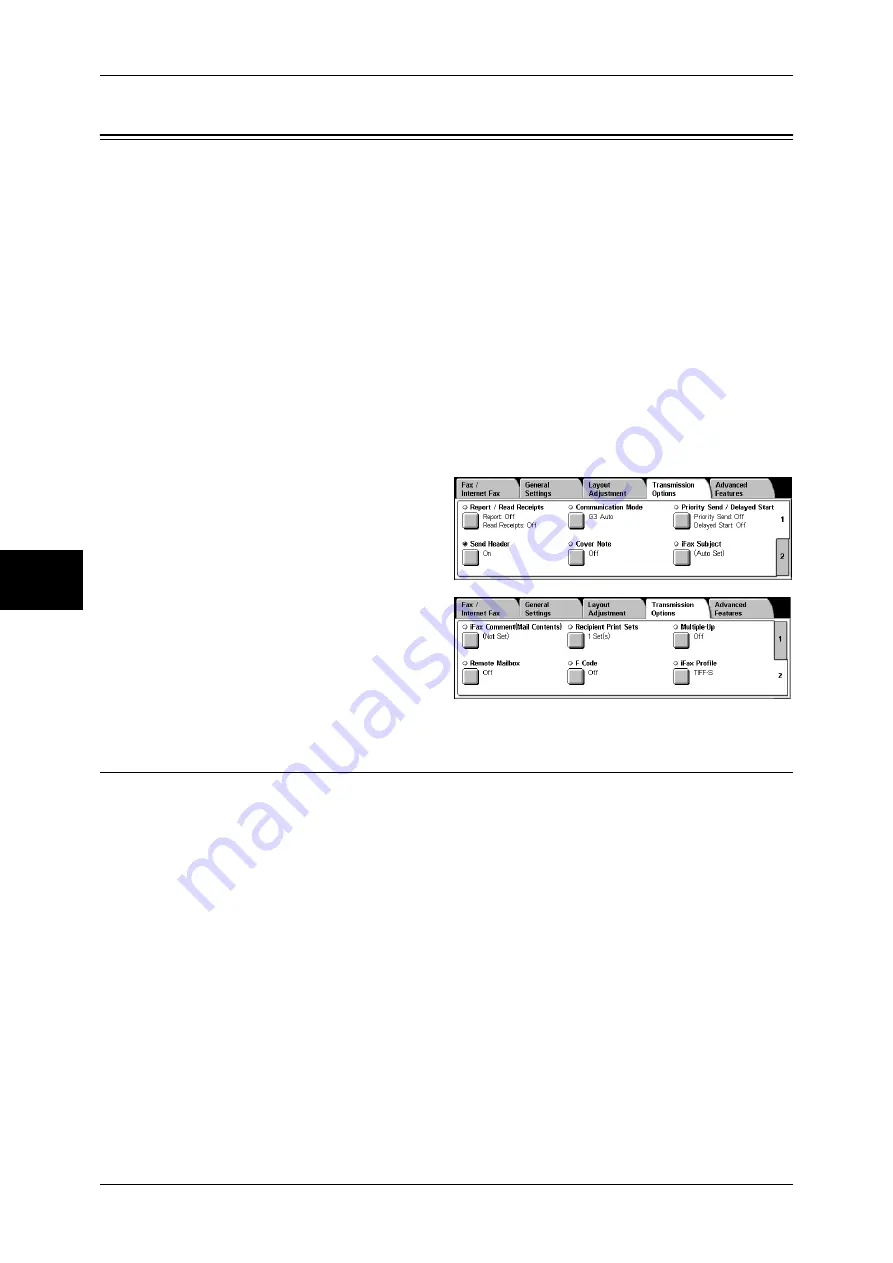
4 Fax
138
Fa
x
4
Transmission Options
You can specify fax transmission conditions in the [Transmission Options] screen. The
following shows the reference section for each feature.
Report / Read Receipts (Confirming Transmission Results)....................................................138
Communication Mode (Selecting a Communication Mode) ....................................................140
Priority Send / Delayed Start (Specifying Send Priority/Send Time).......................................141
Send Header (Adding Sender Name and Phone Number to Faxes) .........................................142
Cover Note (Transmitting Documents With a Cover Page) .....................................................143
iFax Subject (Specifying the iFax Subject)...............................................................................145
iFax Comment (Mail Contents) (Editing the iFax Mail Contents) ...........................................146
Recipient Print Sets (Printing Multiple Sets at the Destination Machine)................................147
Multiple-Up (Combining Multiple Pages into One Sheet) .......................................................147
Remote Mailbox (Using Remote Mailbox) ..............................................................................147
F Code (Using F Code Transmission).......................................................................................150
iFax Profile (Specifying iFax Profiles) .....................................................................................152
1
Select [Fax/Internet Fax] on the [All
Services] screen.
2
Select the [Transmission Options]
tab, and then select a feature on
the [Transmission Options] screen.
Note
•
The items displayed on the
[Transmission Options]
screen vary depending on the
features you select on the
other tabs. Only [Delayed
Start] is available for the
Server Fax feature.
Report / Read Receipts (Confirming Transmission Results)
You can check fax and iFax transmission results.
To receive fax transmission results, enable [Transmission Report]. By enabling this
feature, the machine automatically prints a transmission report when fax transmission
completes successfully, and prints a transmission report (undelivered) when fax
transmission ends unsuccessfully.
To receive iFax transmission results, select [Read Receipts]. There are two types of
[Read Receipts]: [Read Receipts] and [Delivery Receipts]. Each has different items that
you can confirm.
When selecting [Read Receipts], you can check whether or not the iFax you sent was
delivered to the recipient’s mailbox successfully. When selecting [Delivery Receipts],
you can check whether or not the iFax you sent was correctly delivered and the
attached files are correctly processed.
Note
•
The optional package is necessary to use the Read Receipts feature. For information,
contact our Customer Support Center.
•
The Read Receipts feature can be used when the recipient’s machine supports MDN. The
Delivery Receipts feature can be used when the recipient’s machine supports DSN.
•
You can select either [Read Receipts] or [Delivery Receipts] in the System Settings. Refer
to "Delivery Receipts/Read Receipts" (P.307).
Summary of Contents for ApeosPort-II 3000
Page 1: ...ApeosPort II 5010 4000 3000 DocuCentre II 5010 4000 User Guide...
Page 14: ......
Page 54: ......
Page 139: ...Layout Adjustment 137 Fax 4 Off No stamp is added On A stamp is added...
Page 254: ......
Page 350: ......
Page 406: ......
Page 538: ......
Page 599: ...17 Glossary This chapter contains a list of terms used in this guide z Glossary 598...
Page 618: ......






























