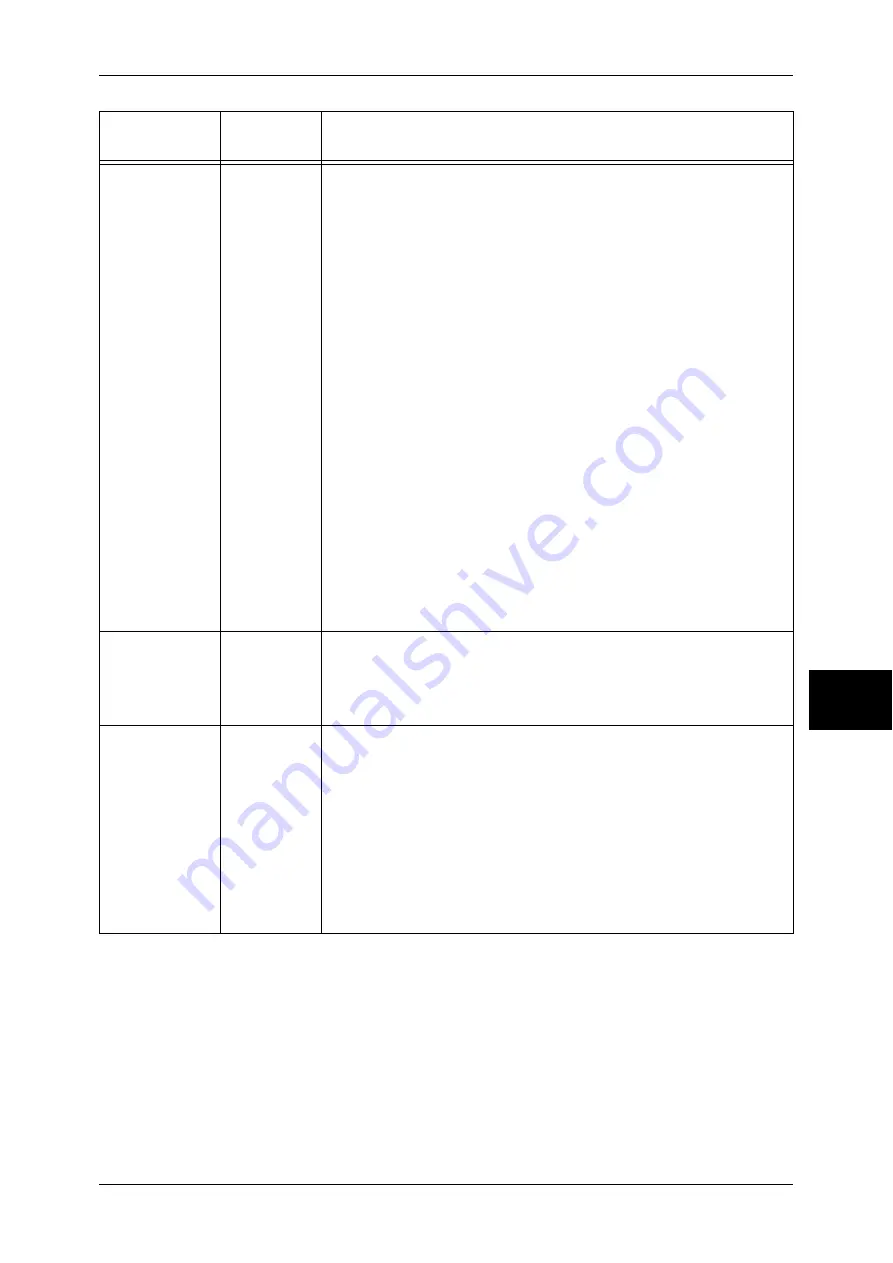
PDF Direct Print
563
Appe
nd
ix
16
Layout
405
Sets the layout for printing.
Note
•
This item can be set when [PDF Bridge] is selected for [Print
Processing Mode].
[0] (Default)
: Auto %
[1]
: Booklet
[2]
: 2-up
[3]
: 4-up
[4]
: 100% (size-by-size)
The [Auto %] setting automatically calculates the largest magnification
possible to fit to the output paper size. It automatically selects A4 or letter
size paper based on the size of the original PDF file.
The [Booklet] setting prints the images side by side, on both sides of each
page, in the correct order to make a booklet. Some documents may not
be printed in a booklet fashion depending on the structure of their pages.
In such case, they will be printed with the [Auto %] setting.
Note
•
If the 2-sided feature is unsupported, documents are printed on one
side of paper.
•
When [A4] is selected for [Paper Size], documents will be printed on
A4 size paper.
•
When [Paper Size] is set to [Auto], documents will be printed on A3
or A4 size paper.
The 2-up setting prints two pages onto one sheet of paper. When 2 Up is
selected, the paper size is fixed at A4.
The 4-up setting prints four pages on each sheet of paper. When 4 Up is
selected, the paper size is fixed at A4.
Paper Size
406
Set the size of the paper to be printed.
[0] (Default)
: Auto
[1] :
A4
The [Auto] setting automatically determines the paper size, based on the
size of a PDF file to be printed and the settings configured for it.
Print Processing
Mode
408
Sets the print processing mode when using the PDF Direct Print feature.
[0] (Default)
: PDF Bridge
[1]
: PS
[PDF Bridge] processes PDF files using the PDF Direct Print feature
provided by Fuji Xerox.
[PS] processes PDF files using the PostScript feature provided by Adobe.
Note
•
This item appears only when the optional Adobe PostScript 3
Kit is installed.
•
The print results may be different between the [PDF Bridge] and [PS]
selections.
•
When [PS] is selected, the [Layout] setting becomes invalid.
Setting Item
Item
Number
Value
Summary of Contents for ApeosPort-II 3000
Page 1: ...ApeosPort II 5010 4000 3000 DocuCentre II 5010 4000 User Guide...
Page 14: ......
Page 54: ......
Page 139: ...Layout Adjustment 137 Fax 4 Off No stamp is added On A stamp is added...
Page 254: ......
Page 350: ......
Page 406: ......
Page 538: ......
Page 599: ...17 Glossary This chapter contains a list of terms used in this guide z Glossary 598...
Page 618: ......
















































