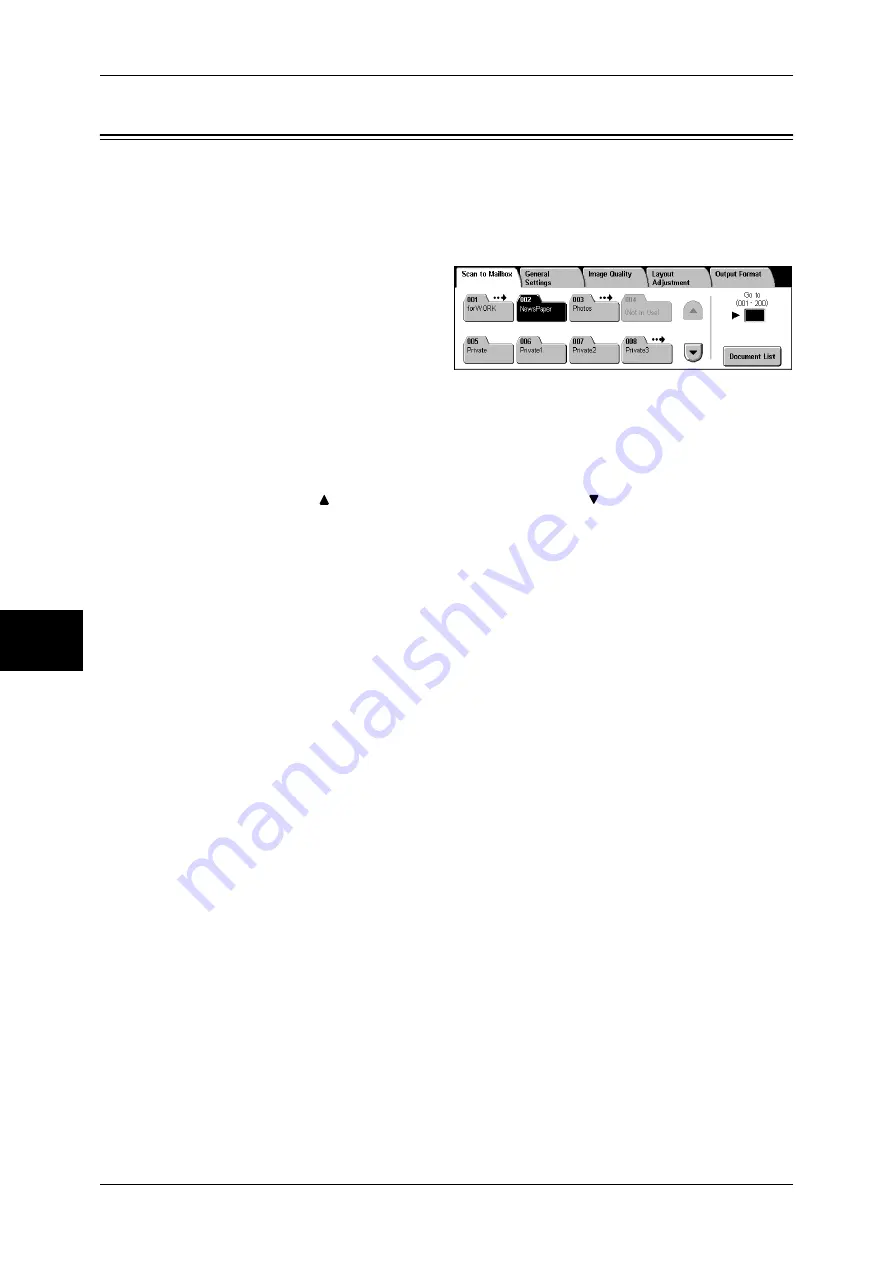
5 Scan
186
Scan
5
Scan to Mailbox
You can scan documents and save the scanned data into a mailbox of the machine.
To use the [Scan to Mailbox] feature, select [Scan to Mailbox].
A mailbox needs to be registered beforehand. For more information on registering a mailbox, refer to
"Mailbox" (P.322).
1
Select [Scan to Mailbox] on the [All
Services] screen.
2
On the [Save to Mailbox] screen,
specify a mailbox to save the
scanned data in.
Note
•
If a passcode is set for the mailbox, the passcode entry screen may appear. Enter the
passcode and select [Confirm]. If you have forgotten the passcode, set the mailbox
passcode in the System Administration mode again.
Mailbox
Select a mailbox to save the scanned data in.
Note
•
Select [
] to return to the previous screen and select [
] to move to the next screen.
Go to
Use the numeric keypad to enter a 3-digit mailbox number. The mailbox then appears
at the top of the list.
Document List
Select a mailbox and then select this button to display the [Document List] screen. You
can confirm or delete documents stored in the mailbox.
For more information on the [Mailbox - Confirm/Delete] screen, refer to "Checking/Selecting Mailbox
Documents" (P.209).
Summary of Contents for ApeosPort-II 3000
Page 1: ...ApeosPort II 5010 4000 3000 DocuCentre II 5010 4000 User Guide...
Page 14: ......
Page 54: ......
Page 139: ...Layout Adjustment 137 Fax 4 Off No stamp is added On A stamp is added...
Page 254: ......
Page 350: ......
Page 406: ......
Page 538: ......
Page 599: ...17 Glossary This chapter contains a list of terms used in this guide z Glossary 598...
Page 618: ......






























