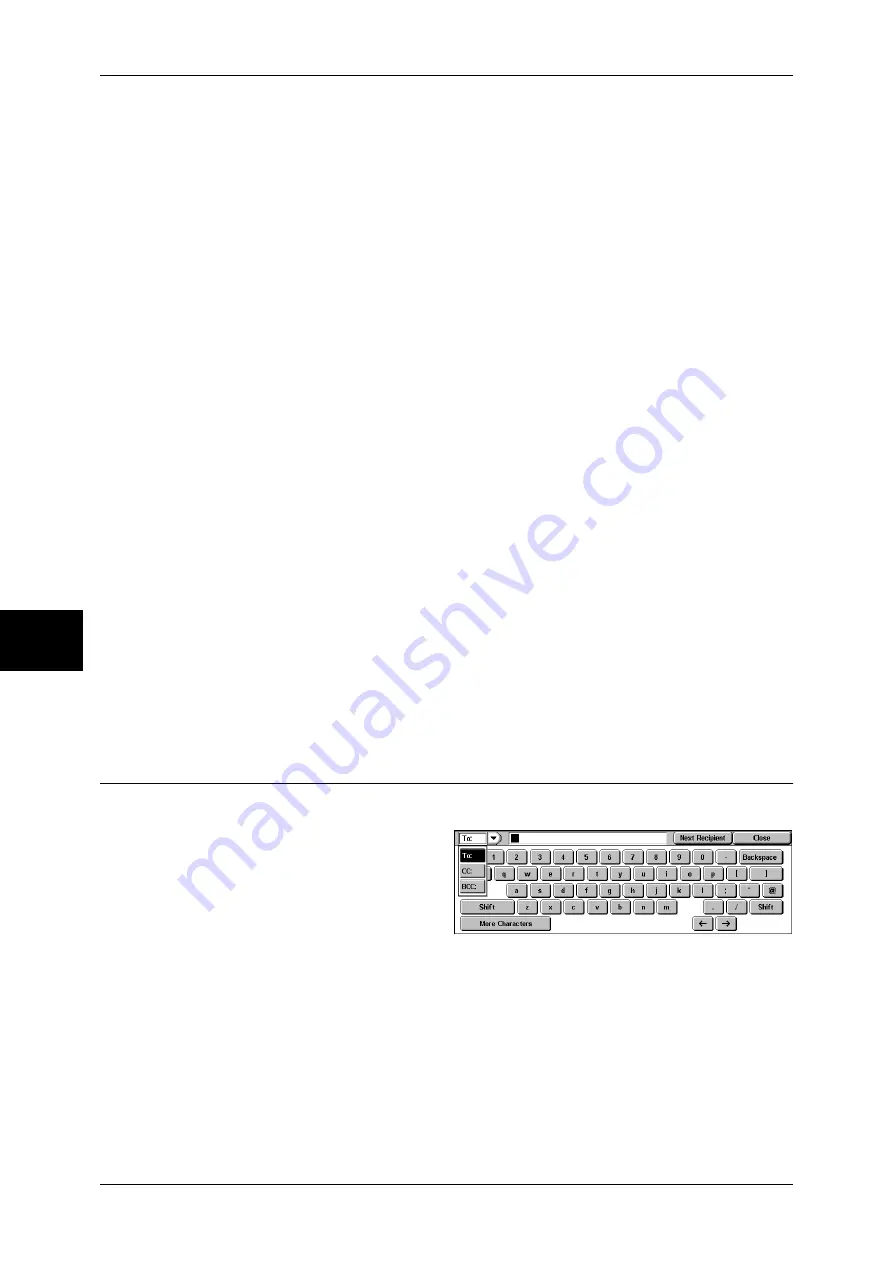
5 Scan
182
Scan
5
E-mail Address
Searches with an e-mail address as a keyword. Selecting [Enter/Change Keyword]
displays the screen for entering the keyword. Up to 128 characters are allowed.
Example: [email protected]
Custom Item
This field is used to search with a keyword item other than the recipient name and e-
mail address. Selecting [Enter/Change Keyword] displays the screen listing the custom
items.
Note
•
Only one custom item can be selected.
z
None
No custom item is used for the keyword search.
z
Telephone
A telephone number is used for the keyword search.
z
Office
An office name is used for the keyword search.
z
Department
A department name is used for the keyword search.
z
Change Settings
Select a custom item, and select this button. Then the keyword entry screen
appears. Up to 60 characters are allowed.
Enter/Change Keyword
Select a keyword item, and select [Enter/Change Keyword]. Then the keyword is set or
changed.
Search Now
The search starts. The searched results are listed on the screen.
Keyboard
You can enter addresses using the keyboard.
1
Select [Keyboard] on the [E-mail]
screen.
2
Use the keyboard shown on the
screen to enter an e-mail address
of up to 128 characters.
To/CC/BCC
Switches the recipient type (To/CC/BCC) using the drop-down menu.
More Characters
Displays symbols. Use this button to enter symbols for the e-mail address.
Next Recipient
Allows you to specify e-mail addresses to send e-mails to multiple recipients
(Broadcast).
Summary of Contents for ApeosPort-II 3000
Page 1: ...ApeosPort II 5010 4000 3000 DocuCentre II 5010 4000 User Guide...
Page 14: ......
Page 54: ......
Page 139: ...Layout Adjustment 137 Fax 4 Off No stamp is added On A stamp is added...
Page 254: ......
Page 350: ......
Page 406: ......
Page 538: ......
Page 599: ...17 Glossary This chapter contains a list of terms used in this guide z Glossary 598...
Page 618: ......






























