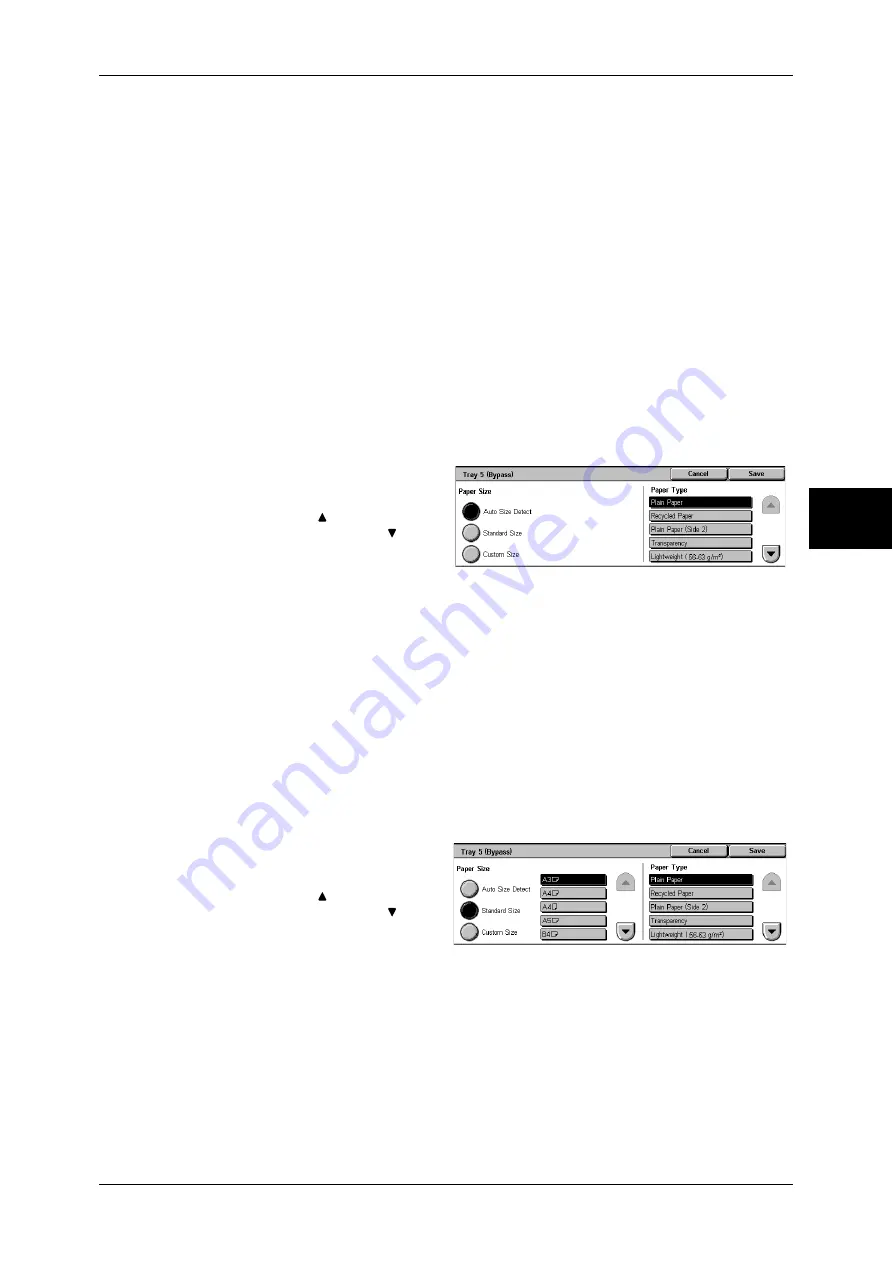
Copy
65
Copy
3
Auto
Automatically determines the tray holding the appropriate paper, based on the
document size and the specified copy ratio.
Note
•
If you select [Auto], specify an option other than [Auto %] in [Reduce/Enlarge].
Trays (2nd and 3rd Buttons)
Allows you to directly select the desired tray.
You can change the paper tray associated with each button. For information on the settings, refer to
"Paper Supply - Buttons 2 to 4" (P.288).
More...
Displays a pop-up window. Select a paper tray from the options. Selecting [Bypass...]
displays the [Tray 5 (Bypass)] screen.
[Tray 5 (Bypass)] Screen
If you want to use paper that cannot be loaded in Trays 1, 2, 3 or 4, use Tray 5
(Bypass).
1
Select a paper size and a paper
type.
Note
•
Select [ ] to return to the
previous screen or [ ] to
move to the next screen.
Paper Size
Select from [Auto Size Detect], [Standard Size], and [Custom Size].
When you select [Auto Size Detect], the paper size is identified automatically.
When you select [Standard Size] or [Custom Size], refer to "When [Standard Size] is Selected" (P.65)
and "When [Custom Size] is Selected" (P.65).
Note
•
[Auto Size Detect] is available for standard size paper only.
Paper Type
Select a paper type.
When [Standard Size] is Selected
Select a paper size from standard paper sizes, and then select a paper type.
1
Select a paper size and a paper
type.
Note
•
Select [ ] to return to the
previous screen or [ ] to
move to the next screen.
When [Custom Size] is Selected
Set the X (width) within the range from 99 to 432 mm, and the Y (height) within the
range from 89 to 297 mm in 1 mm increments.
Important •
If the X (width) of non-standard size paper is less than 140 mm, documents may not be
printed properly.
•
When you copy both sides of a document on non-standard size paper, specify the size
within the range of 127 to 432 mm for X (width) and 89 to 297 mm for Y (height).
Summary of Contents for ApeosPort-II 3000
Page 1: ...ApeosPort II 5010 4000 3000 DocuCentre II 5010 4000 User Guide...
Page 14: ......
Page 54: ......
Page 139: ...Layout Adjustment 137 Fax 4 Off No stamp is added On A stamp is added...
Page 254: ......
Page 350: ......
Page 406: ......
Page 538: ......
Page 599: ...17 Glossary This chapter contains a list of terms used in this guide z Glossary 598...
Page 618: ......






























