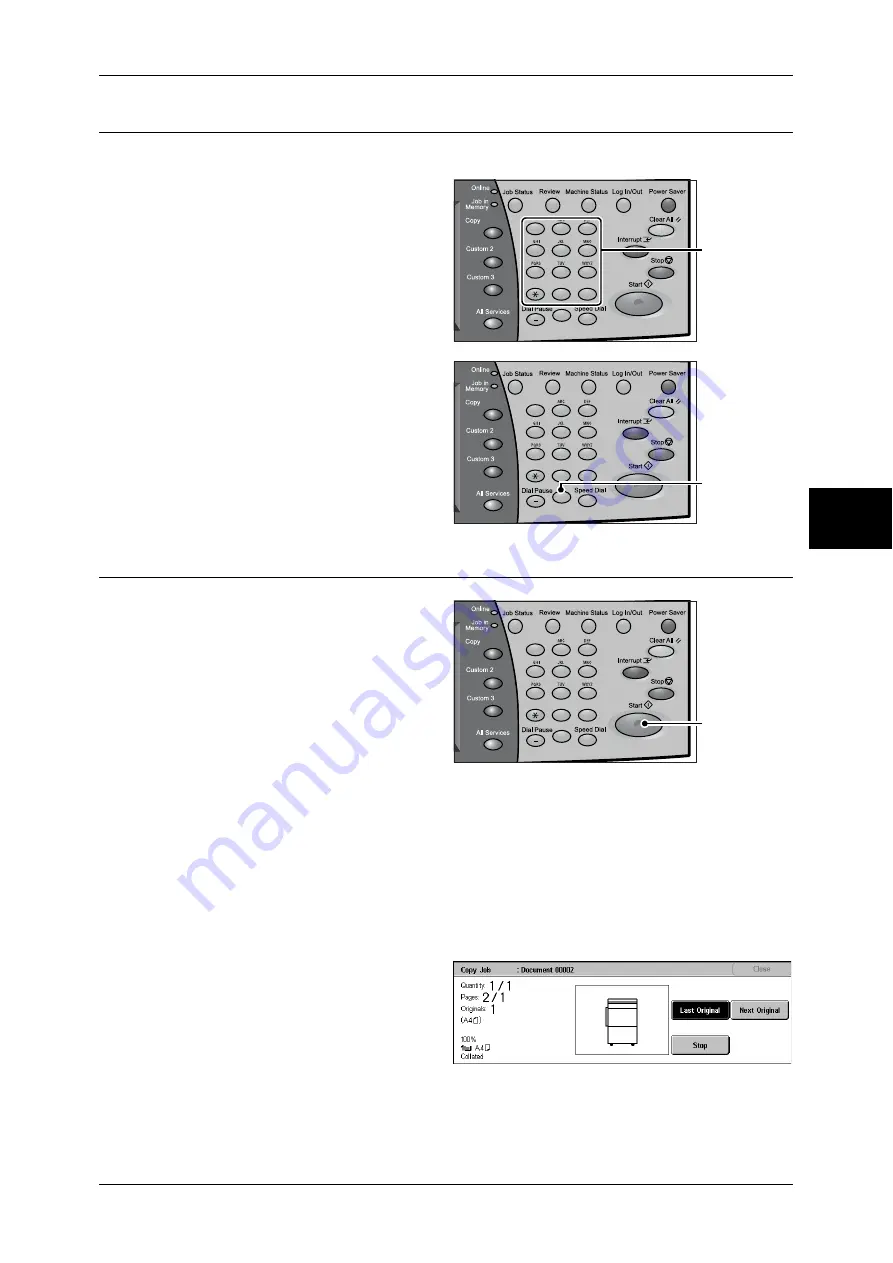
Copying Procedure
57
Copy
3
Step 3 Entering a Quantity
You can enter up to 999 for the number of copies.
1
Enter the number of copies using
the numeric keypad. The number
of copies entered appears on the
upper right of the touch screen.
2
If you enter an incorrect value,
press the <C> button and then
enter the correct value.
Step 4 Starting the Copy Job
1
Press the <Start> button.
Important •
If the document has been set
in the document feeder, do not
hold down the document while
it is being conveyed.
•
Copies cannot be made if a
copy protection code is
detected.
Note
•
If a problem occurs, an error
message appears in the touch
screen. Solve the problem in accordance with the message.
•
You can set the next job during copying.
If you have more documents
If you have more documents to copy, select [Next Original] on the touch screen while
the current document is being scanned. This allows you to scan the documents as a
single set of data.
2
Select [Next Original] while
scanning is in progress.
Note
•
When using the document feeder, load the next document after the machine has finished
scanning the first document.
•
When the above screen is displayed and no operation is performed during a certain period
of time, the machine automatically assumes that there are no more documents.
1
2
3
4
5
6
7
8
9
0
#
C
Numeric keypad
1
2
3
4
5
6
7
8
9
0
#
C
<C> button
1
2
3
4
5
6
7
8
9
0
#
C
<Start> button
Summary of Contents for ApeosPort-II 3000
Page 1: ...ApeosPort II 5010 4000 3000 DocuCentre II 5010 4000 User Guide...
Page 14: ......
Page 54: ......
Page 139: ...Layout Adjustment 137 Fax 4 Off No stamp is added On A stamp is added...
Page 254: ......
Page 350: ......
Page 406: ......
Page 538: ......
Page 599: ...17 Glossary This chapter contains a list of terms used in this guide z Glossary 598...
Page 618: ......






























