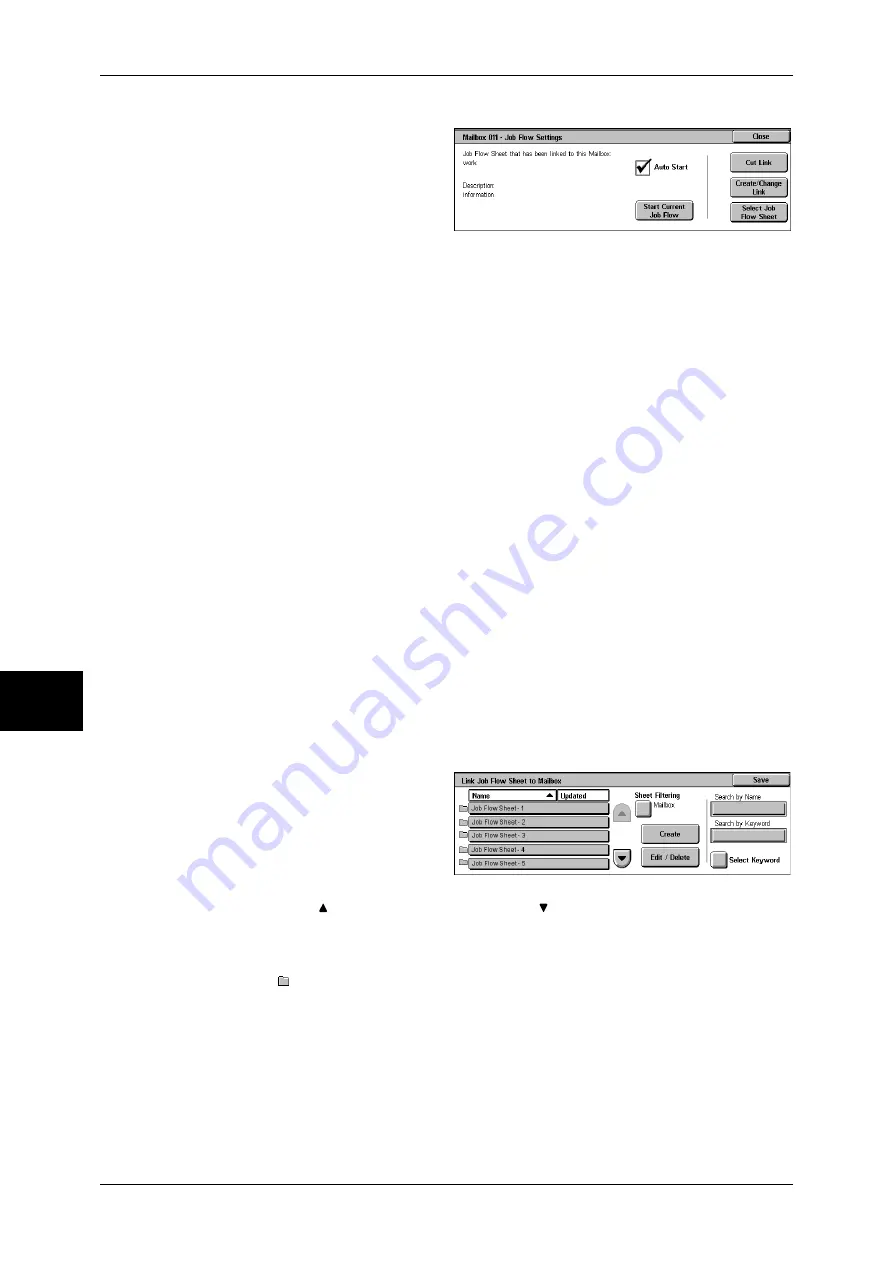
6 Send from Mailbox
214
Se
nd
f
ro
m
M
ailbox
6
3
Select any item.
Auto Start
This sets auto start of the job flow for documents stored in the mailbox. The job flow
automatically starts when a document is stored.
Start Current Job Flow
Select documents from the mailbox and select this button to start the job flow linked to
this mailbox.
Important •
After executing the job flow, print the job history report to check the result. For information on
the job history report, refer to "Job Status/Activity Report" (P.374).
Cut Link
Cancels the link between a mailbox and the linked job flow sheet.
Create/Change Link
Displays the [Link Job Flow Sheet to Mailbox] screen.
Refer to "[Link Job Flow Sheet to Mailbox] Screen" (P.214).
Select Job Flow Sheet
When selecting this button while documents are selected, the [Select Job Flow Sheet]
screen is displayed.
Refer to "[Select Job Flow Sheet] Screen" (P.215).
[Link Job Flow Sheet to Mailbox] Screen
You can change the link between the mailbox and its job flow sheet.
Note
•
Linking, delinking, and auto start settings can be also performed during the creation of a
mailbox.
1
Select a job flow sheet to link to.
Important •
Selecting [Save] without
selecting a job flow sheet
does not set a link. If the
selected job flow sheet is
already linked, then the link is
cancelled.
Note
•
Select [ ] to return to the previous screen or [ ] to move to the next screen.
•
You can sort the list in ascending or descending order by touching either [Name] or
[Updated].
•
At the left of the name, an icon showing the target of the job flow is displayed.
: Mailbox Document
2
Select any item.
Save
Links the selected job flow sheet.
Sheet Filtering
Displays the [Sheet Filtering] screen.
Refer to "[Sheet Filtering] Screen" (P.215).
Summary of Contents for ApeosPort-II 3000
Page 1: ...ApeosPort II 5010 4000 3000 DocuCentre II 5010 4000 User Guide...
Page 14: ......
Page 54: ......
Page 139: ...Layout Adjustment 137 Fax 4 Off No stamp is added On A stamp is added...
Page 254: ......
Page 350: ......
Page 406: ......
Page 538: ......
Page 599: ...17 Glossary This chapter contains a list of terms used in this guide z Glossary 598...
Page 618: ......






























