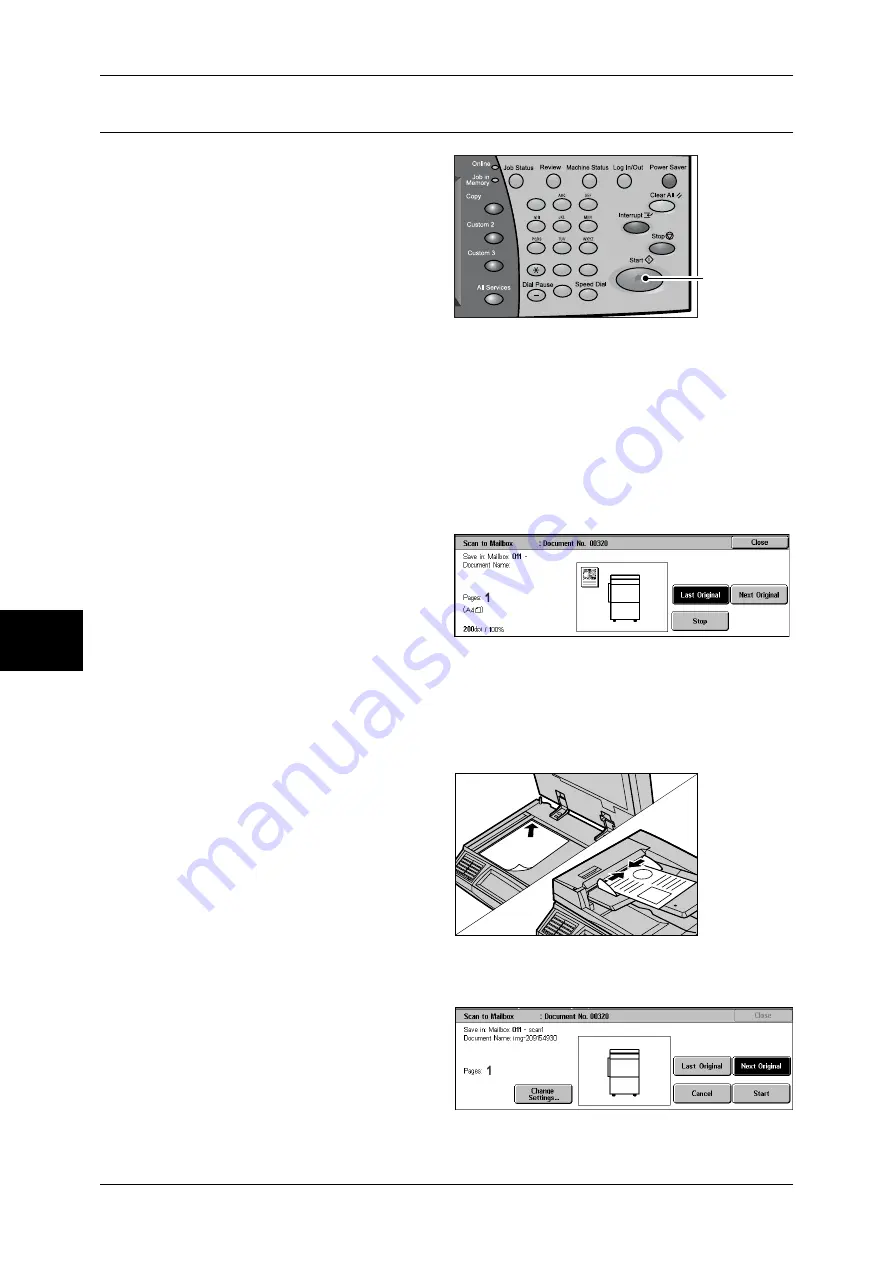
5 Scan
176
Scan
5
Step 3 Starting the Scan Job
1
Press the <Start> button.
Important •
If the document has been set
in the document feeder, do not
hold down the document while
it is being conveyed.
•
Scanning cannot be
performed if a copy protection
code is detected.
Note
•
If a problem occurs, an error
message appears in the touch
screen. Solve the problem in accordance with the message.
•
The next scan job can proceed while scanning.
If you have more documents
If you have more documents to scan, select [Next Original] on the touch screen while
the current document is being scanned. This allows you to scan the documents as a
single set of data.
Up to 999 pages can be stored.
Note
•
If the number of document pages exceeds the maximum, then scanning stops. Follow the
displayed message, and either abort the operation, or save the scanned data.
2
While documents are being
scanned, select [Next Original].
Note
•
When the screen on the right
is displayed and no operation
is performed during a certain
period of time, the machine
automatically assumes that
there are no more documents.
•
When using the document feeder, load the next document after the machine has finished
scanning the first document.
•
You can change the scan settings of the next document by selecting the [Change Settings]
button that is displayed after selecting [Next Original].
3
Load the next document.
4
Press the <Start> button.
If you have more documents, repeat Steps 3 and 4.
5
When all documents have been
scanned, select [Last Original].
1
2
3
4
5
6
7
8
9
0
#
C
<Start> button
Summary of Contents for ApeosPort-II 3000
Page 1: ...ApeosPort II 5010 4000 3000 DocuCentre II 5010 4000 User Guide...
Page 14: ......
Page 54: ......
Page 139: ...Layout Adjustment 137 Fax 4 Off No stamp is added On A stamp is added...
Page 254: ......
Page 350: ......
Page 406: ......
Page 538: ......
Page 599: ...17 Glossary This chapter contains a list of terms used in this guide z Glossary 598...
Page 618: ......






























