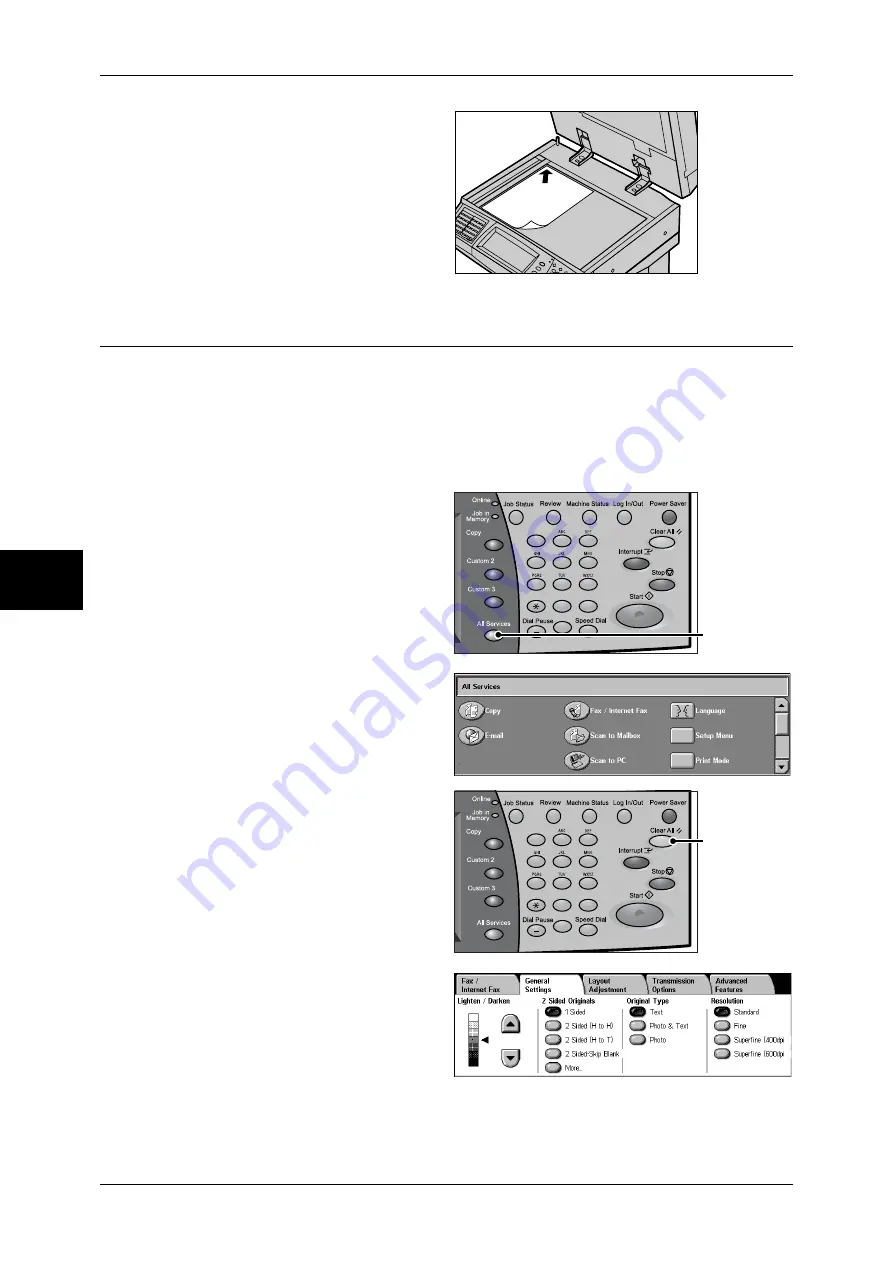
4 Fax
108
Fa
x
4
2
Place the document face down,
and align it against the top left
corner of the document glass.
3
Close the document cover.
Note
•
When a standard size
document is placed on the
document glass, the size of
the document is displayed in
the message area.
Step 2 Selecting Features
You can select the Fax or iFax feature, or the Server Fax feature on the [All Services]
screen.
Important •
The fax and iFax features are not available while the Server Fax feature is enabled.
Note
•
Features displayed may vary depending on the model of your machine.
•
When the Authentication or Auditron Administration feature is used, a user ID and passcode
may be required. Ask your system administrator for the user ID and passcode.
1
Press the <All Services> button.
2
Select [Fax/Internet Fax].
3
If the previous settings still remain,
press the <Clear All> button.
4
Select each tab, and configure
features as necessary.
1
2
3
4
5
6
7
8
9
0
#
C
<All Services>
button
1
2
3
4
5
6
7
8
9
0
#
C
<Clear All>
button
Summary of Contents for ApeosPort-II 3000
Page 1: ...ApeosPort II 5010 4000 3000 DocuCentre II 5010 4000 User Guide...
Page 14: ......
Page 54: ......
Page 139: ...Layout Adjustment 137 Fax 4 Off No stamp is added On A stamp is added...
Page 254: ......
Page 350: ......
Page 406: ......
Page 538: ......
Page 599: ...17 Glossary This chapter contains a list of terms used in this guide z Glossary 598...
Page 618: ......






























