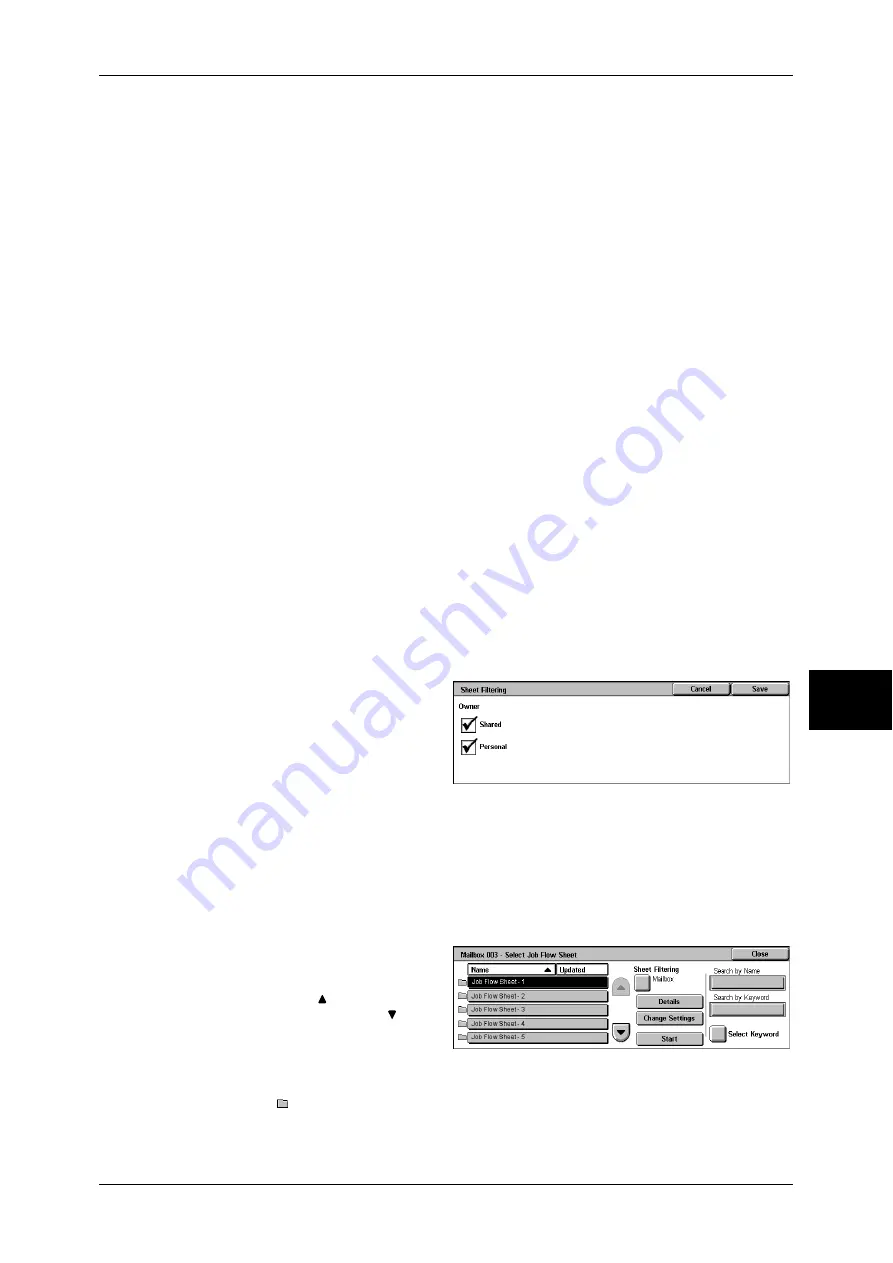
Configuring/Starting Job Flow
215
Se
nd
f
ro
m
M
ailbox
6
Create
Displays the [Create Job Flow Sheet] screen.
Refer to "Create Job Flow Sheet" (P.326).
Edit/Delete
Displays the [Details] screen.
For details, refer to "Edit/Delete" (P.328).
Search by Name
Searches for job flows that partially match the entry. The machine searches through job
flow names that were registered upon each job flow creation. The entry can be up to
128 characters long.
For information about how to enter characters, refer to "Entering Text" (P.266).
Search by Keyword
Searches for job flows that fully match the entry. The machine searches through
keywords that were registered upon each job flow creation.
For information on how to enter characters, refer to "Entering Text" (P.266).
Select Keyword
Displays the [Select Keyword] screen. Select a keyword registered in the system
settings to search for job flows. Job flows that fully match the entry are searched. The
machine searches through keywords that were registered upon each job flow creation.
[Sheet Filtering] Screen
Filters the job flow sheets displayed.
Displayed job flow sheets may vary depending on the user authentication feature. Refer to "Job Flow
Sheet Types" (P.390).
1
Select the filtering conditions, then
select [Save].
Note
•
The job flows that can be
displayed on [Send from
Mailbox] are those whose
[Target] is [Mailbox], and
those stored on the machine.
Owner
Allows you to select an owner.
[Select Job Flow Sheet] Screen
You can select and modify job flow sheets associated with the mailbox.
1
Select a job flow, and press the
<Start> button.
Note
•
Select [ ] to return to the
previous screen or [ ] to
move to the next screen.
•
You can sort the list in
ascending or descending order by pressing either [Name] or [Updated].
•
At the left of the name, an icon showing the target of the job flow is displayed.
: Mailbox Document
2
Select any item.
Summary of Contents for ApeosPort-II 3000
Page 1: ...ApeosPort II 5010 4000 3000 DocuCentre II 5010 4000 User Guide...
Page 14: ......
Page 54: ......
Page 139: ...Layout Adjustment 137 Fax 4 Off No stamp is added On A stamp is added...
Page 254: ......
Page 350: ......
Page 406: ......
Page 538: ......
Page 599: ...17 Glossary This chapter contains a list of terms used in this guide z Glossary 598...
Page 618: ......
















































