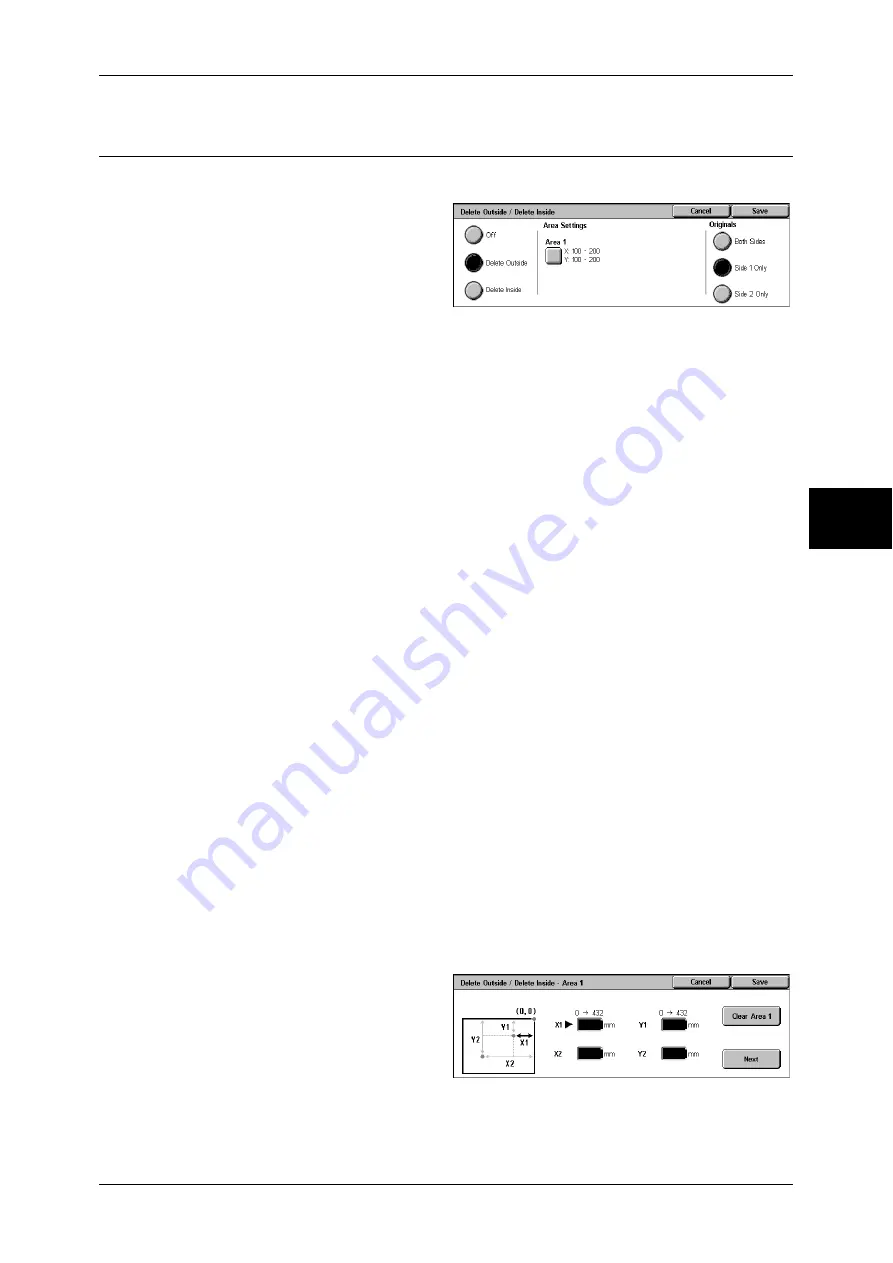
Job Assembly
103
Copy
3
Delete Outside/Delete Inside
(Deleting Outside or Inside of the Selected Area)
This feature allows you specify the area to be deleted from an document image.
1
Select [Delete Outside/Delete
Inside].
2
Select any item.
Off
No area is deleted.
Delete Outside
Deletes the outside of the selected area.
Delete Inside
Deletes the inside of the selected area.
Area Settings
Selecting [Area 1] displays the [Delete Outside/Delete Inside - Area 1] screen.
Refer to "[Delete Outside/Delete Inside - Area 1] screen" (P.103).
Originals
When the original document is a 2-sided document, specify from which side the
specified area is to be deleted.
z
Both Sides
Applies the settings to both sides of the document.
z
Side 1 Only
Applies the settings to side 1 of the document.
z
Side 2 Only
Applies the settings to side 2 of the document.
[Delete Outside/Delete Inside - Area 1] screen
Set the area to be deleted. The area is defined by the rectangle formed between the
points X1,Y1 and X2,Y2. The origin point is the top-right corner of a document.
You can specify a value within the range of 0 to 432 mm for the width (X) and the length
(Y) in 1 mm increments.
Note
•
Specify the 2 coordinates from the top right corner of the document.
•
When [Reduce/Enlarge] is enabled, the specified area will be reduced/enlarged accordingly.
1
Select [Area 1].
2
Enter the value for X1 into [X1]
using the numeric keypad, and
select [Next].
3
Enter the value for Y1 into [Y1]
using the numeric keypad, and select [Next].
4
Enter the value for X2 into [X2] using the numeric keypad, and select [Next].
Summary of Contents for ApeosPort-II 3000
Page 1: ...ApeosPort II 5010 4000 3000 DocuCentre II 5010 4000 User Guide...
Page 14: ......
Page 54: ......
Page 139: ...Layout Adjustment 137 Fax 4 Off No stamp is added On A stamp is added...
Page 254: ......
Page 350: ......
Page 406: ......
Page 538: ......
Page 599: ...17 Glossary This chapter contains a list of terms used in this guide z Glossary 598...
Page 618: ......






























