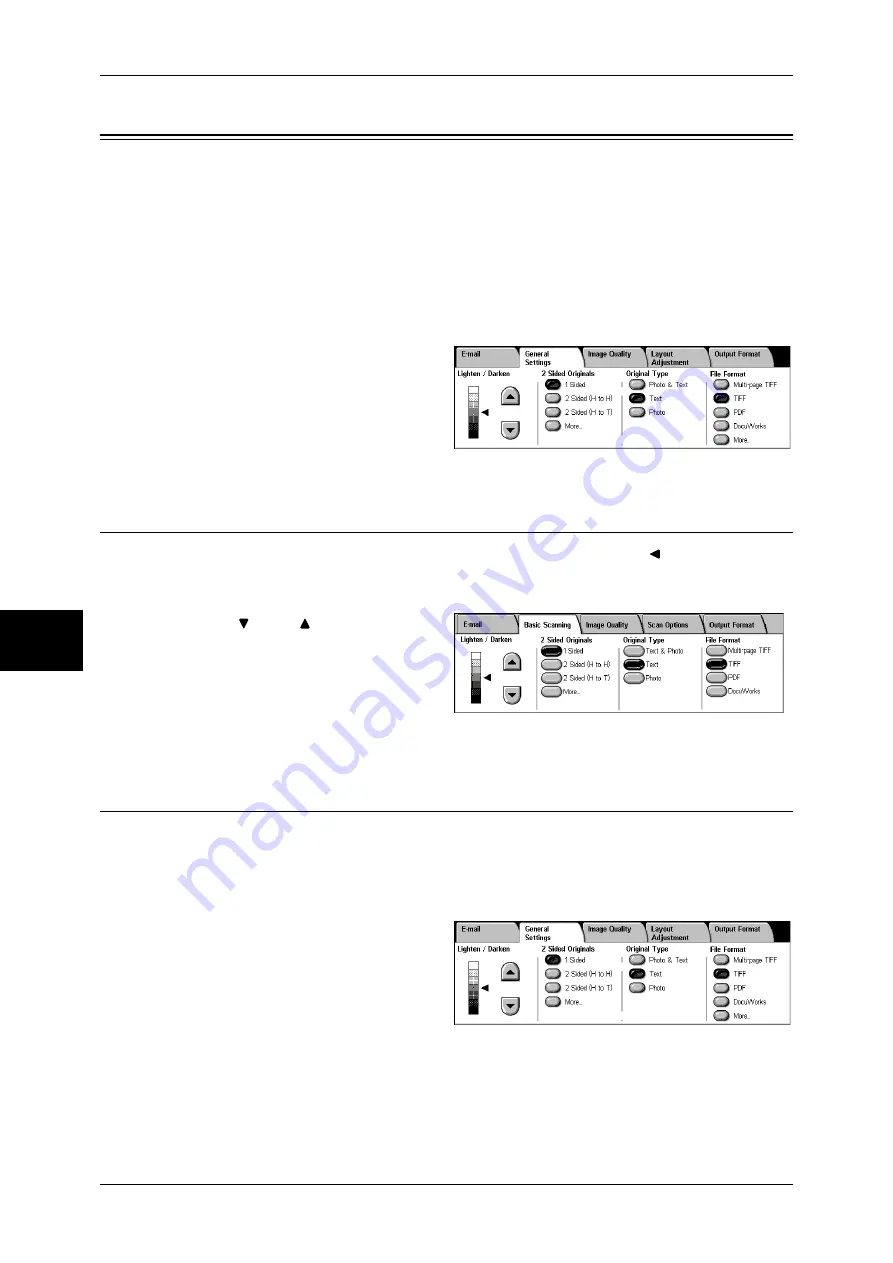
5 Scan
190
Scan
5
General Settings
The [General Settings] screen displayed for [E-mail], [Scan to Mailbox], and [Scan to
PC] allows you to set basic features. The following shows the reference section for
each feature.
Lighten/Darken (Adjusting the Scan Density)..........................................................................190
2 Sided Originals (Scanning Both Sides of a Document).........................................................190
Original Type (Selecting the Document Type).........................................................................192
File Format (Selecting a File Format for Output Data) ............................................................192
Note
•
When you select [Scan to Mailbox], [File Format] is disabled.
1
On the [All Services] screen, select
[E-mail], [Scan to Mailbox], or
[Scan to PC].
2
Select the [General Settings] tab,
and then select a feature on the
[General Settings] screen.
Lighten/Darken (Adjusting the Scan Density)
You can select a scan density level from seven levels. Moving the
mark to the upper
position makes the scan density lower, and moving to the lower position makes the
density higher.
1
Use [
] and [
] to adjust the
density.
2 Sided Originals (Scanning Both Sides of a Document)
You can automatically scan both sides of a 2-sided document.
By setting the binding style, both sides are scanned in the same orientation.
Note
•
This feature does not appear for some models. An optional package is necessary. For more
information, contact our Customer Support Center.
1
Select any item.
1 Sided
Select this to scan only one side of the document.
2 Sided (H to H)
Select this when both sides of the 2-sided document are in the same orientation.
Summary of Contents for ApeosPort-II 3000
Page 1: ...ApeosPort II 5010 4000 3000 DocuCentre II 5010 4000 User Guide...
Page 14: ......
Page 54: ......
Page 139: ...Layout Adjustment 137 Fax 4 Off No stamp is added On A stamp is added...
Page 254: ......
Page 350: ......
Page 406: ......
Page 538: ......
Page 599: ...17 Glossary This chapter contains a list of terms used in this guide z Glossary 598...
Page 618: ......






























