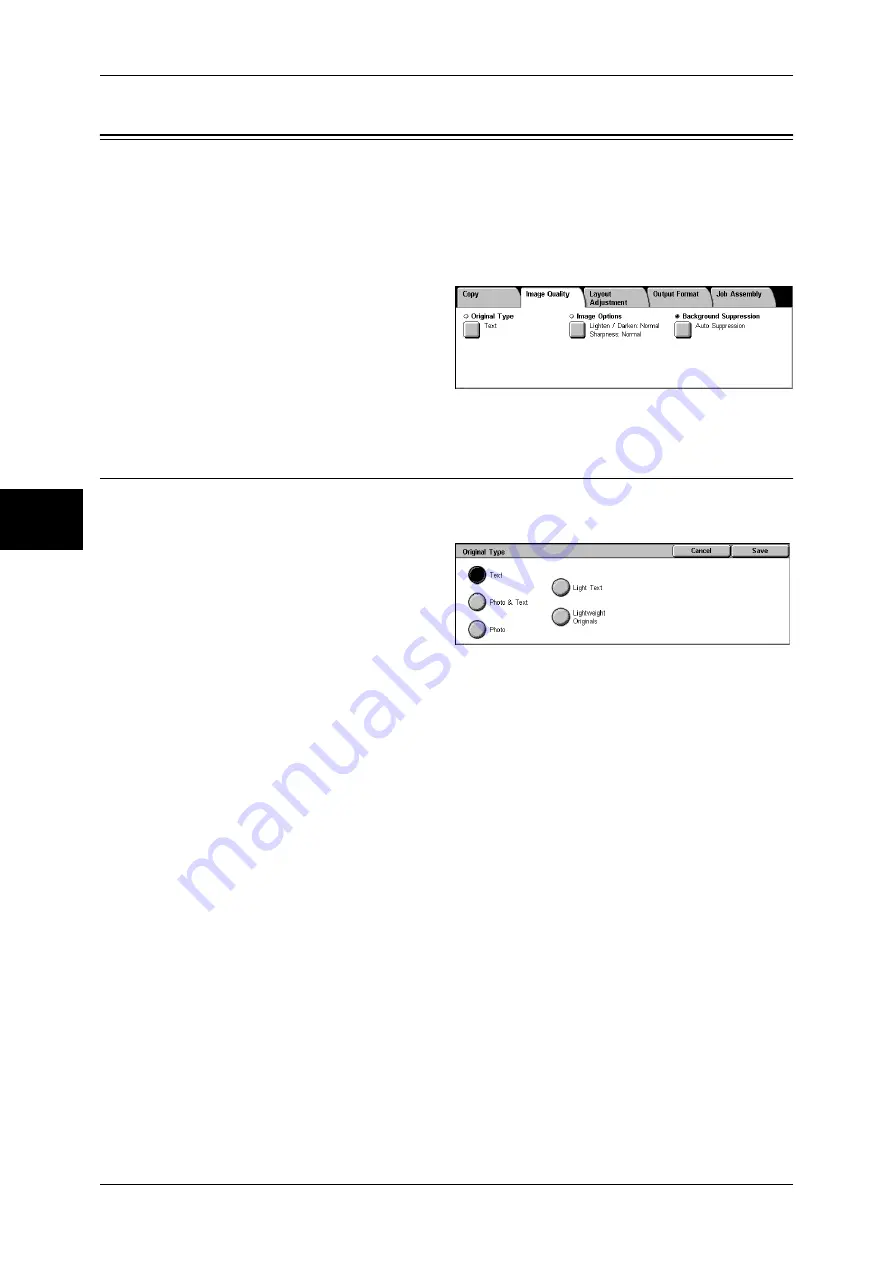
3 Copy
68
Copy
3
Image Quality
On the [Image Quality] screen, you can configure the image quality features. The
following shows the reference section for each feature.
Original Type (Selecting the Document Type)...........................................................................68
Image Options (Adjusting Copy Density / Sharpness of images) ..............................................69
Background Suppression (Erasing the Background Color of Documents).................................69
1
On the [All Services] screen, select
[Copy].
2
Select the [Image Quality] tab, and
then select a feature on the [Image
Quality] screen.
Original Type (Selecting the Document Type)
This feature allows you to select the type of documents, such as text and photos. By
selecting a document type, you can make copies at optimum image quality.
1
Select [Original Type].
2
Select the original type.
Text
Select this option for text documents. This option is also suitable for graphs and
illustrations.
Photo & Text
Select this option when the document contains both text and photos. The machine
automatically distinguishes the text and photo areas of the document and sets the
appropriate image quality for each area.
Photo
Select this option to copy documents that contain photos only.
Light Text
Select this option for text that requires enhancement, such as handwritten pencil text.
Lightweight Originals
Select this option to reduce blurs of tracing paper documents or to suppress
background shadows of lightweight documents.
Note
•
Whether [Lightweight Originals] is displayed on the screen depends on the setting under
[System Settings]. For information, refer to "Original Type - Lightweight Originals" (P.292)
Summary of Contents for ApeosPort-II 3000
Page 1: ...ApeosPort II 5010 4000 3000 DocuCentre II 5010 4000 User Guide...
Page 14: ......
Page 54: ......
Page 139: ...Layout Adjustment 137 Fax 4 Off No stamp is added On A stamp is added...
Page 254: ......
Page 350: ......
Page 406: ......
Page 538: ......
Page 599: ...17 Glossary This chapter contains a list of terms used in this guide z Glossary 598...
Page 618: ......
















































