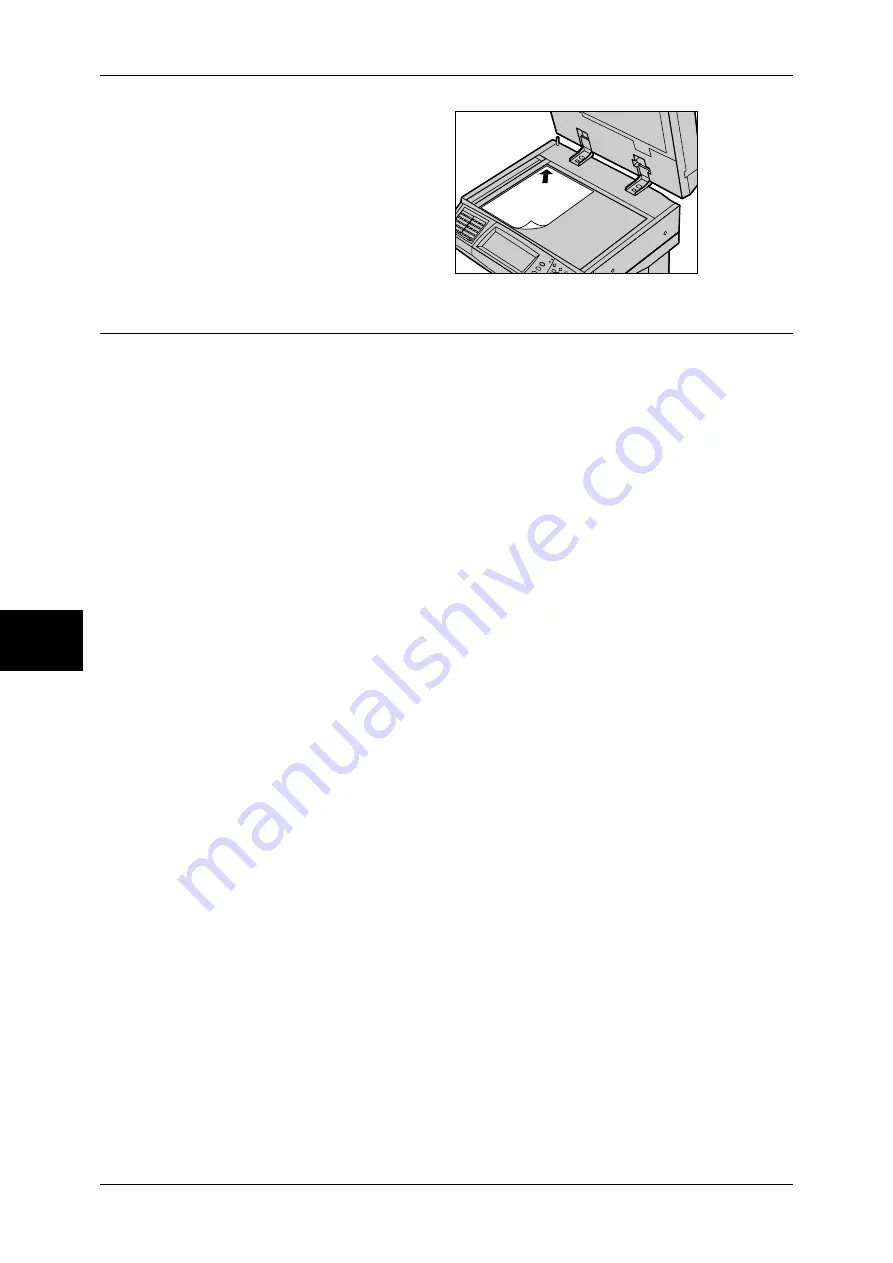
5 Scan
174
Scan
5
2
Place the document face down,
and align it against the top left
corner of the document glass.
3
Close the document cover.
Step 2 Selecting Features
You can select features on the [General Settings] screen.
On the [All Services] screen, you can select from 3 scan modes: E-mail, Scan to
Mailbox, and Scan to PC.
Scans a document and sends the scanned data as an e-mail attachment.
Scan to Mailbox
Scans a document and saves the scanned data into a mailbox on the machine.
You need to create a mailbox in advance. For information on how to create a mailbox, refer to
"Mailbox" (P.322).
Scan to PC
Scans a document and sends the scanned data to a network computer via the FTP or
SMB protocol.
The following shows the reference section for each feature.
E-mail........................................................................................................................................180
Scan to Mailbox ........................................................................................................................186
Scan to PC.................................................................................................................................187
Note
•
Features displayed may vary depending on the model of your machine.
•
When the Auditron mode is used, a user ID and passcode may be required. Ask your system
administrator for the user ID and passcode.
•
To use the scan features, network settings are required. For information on the network
settings, refer to the Network Administrator Guide.
Summary of Contents for ApeosPort-II 3000
Page 1: ...ApeosPort II 5010 4000 3000 DocuCentre II 5010 4000 User Guide...
Page 14: ......
Page 54: ......
Page 139: ...Layout Adjustment 137 Fax 4 Off No stamp is added On A stamp is added...
Page 254: ......
Page 350: ......
Page 406: ......
Page 538: ......
Page 599: ...17 Glossary This chapter contains a list of terms used in this guide z Glossary 598...
Page 618: ......
















































