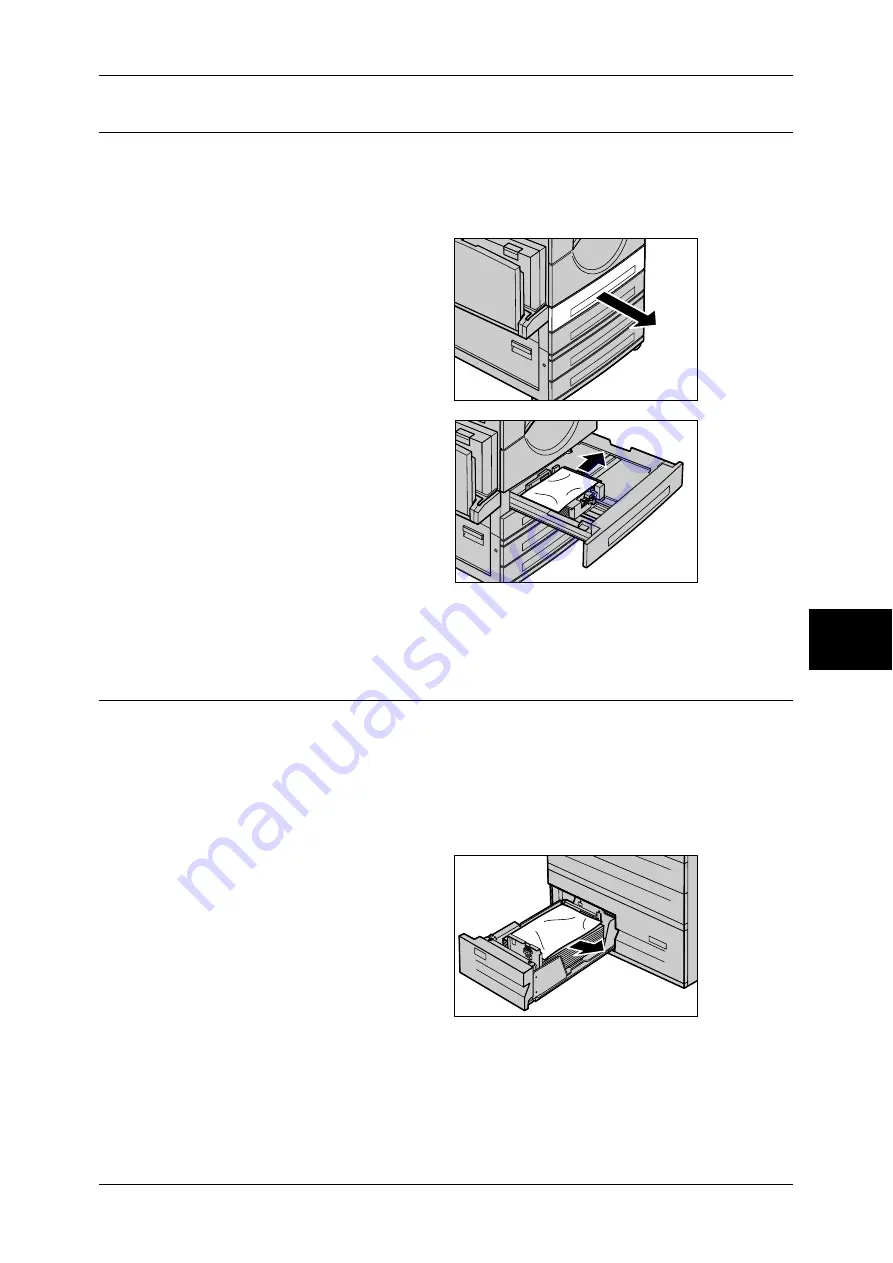
Paper Jams
515
P
roblem Solv
in
g
15
Paper Jams in Trays 1 to 4
The following describes how to clear paper jams in Trays 1 and 2, and Trays 3 and 4
(optional).
Refer to "Paper Jams in the Tandem Tray Module" (P.515) for clearing paper jams in
the Tandem Tray.
1
Pull out the tray where the paper
jam occurred.
Important •
Paper may torn and remain
inside the machine if you pull
out a tray without identifying
the paper jam location. This
may cause machine
malfunction. Identify where
the paper jam occurred first.
2
Remove the jammed paper.
Note
•
If paper is torn, check for any
torn pieces of paper inside the
machine.
3
Push the tray in gently until it comes to a stop.
Paper Jams in the Tandem Tray Module
This section describes how to clear paper jams in the optional Tandem Tray Module.
The following explains how to remove jammed paper from the locations below.
Paper Jams in Tray 3 ................................................................................................................ 515
Paper Jams in Tray 4 ................................................................................................................ 516
Paper Jams in Tray 3
1
Pull out Tray 3.
2
Remove the jammed paper.
Note
•
If paper is torn, check for any
torn pieces of paper inside the
machine.
3
Push the tray in gently until it
comes to a stop.
Summary of Contents for ApeosPort-II 3000
Page 1: ...ApeosPort II 5010 4000 3000 DocuCentre II 5010 4000 User Guide...
Page 14: ......
Page 54: ......
Page 139: ...Layout Adjustment 137 Fax 4 Off No stamp is added On A stamp is added...
Page 254: ......
Page 350: ......
Page 406: ......
Page 538: ......
Page 599: ...17 Glossary This chapter contains a list of terms used in this guide z Glossary 598...
Page 618: ......
















































