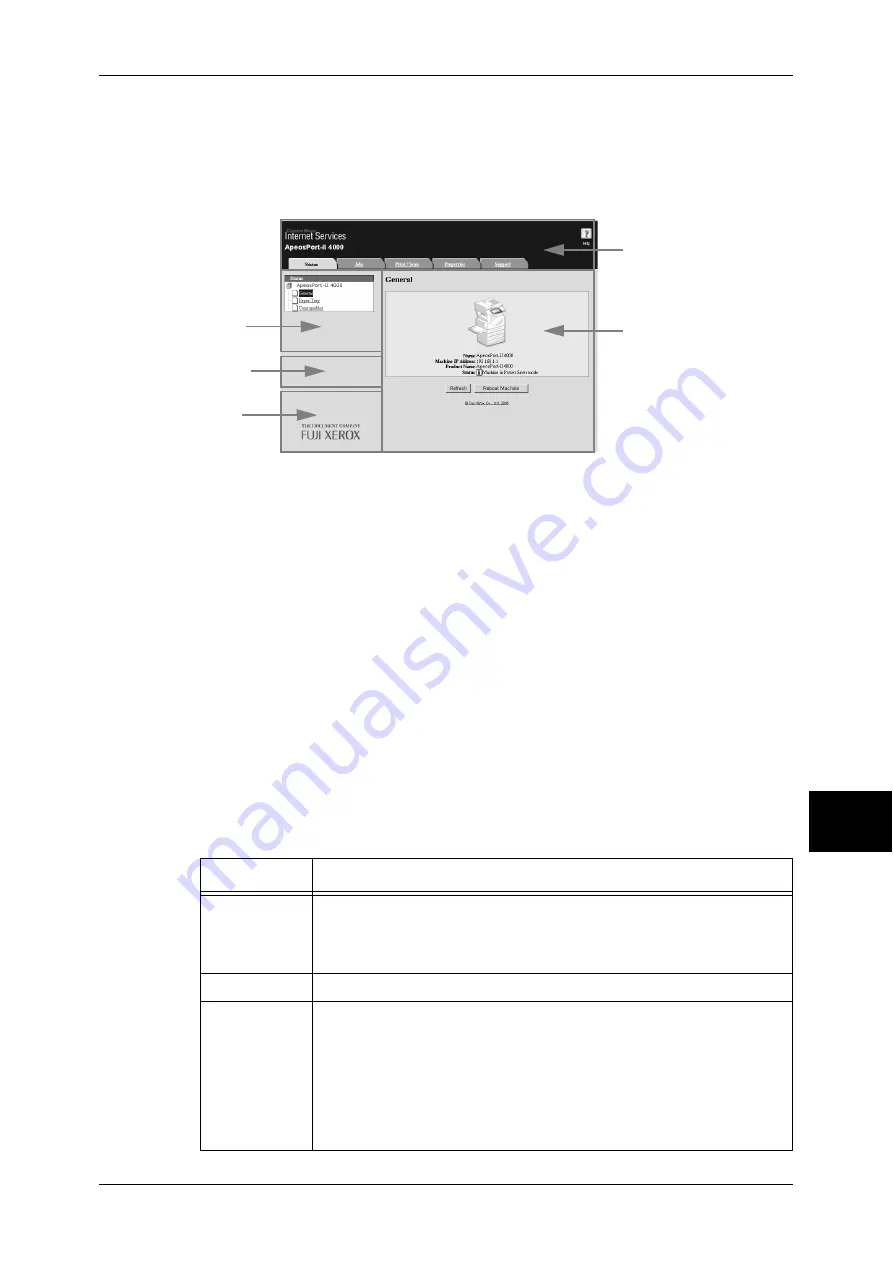
Features Overview
227
Com
pute
r Ope
ra
tions
8
CentreWare Internet Services Screen
The [CentreWare Internet Services] screen consists of five frames (divided windows).
The information displayed in each frame depends on the feature: [Status], [Jobs],
[Print/Scan], [Properties], or [Support].
Note
•
Clicking [Help] in the top frame displays the online help for CentreWare Internet Services.
Top Frame
Displayed at the top of the window. This frame includes the logo, the machine model
name, a link to the online help, and tabs (links) leading to each feature.
For details on each feature provided by CentreWare Internet Services, click [Help] in this frame to see
the help.
Right Frame / Upper Left Frame
Information appearing in the right and upper left frames changes depending on the
feature. Selecting a feature displays its available features and information in these
frames.
Left Center Frame
Displays the machine information and status, and the [Refresh Status] button. Clicking
[Refresh Status] updates the information. This frame does not appear on the [Status]
or [Properties] screen.
Lower Left Frame
Displays a link to the Fuji Xerox home page.
Main features of CentreWare Internet Services are listed below.
Tab Name
Main Features
Status
z
Displaying the machine status
Displaying the status of the paper trays, output trays and consumables
such as toner cartridges.
z
Linking to the copyright screen.
Jobs
z
Displaying a list of jobs and job history, and deleting jobs.
Print/Scan
z
Job Submission
Allows you to specify and print a file stored on your computer.
z
Mailbox
Allows you to register and set mailboxes.
z
Job Flow Sheets
Allows you to register and set job flow sheets.
z
Job Template
Allows you to create, edit, and delete job templates.
Top frame
Right frame
Upper left frame
Lower left frame
Left center frame
Summary of Contents for ApeosPort-II 3000
Page 1: ...ApeosPort II 5010 4000 3000 DocuCentre II 5010 4000 User Guide...
Page 14: ......
Page 54: ......
Page 139: ...Layout Adjustment 137 Fax 4 Off No stamp is added On A stamp is added...
Page 254: ......
Page 350: ......
Page 406: ......
Page 538: ......
Page 599: ...17 Glossary This chapter contains a list of terms used in this guide z Glossary 598...
Page 618: ......
















































